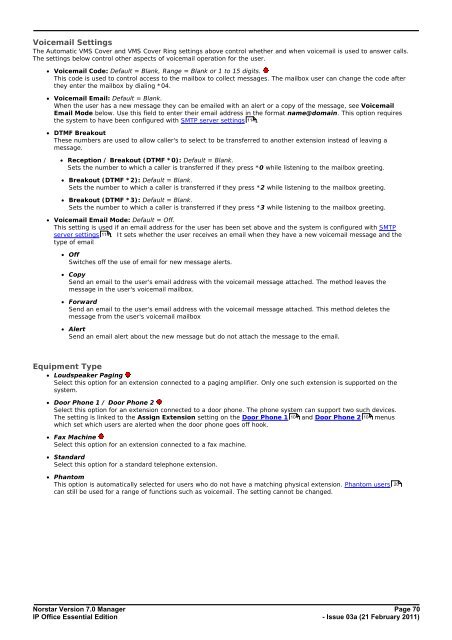Norstar Version - IP Office Info
Norstar Version - IP Office Info
Norstar Version - IP Office Info
Create successful ePaper yourself
Turn your PDF publications into a flip-book with our unique Google optimized e-Paper software.
Voicemail Settings<br />
The Automatic VMS Cover and VMS Cover Ring settings above control whether and when voicemail is used to answer calls.<br />
The settings below control other aspects of voicemail operation for the user.<br />
· Voicemail Code: Default = Blank, Range = Blank or 1 to 15 digits.<br />
This code is used to control access to the mailbox to collect messages. The mailbox user can change the code after<br />
they enter the mailbox by dialing *04.<br />
· Voicemail Email: Default = Blank.<br />
When the user has a new message they can be emailed with an alert or a copy of the message, see Voicemail<br />
Email Mode below. Use this field to enter their email address in the format name@domain. This option requires<br />
the system to have been configured with SMTP server settings 114 .<br />
· DTMF Breakout<br />
These numbers are used to allow caller's to select to be transferred to another extension instead of leaving a<br />
message.<br />
· Reception / Breakout (DTMF *0): Default = Blank.<br />
Sets the number to which a caller is transferred if they press *0 while listening to the mailbox greeting.<br />
· Breakout (DTMF *2): Default = Blank.<br />
Sets the number to which a caller is transferred if they press *2 while listening to the mailbox greeting.<br />
· Breakout (DTMF *3): Default = Blank.<br />
Sets the number to which a caller is transferred if they press *3 while listening to the mailbox greeting.<br />
· Voicemail Email Mode: Default = Off.<br />
This setting is used if an email address for the user has been set above and the system is configured with SMTP<br />
server settings 114 . It sets whether the user receives an email when they have a new voicemail message and the<br />
type of email<br />
· Off<br />
Switches off the use of email for new message alerts.<br />
· Copy<br />
Send an email to the user's email address with the voicemail message attached. The method leaves the<br />
message in the user's voicemail mailbox.<br />
· Forward<br />
Send an email to the user's email address with the voicemail message attached. This method deletes the<br />
message from the user's voicemail mailbox<br />
· Alert<br />
Send an email alert about the new message but do not attach the message to the email.<br />
Equipment Type<br />
· Loudspeaker Paging<br />
Select this option for an extension connected to a paging amplifier. Only one such extension is supported on the<br />
system.<br />
· Door Phone 1 / Door Phone 2<br />
Select this option for an extension connected to a door phone. The phone system can support two such devices.<br />
The setting is linked to the Assign Extension setting on the Door Phone 1 104 and Door Phone 2 104 menus<br />
which set which users are alerted when the door phone goes off hook.<br />
· Fax Machine<br />
Select this option for an extension connected to a fax machine.<br />
· Standard<br />
Select this option for a standard telephone extension.<br />
· Phantom<br />
This option is automatically selected for users who do not have a matching physical extension. Phantom users<br />
can still be used for a range of functions such as voicemail. The setting cannot be changed.<br />
20<br />
<strong>Norstar</strong> <strong>Version</strong> 7.0 Manager Page 70<br />
<strong>IP</strong> <strong>Office</strong> Essential Edition<br />
- Issue 03a (21 February 2011)