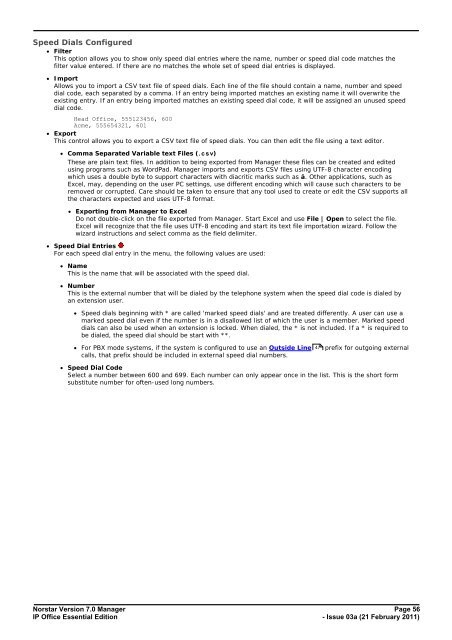Norstar Version - IP Office Info
Norstar Version - IP Office Info
Norstar Version - IP Office Info
Create successful ePaper yourself
Turn your PDF publications into a flip-book with our unique Google optimized e-Paper software.
Speed Dials Configured<br />
· Filter<br />
This option allows you to show only speed dial entries where the name, number or speed dial code matches the<br />
filter value entered. If there are no matches the whole set of speed dial entries is displayed.<br />
· Import<br />
Allows you to import a CSV text file of speed dials. Each line of the file should contain a name, number and speed<br />
dial code, each separated by a comma. If an entry being imported matches an existing name it will overwrite the<br />
existing entry. If an entry being imported matches an existing speed dial code, it will be assigned an unused speed<br />
dial code.<br />
Head <strong>Office</strong>, 555123456, 600<br />
Acme, 555654321, 601<br />
· Export<br />
This control allows you to export a CSV text file of speed dials. You can then edit the file using a text editor.<br />
· Comma Separated Variable text Files (.csv)<br />
These are plain text files. In addition to being exported from Manager these files can be created and edited<br />
using programs such as WordPad. Manager imports and exports CSV files using UTF-8 character encoding<br />
which uses a double byte to support characters with diacritic marks such as ä. Other applications, such as<br />
Excel, may, depending on the user PC settings, use different encoding which will cause such characters to be<br />
removed or corrupted. Care should be taken to ensure that any tool used to create or edit the CSV supports all<br />
the characters expected and uses UTF-8 format.<br />
· Exporting from Manager to Excel<br />
Do not double-click on the file exported from Manager. Start Excel and use File | Open to select the file.<br />
Excel will recognize that the file uses UTF-8 encoding and start its text file importation wizard. Follow the<br />
wizard instructions and select comma as the field delimiter.<br />
· Speed Dial Entries<br />
For each speed dial entry in the menu, the following values are used:<br />
· Name<br />
This is the name that will be associated with the speed dial.<br />
· Number<br />
This is the external number that will be dialed by the telephone system when the speed dial code is dialed by<br />
an extension user.<br />
· Speed dials beginning with * are called 'marked speed dials' and are treated differently. A user can use a<br />
marked speed dial even if the number is in a disallowed list of which the user is a member. Marked speed<br />
dials can also be used when an extension is locked. When dialed, the * is not included. If a * is required to<br />
be dialed, the speed dial should be start with **.<br />
· For PBX mode systems, if the system is configured to use an Outside Line 47 prefix for outgoing external<br />
calls, that prefix should be included in external speed dial numbers.<br />
· Speed Dial Code<br />
Select a number between 600 and 699. Each number can only appear once in the list. This is the short form<br />
substitute number for often-used long numbers.<br />
<strong>Norstar</strong> <strong>Version</strong> 7.0 Manager Page 56<br />
<strong>IP</strong> <strong>Office</strong> Essential Edition<br />
- Issue 03a (21 February 2011)