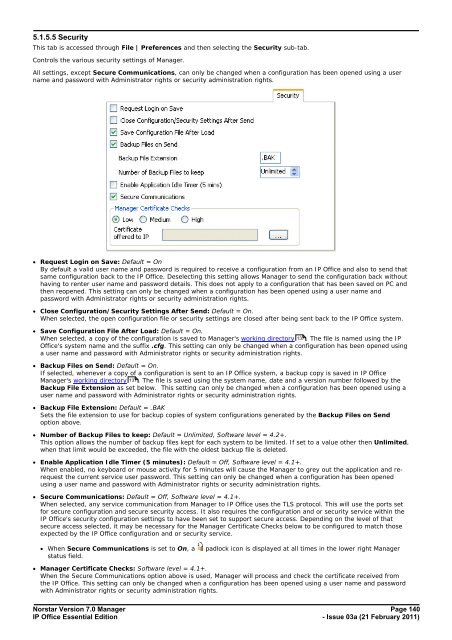Norstar Version - IP Office Info
Norstar Version - IP Office Info
Norstar Version - IP Office Info
Create successful ePaper yourself
Turn your PDF publications into a flip-book with our unique Google optimized e-Paper software.
5.1.5.5 Security<br />
This tab is accessed through File | Preferences and then selecting the Security sub-tab.<br />
Controls the various security settings of Manager.<br />
All settings, except Secure Communications, can only be changed when a configuration has been opened using a user<br />
name and password with Administrator rights or security administration rights.<br />
· Request Login on Save: Default = On<br />
By default a valid user name and password is required to receive a configuration from an <strong>IP</strong> <strong>Office</strong> and also to send that<br />
same configuration back to the <strong>IP</strong> <strong>Office</strong>. Deselecting this setting allows Manager to send the configuration back without<br />
having to renter user name and password details. This does not apply to a configuration that has been saved on PC and<br />
then reopened. This setting can only be changed when a configuration has been opened using a user name and<br />
password with Administrator rights or security administration rights.<br />
· Close Configuration/Security Settings After Send: Default = On.<br />
When selected, the open configuration file or security settings are closed after being sent back to the <strong>IP</strong> <strong>Office</strong> system.<br />
· Save Configuration File After Load: Default = On.<br />
When selected, a copy of the configuration is saved to Manager's working directory 137 . The file is named using the <strong>IP</strong><br />
<strong>Office</strong>'s system name and the suffix .cfg. This setting can only be changed when a configuration has been opened using<br />
a user name and password with Administrator rights or security administration rights.<br />
· Backup Files on Send: Default = On.<br />
If selected, whenever a copy of a configuration is sent to an <strong>IP</strong> <strong>Office</strong> system, a backup copy is saved in <strong>IP</strong> <strong>Office</strong><br />
Manager's working directory 137 . The file is saved using the system name, date and a version number followed by the<br />
Backup File Extension as set below. This setting can only be changed when a configuration has been opened using a<br />
user name and password with Administrator rights or security administration rights.<br />
· Backup File Extension: Default = .BAK<br />
Sets the file extension to use for backup copies of system configurations generated by the Backup Files on Send<br />
option above.<br />
· Number of Backup Files to keep: Default = Unlimited, Software level = 4.2+.<br />
This option allows the number of backup files kept for each system to be limited. If set to a value other then Unlimited,<br />
when that limit would be exceeded, the file with the oldest backup file is deleted.<br />
· Enable Application Idle Timer (5 minutes): Default = Off, Software level = 4.1+.<br />
When enabled, no keyboard or mouse activity for 5 minutes will cause the Manager to grey out the application and rerequest<br />
the current service user password. This setting can only be changed when a configuration has been opened<br />
using a user name and password with Administrator rights or security administration rights.<br />
· Secure Communications: Default = Off, Software level = 4.1+.<br />
When selected, any service communication from Manager to <strong>IP</strong> <strong>Office</strong> uses the TLS protocol. This will use the ports set<br />
for secure configuration and secure security access. It also requires the configuration and or security service within the<br />
<strong>IP</strong> <strong>Office</strong>'s security configuration settings to have been set to support secure access. Depending on the level of that<br />
secure access selected, it may be necessary for the Manager Certificate Checks below to be configured to match those<br />
expected by the <strong>IP</strong> <strong>Office</strong> configuration and or security service.<br />
· When Secure Communications is set to On, a padlock icon is displayed at all times in the lower right Manager<br />
status field.<br />
· Manager Certificate Checks: Software level = 4.1+.<br />
When the Secure Communications option above is used, Manager will process and check the certificate received from<br />
the <strong>IP</strong> <strong>Office</strong>. This setting can only be changed when a configuration has been opened using a user name and password<br />
with Administrator rights or security administration rights.<br />
<strong>Norstar</strong> <strong>Version</strong> 7.0 Manager Page 140<br />
<strong>IP</strong> <strong>Office</strong> Essential Edition<br />
- Issue 03a (21 February 2011)