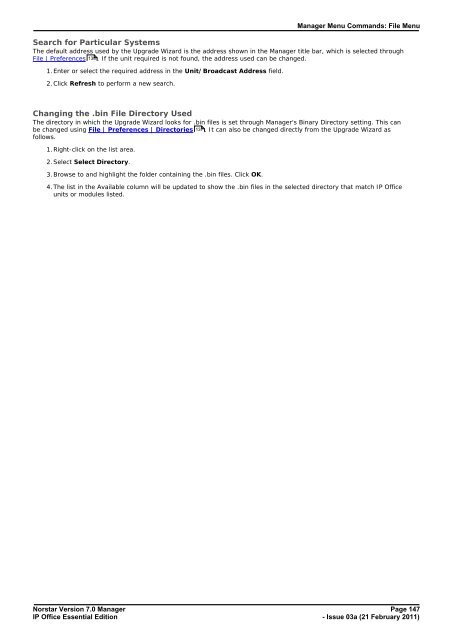Norstar Version - IP Office Info
Norstar Version - IP Office Info
Norstar Version - IP Office Info
Create successful ePaper yourself
Turn your PDF publications into a flip-book with our unique Google optimized e-Paper software.
Manager Menu Commands: File Menu<br />
Search for Particular Systems<br />
The default address used by the Upgrade Wizard is the address shown in the Manager title bar, which is selected through<br />
File | Preferences 138 . If the unit required is not found, the address used can be changed.<br />
1. Enter or select the required address in the Unit/Broadcast Address field.<br />
2. Click Refresh to perform a new search.<br />
Changing the .bin File Directory Used<br />
The directory in which the Upgrade Wizard looks for .bin files is set through Manager's Binary Directory setting. This can<br />
be changed using File | Preferences | Directories 137 . It can also be changed directly from the Upgrade Wizard as<br />
follows.<br />
1. Right-click on the list area.<br />
2. Select Select Directory.<br />
3. Browse to and highlight the folder containing the .bin files. Click OK.<br />
4. The list in the Available column will be updated to show the .bin files in the selected directory that match <strong>IP</strong> <strong>Office</strong><br />
units or modules listed.<br />
<strong>Norstar</strong> <strong>Version</strong> 7.0 Manager Page 147<br />
<strong>IP</strong> <strong>Office</strong> Essential Edition<br />
- Issue 03a (21 February 2011)