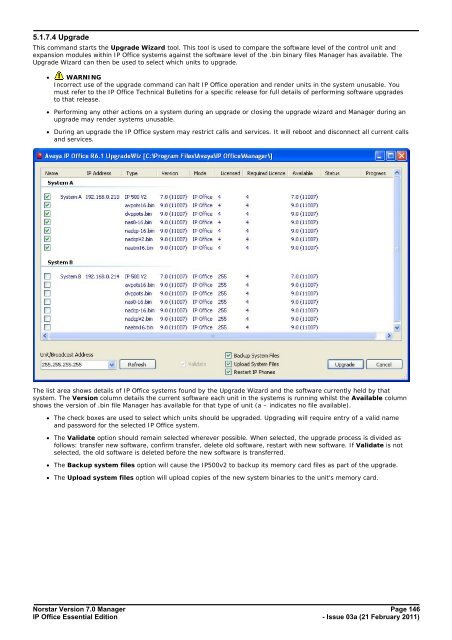Norstar Version - IP Office Info
Norstar Version - IP Office Info
Norstar Version - IP Office Info
You also want an ePaper? Increase the reach of your titles
YUMPU automatically turns print PDFs into web optimized ePapers that Google loves.
5.1.7.4 Upgrade<br />
This command starts the Upgrade Wizard tool. This tool is used to compare the software level of the control unit and<br />
expansion modules within <strong>IP</strong> <strong>Office</strong> systems against the software level of the .bin binary files Manager has available. The<br />
Upgrade Wizard can then be used to select which units to upgrade.<br />
· WARNING<br />
Incorrect use of the upgrade command can halt <strong>IP</strong> <strong>Office</strong> operation and render units in the system unusable. You<br />
must refer to the <strong>IP</strong> <strong>Office</strong> Technical Bulletins for a specific release for full details of performing software upgrades<br />
to that release.<br />
· Performing any other actions on a system during an upgrade or closing the upgrade wizard and Manager during an<br />
upgrade may render systems unusable.<br />
· During an upgrade the <strong>IP</strong> <strong>Office</strong> system may restrict calls and services. It will reboot and disconnect all current calls<br />
and services.<br />
The list area shows details of <strong>IP</strong> <strong>Office</strong> systems found by the Upgrade Wizard and the software currently held by that<br />
system. The <strong>Version</strong> column details the current software each unit in the systems is running whilst the Available column<br />
shows the version of .bin file Manager has available for that type of unit (a – indicates no file available).<br />
· The check boxes are used to select which units should be upgraded. Upgrading will require entry of a valid name<br />
and password for the selected <strong>IP</strong> <strong>Office</strong> system.<br />
· The Validate option should remain selected wherever possible. When selected, the upgrade process is divided as<br />
follows: transfer new software, confirm transfer, delete old software, restart with new software. If Validate is not<br />
selected, the old software is deleted before the new software is transferred.<br />
· The Backup system files option will cause the <strong>IP</strong>500v2 to backup its memory card files as part of the upgrade.<br />
· The Upload system files option will upload copies of the new system binaries to the unit's memory card.<br />
<strong>Norstar</strong> <strong>Version</strong> 7.0 Manager Page 146<br />
<strong>IP</strong> <strong>Office</strong> Essential Edition<br />
- Issue 03a (21 February 2011)