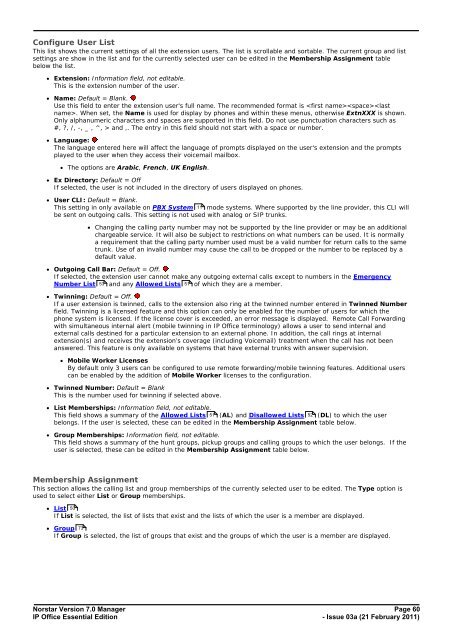Norstar Version - IP Office Info
Norstar Version - IP Office Info
Norstar Version - IP Office Info
You also want an ePaper? Increase the reach of your titles
YUMPU automatically turns print PDFs into web optimized ePapers that Google loves.
Configure User List<br />
This list shows the current settings of all the extension users. The list is scrollable and sortable. The current group and list<br />
settings are show in the list and for the currently selected user can be edited in the Membership Assignment table<br />
below the list.<br />
· Extension: <strong>Info</strong>rmation field, not editable.<br />
This is the extension number of the user.<br />
· Name: Default = Blank.<br />
Use this field to enter the extension user's full name. The recommended format is . When set, the Name is used for display by phones and within these menus, otherwise ExtnXXX is shown.<br />
Only alphanumeric characters and spaces are supported in this field. Do not use punctuation characters such as<br />
#, ?, /, -, _ , ^, > and ,. The entry in this field should not start with a space or number.<br />
· Language:<br />
The language entered here will affect the language of prompts displayed on the user's extension and the prompts<br />
played to the user when they access their voicemail mailbox.<br />
· The options are Arabic, French, UK English.<br />
· Ex Directory: Default = Off<br />
If selected, the user is not included in the directory of users displayed on phones.<br />
· User CLI: Default = Blank.<br />
This setting in only available on PBX System 11 mode systems. Where supported by the line provider, this CLI will<br />
be sent on outgoing calls. This setting is not used with analog or S<strong>IP</strong> trunks.<br />
· Changing the calling party number may not be supported by the line provider or may be an additional<br />
chargeable service. It will also be subject to restrictions on what numbers can be used. It is normally<br />
a requirement that the calling party number used must be a valid number for return calls to the same<br />
trunk. Use of an invalid number may cause the call to be dropped or the number to be replaced by a<br />
default value.<br />
· Outgoing Call Bar: Default = Off.<br />
If selected, the extension user cannot make any outgoing external calls except to numbers in the Emergency<br />
Number List 53 and any Allowed Lists 51 of which they are a member.<br />
· Twinning: Default = Off.<br />
If a user extension is twinned, calls to the extension also ring at the twinned number entered in Twinned Number<br />
field. Twinning is a licensed feature and this option can only be enabled for the number of users for which the<br />
phone system is licensed. If the license cover is exceeded, an error message is displayed. Remote Call Forwarding<br />
with simultaneous internal alert (mobile twinning in <strong>IP</strong> <strong>Office</strong> terminology) allows a user to send internal and<br />
external calls destined for a particular extension to an external phone. In addition, the call rings at internal<br />
extension(s) and receives the extension’s coverage (including Voicemail) treatment when the call has not been<br />
answered. This feature is only available on systems that have external trunks with answer supervision.<br />
· Mobile Worker Licenses<br />
By default only 3 users can be configured to use remote forwarding/mobile twinning features. Additional users<br />
can be enabled by the addition of Mobile Worker licenses to the configuration.<br />
· Twinned Number: Default = Blank<br />
This is the number used for twinning if selected above.<br />
· List Memberships: <strong>Info</strong>rmation field, not editable.<br />
This field shows a summary of the Allowed Lists 51 (AL) and Disallowed Lists 52 (DL) to which the user<br />
belongs. If the user is selected, these can be edited in the Membership Assignment table below.<br />
· Group Memberships: <strong>Info</strong>rmation field, not editable.<br />
This field shows a summary of the hunt groups, pickup groups and calling groups to which the user belongs. If the<br />
user is selected, these can be edited in the Membership Assignment table below.<br />
Membership Assignment<br />
This section allows the calling list and group memberships of the currently selected user to be edited. The Type option is<br />
used to select either List or Group memberships.<br />
· List 50<br />
If List is selected, the list of lists that exist and the lists of which the user is a member are displayed.<br />
· Group 73<br />
If Group is selected, the list of groups that exist and the groups of which the user is a member are displayed.<br />
<strong>Norstar</strong> <strong>Version</strong> 7.0 Manager Page 60<br />
<strong>IP</strong> <strong>Office</strong> Essential Edition<br />
- Issue 03a (21 February 2011)