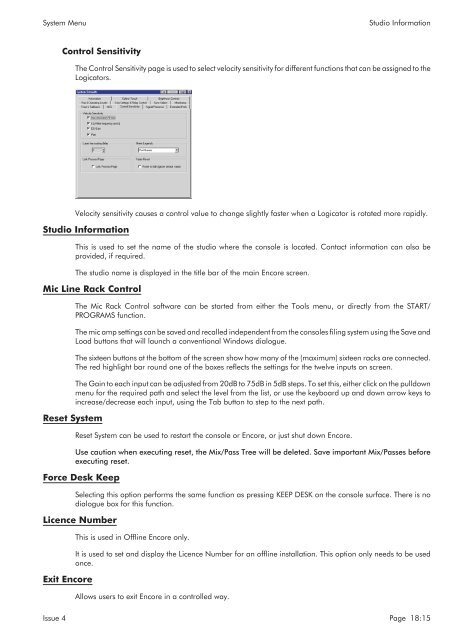MMC User Manual - AMS Neve
MMC User Manual - AMS Neve
MMC User Manual - AMS Neve
Create successful ePaper yourself
Turn your PDF publications into a flip-book with our unique Google optimized e-Paper software.
System Menu<br />
Studio Information<br />
Control Sensitivity<br />
The Control Sensitivity page is used to select velocity sensitivity for different functions that can be assigned to the<br />
Logicators.<br />
Velocity sensitivity causes a control value to change slightly faster when a Logicator is rotated more rapidly.<br />
Studio Information<br />
This is used to set the name of the studio where the console is located. Contact information can also be<br />
provided, if required.<br />
The studio name is displayed in the title bar of the main Encore screen.<br />
Mic Line Rack Control<br />
Reset System<br />
The Mic Rack Control software can be started from either the Tools menu, or directly from the START/<br />
PROGR<strong>AMS</strong> function.<br />
The mic amp settings can be saved and recalled independent from the consoles filing system using the Save and<br />
Load buttons that will launch a conventional Windows dialogue.<br />
The sixteen buttons at the bottom of the screen show how many of the (maximum) sixteen racks are connected.<br />
The red highlight bar round one of the boxes reflects the settings for the twelve inputs on screen.<br />
The Gain to each input can be adjusted from 20dB to 75dB in 5dB steps. To set this, either click on the pulldown<br />
menu for the required path and select the level from the list, or use the keyboard up and down arrow keys to<br />
increase/decrease each input, using the Tab button to step to the next path.<br />
Reset System can be used to restart the console or Encore, or just shut down Encore.<br />
Use caution when executing reset, the Mix/Pass Tree will be deleted. Save important Mix/Passes before<br />
executing reset.<br />
Force Desk Keep<br />
Selecting this option performs the same function as pressing KEEP DESK on the console surface. There is no<br />
dialogue box for this function.<br />
Licence Number<br />
Exit Encore<br />
This is used in Offline Encore only.<br />
It is used to set and display the Licence Number for an offline installation. This option only needs to be used<br />
once.<br />
Allows users to exit Encore in a controlled way.<br />
Issue 4 Page 18:15