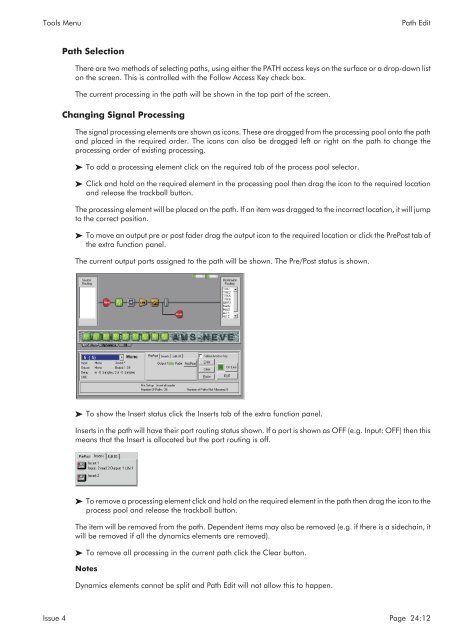MMC User Manual - AMS Neve
MMC User Manual - AMS Neve
MMC User Manual - AMS Neve
Create successful ePaper yourself
Turn your PDF publications into a flip-book with our unique Google optimized e-Paper software.
Tools Menu<br />
Path Edit<br />
Path Selection<br />
There are two methods of selecting paths, using either the PATH access keys on the surface or a drop-down list<br />
on the screen. This is controlled with the Follow Access Key check box.<br />
The current processing in the path will be shown in the top part of the screen.<br />
Changing Signal Processing<br />
The signal processing elements are shown as icons. These are dragged from the processing pool onto the path<br />
and placed in the required order. The icons can also be dragged left or right on the path to change the<br />
processing order of existing processing.<br />
To add a processing element click on the required tab of the process pool selector.<br />
Click and hold on the required element in the processing pool then drag the icon to the required location<br />
and release the trackball button.<br />
The processing element will be placed on the path. If an item was dragged to the incorrect location, it will jump<br />
to the correct position.<br />
To move an output pre or post fader drag the output icon to the required location or click the PrePost tab of<br />
the extra function panel.<br />
The current output ports assigned to the path will be shown. The Pre/Post status is shown.<br />
To show the Insert status click the Inserts tab of the extra function panel.<br />
Inserts in the path will have their port routing status shown. If a port is shown as OFF (e.g. Input: OFF) then this<br />
means that the Insert is allocated but the port routing is off.<br />
To remove a processing element click and hold on the required element in the path then drag the icon to the<br />
process pool and release the trackball button.<br />
The item will be removed from the path. Dependent items may also be removed (e.g. if there is a sidechain, it<br />
will be removed if all the dynamics elements are removed).<br />
To remove all processing in the current path click the Clear button.<br />
Notes<br />
Dynamics elements cannot be split and Path Edit will not allow this to happen.<br />
Issue 4 Page 24:12