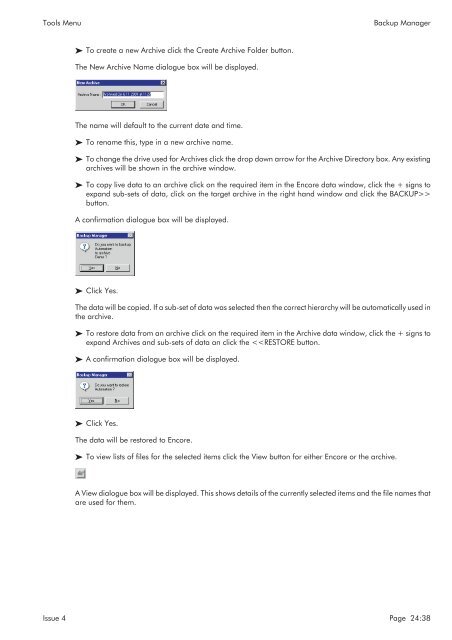- Page 1 and 2:
Logic MMC User Manual 527-328 Issue
- Page 3 and 4:
Logic MMC User Manual Contents 8 Mo
- Page 5 and 6:
Logic MMC User Manual Contents 19 A
- Page 7 and 8:
Glossary of Terms Glossary of Terms
- Page 9 and 10:
Glossary of Terms Path Mono This is
- Page 11 and 12:
Introduction Structure of this Manu
- Page 13 and 14:
The Logic MMC Console Console Surfa
- Page 15 and 16:
The Logic MMC Console Fader Strip F
- Page 17 and 18:
The Logic MMC Console Master Sectio
- Page 19 and 20:
The Logic MMC Console Master Sectio
- Page 21 and 22:
The Logic MMC Console Optional Surr
- Page 23 and 24:
The Logic MMC Console Optional Mete
- Page 25 and 26:
Working With Signal Paths Main Outp
- Page 27 and 28:
Working With Signal Paths Externals
- Page 29 and 30:
Working With Signal Paths Processin
- Page 31 and 32:
Fader Assignment Fader Calibration
- Page 33 and 34:
Routing I/O Routing Routing I/O Rou
- Page 35 and 36:
20 40 60 80 100 20 40 60 80 100 Rou
- Page 37 and 38:
Routing Path Routing with the Routi
- Page 39 and 40:
Routing Path Routing with the Acces
- Page 41 and 42:
Monitoring Control Room Monitoring
- Page 43 and 44:
Monitoring Studio Loudspeakers Stud
- Page 45 and 46:
Surround Sound Panel How the Surrou
- Page 47 and 48:
Surround Sound Panel Surround Stem
- Page 49 and 50:
Surround Sound Panel Surround Monit
- Page 51 and 52:
Surround Sound Panel Surround Monit
- Page 53 and 54:
Surround Sound Panel Surround Monit
- Page 55 and 56:
Surround Sound Panel Stem and Recor
- Page 57 and 58:
Joystick Module Using the Joystick
- Page 59 and 60:
Metering VU Meters Metering The Rou
- Page 61 and 62:
Metering Meter Bridge Press the ke
- Page 63 and 64:
Talkback Talkback Controls Talkback
- Page 65 and 66:
Ganging Linking Controls Both the m
- Page 67 and 68:
Machine Control Shuttle and Jog Pr
- Page 69 and 70:
Machine Control Cycle To select a
- Page 71 and 72:
Machine Control Post Roll Post Roll
- Page 73 and 74:
Automation Controls that can be Aut
- Page 75 and 76:
Automation Automation Scope Automat
- Page 77 and 78:
Automation Mix/Pass Trees For insta
- Page 79 and 80:
Automation Setting Automation Modes
- Page 81 and 82:
Automation Making a Mix/Pass Switch
- Page 83 and 84:
Automation Collect Touch This can b
- Page 85 and 86:
Using Encore The Main Encore Screen
- Page 87 and 88:
Using Encore Keyboard Shortcuts Key
- Page 89 and 90:
System Menu Automation Mode System
- Page 91 and 92:
System Menu Filing Automation Mix T
- Page 93 and 94:
System Menu Filing This has two opt
- Page 95 and 96:
System Menu Preferences Preferences
- Page 97 and 98:
System Menu Preferences Pan and Ope
- Page 99 and 100:
System Menu Preferences PFL Interlo
- Page 101 and 102:
System Menu Preferences Instant Cha
- Page 103 and 104:
System Menu Studio Information Cont
- Page 105 and 106:
Automation Menu Copy Path Data To
- Page 107 and 108:
Automation Menu Merge Path Data Mer
- Page 109 and 110:
Automation Menu Show Mix Statistics
- Page 111 and 112:
Automation Menu Show Mix/Pass Tree
- Page 113 and 114: Options Menu Timecode Options Timec
- Page 115 and 116: Options Menu Self Closing Dialogs S
- Page 117 and 118: Transport Menu Group Setup Configur
- Page 119 and 120: Transport Menu Group Setup Lock cor
- Page 121 and 122: Transport Menu Show MCS Machine Sta
- Page 123 and 124: Lists Menu Label List Lists Menu La
- Page 125 and 126: Lists Menu Fader Moves List Path is
- Page 127 and 128: Tools Menu Desk Edit Tools Menu Des
- Page 129 and 130: Tools Menu Desk Edit exceed 100%, a
- Page 131 and 132: Tools Menu Desk Edit Pan Designator
- Page 133 and 134: Tools Menu Desk Edit Click and hol
- Page 135 and 136: Tools Menu Desk Edit When this is c
- Page 137 and 138: Tools Menu Path Edit Inhibit Automa
- Page 139 and 140: Tools Menu Path Edit A dynamics ele
- Page 141 and 142: Tools Menu I/O Patching The Port na
- Page 143 and 144: Tools Menu I/O Config To start a ne
- Page 145 and 146: Tools Menu I/O Config A box will ap
- Page 147 and 148: Tools Menu I/O Config Input ports w
- Page 149 and 150: Tools Menu I/O Config activated by
- Page 151 and 152: Tools Menu I/O Config SNAPSHOT VALI
- Page 153 and 154: Tools Menu AES Config AES Config On
- Page 155 and 156: Tools Menu AES Config Frequency 44.
- Page 157 and 158: Tools Menu Machine Manager Machine
- Page 159 and 160: Tools Menu EDL Editor EDL Editor O
- Page 161 and 162: Tools Menu Defaults Manager Touch
- Page 163: Tools Menu Backup Manager Backup Ma
- Page 167 and 168: Tools Menu Automotion Click on the
- Page 169 and 170: Tools Menu Snapshot Scope SHIFT COP
- Page 171 and 172: Tools Menu Snapshot Scope Press th
- Page 173 and 174: Appendix A : User Administration Us
- Page 175 and 176: Appendix A : User Administration Us
- Page 177 and 178: Appendix A : User Administration Us
- Page 179 and 180: Appendix B: Ghost Recovery and Main