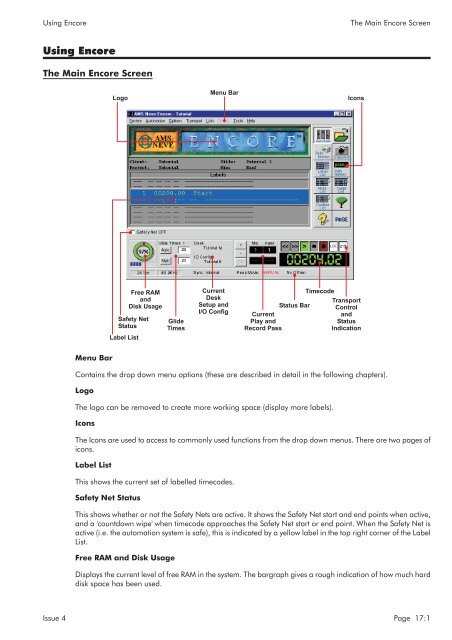MMC User Manual - AMS Neve
MMC User Manual - AMS Neve
MMC User Manual - AMS Neve
Create successful ePaper yourself
Turn your PDF publications into a flip-book with our unique Google optimized e-Paper software.
Using Encore<br />
The Main Encore Screen<br />
Using Encore<br />
The Main Encore Screen<br />
Logo<br />
Menu Bar<br />
Icons<br />
Free RAM<br />
and<br />
Disk Usage<br />
Safety Net<br />
Status<br />
Label List<br />
Glide<br />
Times<br />
Current<br />
Desk<br />
Setup and<br />
I/O Config<br />
Status Bar<br />
Current<br />
Play and<br />
Record Pass<br />
Timecode<br />
Transport<br />
Control<br />
and<br />
Status<br />
Indication<br />
Menu Bar<br />
Contains the drop down menu options (these are described in detail in the following chapters).<br />
Logo<br />
The logo can be removed to create more working space (display more labels).<br />
Icons<br />
The Icons are used to access to commonly used functions from the drop down menus. There are two pages of<br />
icons.<br />
Label List<br />
This shows the current set of labelled timecodes.<br />
Safety Net Status<br />
This shows whether or not the Safety Nets are active. It shows the Safety Net start and end points when active,<br />
and a 'countdown wipe' when timecode approaches the Safety Net start or end point. When the Safety Net is<br />
active (i.e. the automation system is safe), this is indicated by a yellow label in the top right corner of the Label<br />
List.<br />
Free RAM and Disk Usage<br />
Displays the current level of free RAM in the system. The bargraph gives a rough indication of how much hard<br />
disk space has been used.<br />
Issue 4 Page 17:1