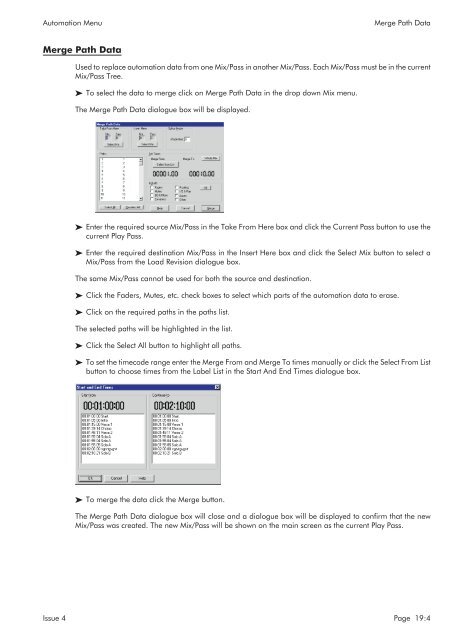MMC User Manual - AMS Neve
MMC User Manual - AMS Neve
MMC User Manual - AMS Neve
Create successful ePaper yourself
Turn your PDF publications into a flip-book with our unique Google optimized e-Paper software.
Automation Menu<br />
Merge Path Data<br />
Merge Path Data<br />
Used to replace automation data from one Mix/Pass in another Mix/Pass. Each Mix/Pass must be in the current<br />
Mix/Pass Tree.<br />
To select the data to merge click on Merge Path Data in the drop down Mix menu.<br />
The Merge Path Data dialogue box will be displayed.<br />
Enter the required source Mix/Pass in the Take From Here box and click the Current Pass button to use the<br />
current Play Pass.<br />
Enter the required destination Mix/Pass in the Insert Here box and click the Select Mix button to select a<br />
Mix/Pass from the Load Revision dialogue box.<br />
The same Mix/Pass cannot be used for both the source and destination.<br />
Click the Faders, Mutes, etc. check boxes to select which parts of the automation data to erase.<br />
Click on the required paths in the paths list.<br />
The selected paths will be highlighted in the list.<br />
Click the Select All button to highlight all paths.<br />
To set the timecode range enter the Merge From and Merge To times manually or click the Select From List<br />
button to choose times from the Label List in the Start And End Times dialogue box.<br />
To merge the data click the Merge button.<br />
The Merge Path Data dialogue box will close and a dialogue box will be displayed to confirm that the new<br />
Mix/Pass was created. The new Mix/Pass will be shown on the main screen as the current Play Pass.<br />
Issue 4 Page 19:4