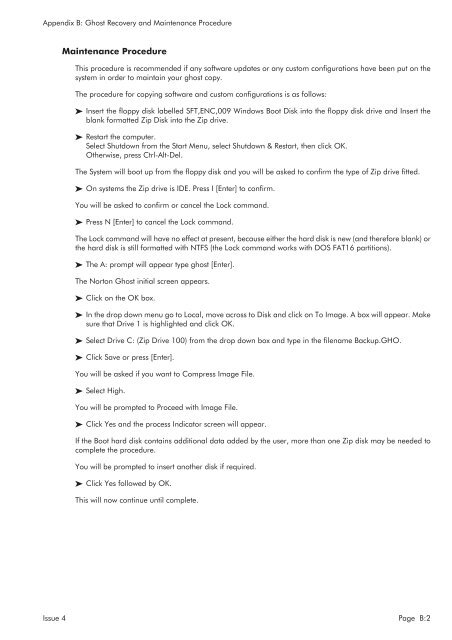MMC User Manual - AMS Neve
MMC User Manual - AMS Neve
MMC User Manual - AMS Neve
You also want an ePaper? Increase the reach of your titles
YUMPU automatically turns print PDFs into web optimized ePapers that Google loves.
Appendix B: Ghost Recovery and Maintenance Procedure<br />
Maintenance Procedure<br />
This procedure is recommended if any software updates or any custom configurations have been put on the<br />
system in order to maintain your ghost copy.<br />
The procedure for copying software and custom configurations is as follows:<br />
Insert the floppy disk labelled SFT,ENC,009 Windows Boot Disk into the floppy disk drive and Insert the<br />
blank formatted Zip Disk into the Zip drive.<br />
Restart the computer.<br />
Select Shutdown from the Start Menu, select Shutdown & Restart, then click OK.<br />
Otherwise, press Ctrl-Alt-Del.<br />
The System will boot up from the floppy disk and you will be asked to confirm the type of Zip drive fitted.<br />
On systems the Zip drive is IDE. Press I [Enter] to confirm.<br />
You will be asked to confirm or cancel the Lock command.<br />
Press N [Enter] to cancel the Lock command.<br />
The Lock command will have no effect at present, because either the hard disk is new (and therefore blank) or<br />
the hard disk is still formatted with NTFS (the Lock command works with DOS FAT16 partitions).<br />
The A: prompt will appear type ghost [Enter].<br />
The Norton Ghost initial screen appears.<br />
Click on the OK box.<br />
In the drop down menu go to Local, move across to Disk and click on To Image. A box will appear. Make<br />
sure that Drive 1 is highlighted and click OK.<br />
Select Drive C: (Zip Drive 100) from the drop down box and type in the filename Backup.GHO.<br />
Click Save or press [Enter].<br />
You will be asked if you want to Compress Image File.<br />
Select High.<br />
You will be prompted to Proceed with Image File.<br />
Click Yes and the process Indicator screen will appear.<br />
If the Boot hard disk contains additional data added by the user, more than one Zip disk may be needed to<br />
complete the procedure.<br />
You will be prompted to insert another disk if required.<br />
Click Yes followed by OK.<br />
This will now continue until complete.<br />
Issue 4 Page B:2