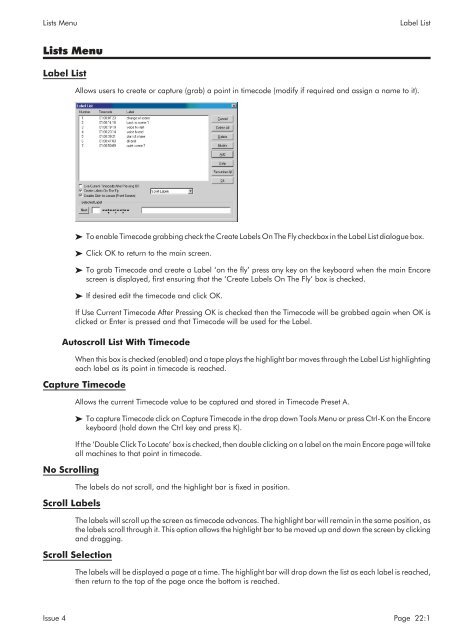MMC User Manual - AMS Neve
MMC User Manual - AMS Neve
MMC User Manual - AMS Neve
You also want an ePaper? Increase the reach of your titles
YUMPU automatically turns print PDFs into web optimized ePapers that Google loves.
Lists Menu<br />
Label List<br />
Lists Menu<br />
Label List<br />
Allows users to create or capture (grab) a point in timecode (modify if required and assign a name to it).<br />
To enable Timecode grabbing check the Create Labels On The Fly checkbox in the Label List dialogue box.<br />
Click OK to return to the main screen.<br />
To grab Timecode and create a Label ‘on the fly’ press any key on the keyboard when the main Encore<br />
screen is displayed, first ensuring that the ‘Create Labels On The Fly’ box is checked.<br />
If desired edit the timecode and click OK.<br />
If Use Current Timecode After Pressing OK is checked then the Timecode will be grabbed again when OK is<br />
clicked or Enter is pressed and that Timecode will be used for the Label.<br />
Autoscroll List With Timecode<br />
When this box is checked (enabled) and a tape plays the highlight bar moves through the Label List highlighting<br />
each label as its point in timecode is reached.<br />
Capture Timecode<br />
No Scrolling<br />
Scroll Labels<br />
Allows the current Timecode value to be captured and stored in Timecode Preset A.<br />
To capture Timecode click on Capture Timecode in the drop down Tools Menu or press Ctrl-K on the Encore<br />
keyboard (hold down the Ctrl key and press K).<br />
If the ‘Double Click To Locate’ box is checked, then double clicking on a label on the main Encore page will take<br />
all machines to that point in timecode.<br />
The labels do not scroll, and the highlight bar is fixed in position.<br />
The labels will scroll up the screen as timecode advances. The highlight bar will remain in the same position, as<br />
the labels scroll through it. This option allows the highlight bar to be moved up and down the screen by clicking<br />
and dragging.<br />
Scroll Selection<br />
The labels will be displayed a page at a time. The highlight bar will drop down the list as each label is reached,<br />
then return to the top of the page once the bottom is reached.<br />
Issue 4 Page 22:1