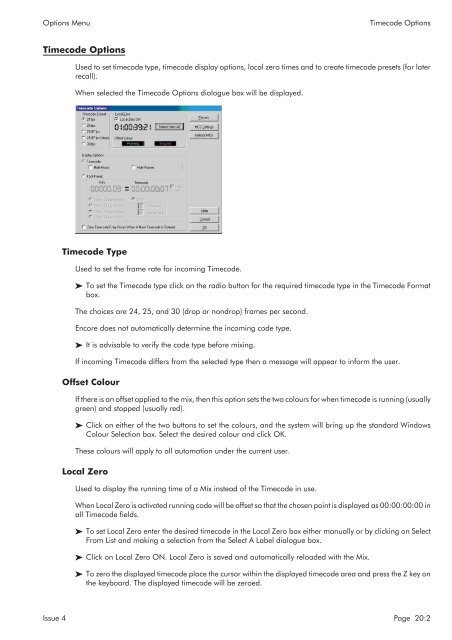MMC User Manual - AMS Neve
MMC User Manual - AMS Neve
MMC User Manual - AMS Neve
Create successful ePaper yourself
Turn your PDF publications into a flip-book with our unique Google optimized e-Paper software.
Options Menu<br />
Timecode Options<br />
Timecode Options<br />
Used to set timecode type, timecode display options, local zero times and to create timecode presets (for later<br />
recall).<br />
When selected the Timecode Options dialogue box will be displayed.<br />
Timecode Type<br />
Used to set the frame rate for incoming Timecode.<br />
To set the Timecode type click on the radio button for the required timecode type in the Timecode Format<br />
box.<br />
The choices are 24, 25, and 30 (drop or nondrop) frames per second.<br />
Encore does not automatically determine the incoming code type.<br />
It is advisable to verify the code type before mixing.<br />
If incoming Timecode differs from the selected type then a message will appear to inform the user.<br />
Offset Colour<br />
If there is an offset applied to the mix, then this option sets the two colours for when timecode is running (usually<br />
green) and stopped (usually red).<br />
Click on either of the two buttons to set the colours, and the system will bring up the standard Windows<br />
Colour Selection box. Select the desired colour and click OK.<br />
These colours will apply to all automation under the current user.<br />
Local Zero<br />
Used to display the running time of a Mix instead of the Timecode in use.<br />
When Local Zero is activated running code will be offset so that the chosen point is displayed as 00:00:00:00 in<br />
all Timecode fields.<br />
To set Local Zero enter the desired timecode in the Local Zero box either manually or by clicking on Select<br />
From List and making a selection from the Select A Label dialogue box.<br />
Click on Local Zero ON. Local Zero is saved and automatically reloaded with the Mix.<br />
To zero the displayed timecode place the cursor within the displayed timecode area and press the Z key on<br />
the keyboard. The displayed timecode will be zeroed.<br />
Issue 4 Page 20:2