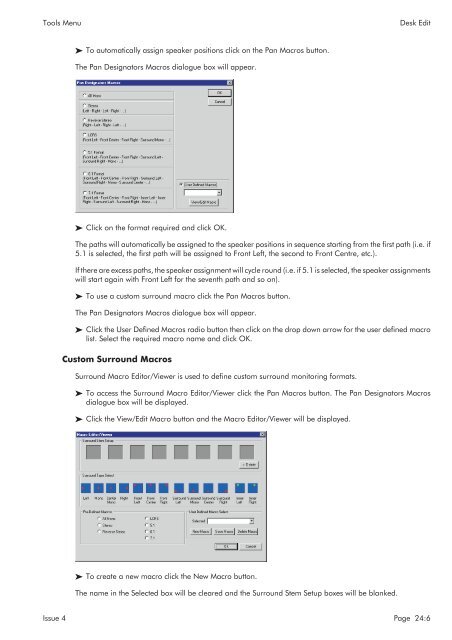MMC User Manual - AMS Neve
MMC User Manual - AMS Neve
MMC User Manual - AMS Neve
You also want an ePaper? Increase the reach of your titles
YUMPU automatically turns print PDFs into web optimized ePapers that Google loves.
Tools Menu<br />
Desk Edit<br />
To automatically assign speaker positions click on the Pan Macros button.<br />
The Pan Designators Macros dialogue box will appear.<br />
Click on the format required and click OK.<br />
The paths will automatically be assigned to the speaker positions in sequence starting from the first path (i.e. if<br />
5.1 is selected, the first path will be assigned to Front Left, the second to Front Centre, etc.).<br />
If there are excess paths, the speaker assignment will cycle round (i.e. if 5.1 is selected, the speaker assignments<br />
will start again with Front Left for the seventh path and so on).<br />
To use a custom surround macro click the Pan Macros button.<br />
The Pan Designators Macros dialogue box will appear.<br />
Click the <strong>User</strong> Defined Macros radio button then click on the drop down arrow for the user defined macro<br />
list. Select the required macro name and click OK.<br />
Custom Surround Macros<br />
Surround Macro Editor/Viewer is used to define custom surround monitoring formats.<br />
To access the Surround Macro Editor/Viewer click the Pan Macros button. The Pan Designators Macros<br />
dialogue box will be displayed.<br />
Click the View/Edit Macro button and the Macro Editor/Viewer will be displayed.<br />
To create a new macro click the New Macro button.<br />
The name in the Selected box will be cleared and the Surround Stem Setup boxes will be blanked.<br />
Issue 4 Page 24:6