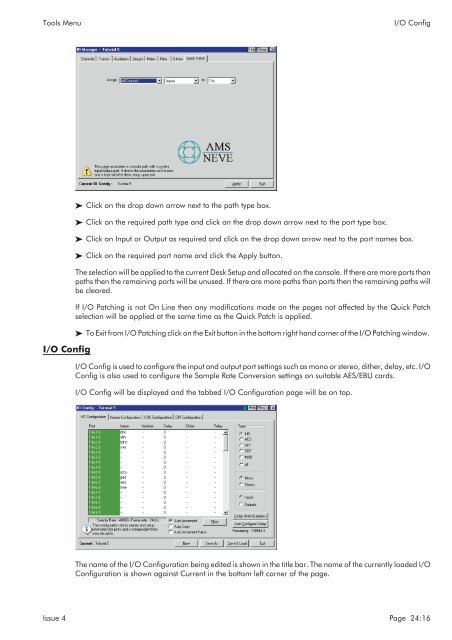MMC User Manual - AMS Neve
MMC User Manual - AMS Neve
MMC User Manual - AMS Neve
You also want an ePaper? Increase the reach of your titles
YUMPU automatically turns print PDFs into web optimized ePapers that Google loves.
Tools Menu<br />
I/O Config<br />
I/O Config<br />
Click on the drop down arrow next to the path type box.<br />
Click on the required path type and click on the drop down arrow next to the port type box.<br />
Click on Input or Output as required and click on the drop down arrow next to the port names box.<br />
Click on the required port name and click the Apply button.<br />
The selection will be applied to the current Desk Setup and allocated on the console. If there are more ports than<br />
paths then the remaining ports will be unused. If there are more paths than ports then the remaining paths will<br />
be cleared.<br />
If I/O Patching is not On Line then any modifications made on the pages not affected by the Quick Patch<br />
selection will be applied at the same time as the Quick Patch is applied.<br />
To Exit from I/O Patching click on the Exit button in the bottom right hand corner of the I/O Patching window.<br />
I/O Config is used to configure the input and output port settings such as mono or stereo, dither, delay, etc. I/O<br />
Config is also used to configure the Sample Rate Conversion settings on suitable AES/EBU cards.<br />
I/O Config will be displayed and the tabbed I/O Configuration page will be on top.<br />
The name of the I/O Configuration being edited is shown in the title bar. The name of the currently loaded I/O<br />
Configuration is shown against Current in the bottom left corner of the page.<br />
Issue 4 Page 24:16