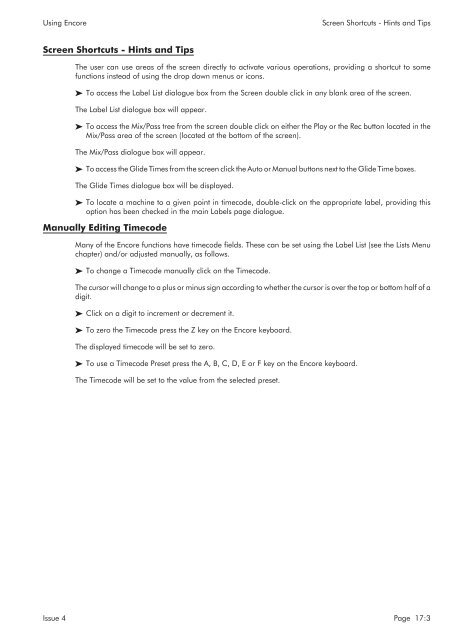MMC User Manual - AMS Neve
MMC User Manual - AMS Neve
MMC User Manual - AMS Neve
You also want an ePaper? Increase the reach of your titles
YUMPU automatically turns print PDFs into web optimized ePapers that Google loves.
Using Encore<br />
Screen Shortcuts - Hints and Tips<br />
Screen Shortcuts - Hints and Tips<br />
The user can use areas of the screen directly to activate various operations, providing a shortcut to some<br />
functions instead of using the drop down menus or icons.<br />
To access the Label List dialogue box from the Screen double click in any blank area of the screen.<br />
The Label List dialogue box will appear.<br />
To access the Mix/Pass tree from the screen double click on either the Play or the Rec button located in the<br />
Mix/Pass area of the screen (located at the bottom of the screen).<br />
The Mix/Pass dialogue box will appear.<br />
To access the Glide Times from the screen click the Auto or <strong>Manual</strong> buttons next to the Glide Time boxes.<br />
The Glide Times dialogue box will be displayed.<br />
To locate a machine to a given point in timecode, double-click on the appropriate label, providing this<br />
option has been checked in the main Labels page dialogue.<br />
<strong>Manual</strong>ly Editing Timecode<br />
Many of the Encore functions have timecode fields. These can be set using the Label List (see the Lists Menu<br />
chapter) and/or adjusted manually, as follows.<br />
To change a Timecode manually click on the Timecode.<br />
The cursor will change to a plus or minus sign according to whether the cursor is over the top or bottom half of a<br />
digit.<br />
Click on a digit to increment or decrement it.<br />
To zero the Timecode press the Z key on the Encore keyboard.<br />
The displayed timecode will be set to zero.<br />
To use a Timecode Preset press the A, B, C, D, E or F key on the Encore keyboard.<br />
The Timecode will be set to the value from the selected preset.<br />
Issue 4 Page 17:3