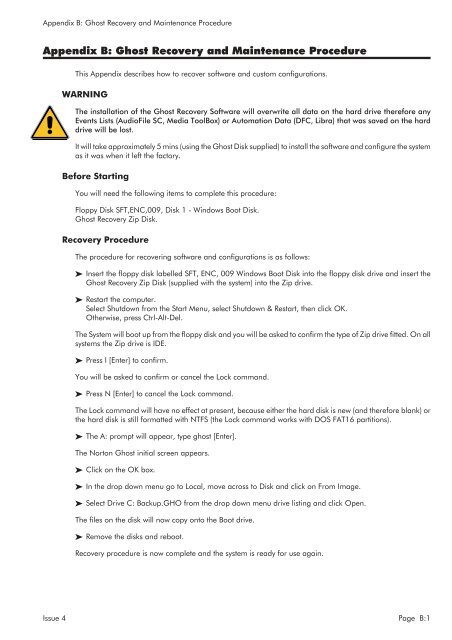MMC User Manual - AMS Neve
MMC User Manual - AMS Neve
MMC User Manual - AMS Neve
You also want an ePaper? Increase the reach of your titles
YUMPU automatically turns print PDFs into web optimized ePapers that Google loves.
Appendix B: Ghost Recovery and Maintenance Procedure<br />
Appendix B: Ghost Recovery and Maintenance Procedure<br />
This Appendix describes how to recover software and custom configurations.<br />
WARNING<br />
The installation of the Ghost Recovery Software will overwrite all data on the hard drive therefore any<br />
Events Lists (AudioFile SC, Media ToolBox) or Automation Data (DFC, Libra) that was saved on the hard<br />
drive will be lost.<br />
It will take approximately 5 mins (using the Ghost Disk supplied) to install the software and configure the system<br />
as it was when it left the factory.<br />
Before Starting<br />
You will need the following items to complete this procedure:<br />
Floppy Disk SFT,ENC,009, Disk 1 - Windows Boot Disk.<br />
Ghost Recovery Zip Disk.<br />
Recovery Procedure<br />
The procedure for recovering software and configurations is as follows:<br />
Insert the floppy disk labelled SFT, ENC, 009 Windows Boot Disk into the floppy disk drive and insert the<br />
Ghost Recovery Zip Disk (supplied with the system) into the Zip drive.<br />
Restart the computer.<br />
Select Shutdown from the Start Menu, select Shutdown & Restart, then click OK.<br />
Otherwise, press Ctrl-Alt-Del.<br />
The System will boot up from the floppy disk and you will be asked to confirm the type of Zip drive fitted. On all<br />
systems the Zip drive is IDE.<br />
Press I [Enter] to confirm.<br />
You will be asked to confirm or cancel the Lock command.<br />
Press N [Enter] to cancel the Lock command.<br />
The Lock command will have no effect at present, because either the hard disk is new (and therefore blank) or<br />
the hard disk is still formatted with NTFS (the Lock command works with DOS FAT16 partitions).<br />
The A: prompt will appear, type ghost [Enter].<br />
The Norton Ghost initial screen appears.<br />
Click on the OK box.<br />
In the drop down menu go to Local, move across to Disk and click on From Image.<br />
Select Drive C: Backup.GHO from the drop down menu drive listing and click Open.<br />
The files on the disk will now copy onto the Boot drive.<br />
Remove the disks and reboot.<br />
Recovery procedure is now complete and the system is ready for use again.<br />
Issue 4 Page B:1