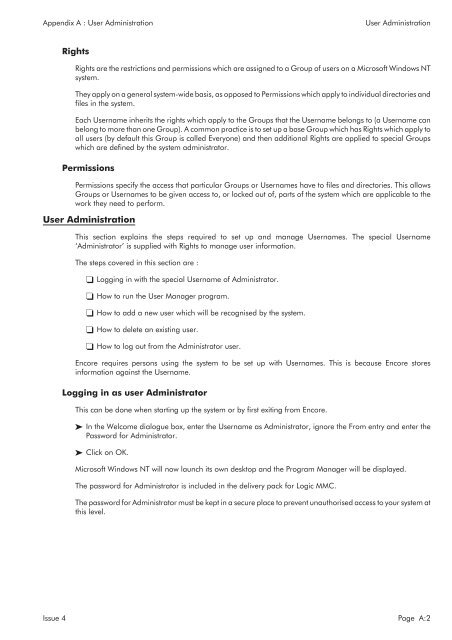MMC User Manual - AMS Neve
MMC User Manual - AMS Neve
MMC User Manual - AMS Neve
You also want an ePaper? Increase the reach of your titles
YUMPU automatically turns print PDFs into web optimized ePapers that Google loves.
Appendix A : <strong>User</strong> Administration<br />
<strong>User</strong> Administration<br />
Rights<br />
Rights are the restrictions and permissions which are assigned to a Group of users on a Microsoft Windows NT<br />
system.<br />
They apply on a general system-wide basis, as opposed to Permissions which apply to individual directories and<br />
files in the system.<br />
Each <strong>User</strong>name inherits the rights which apply to the Groups that the <strong>User</strong>name belongs to (a <strong>User</strong>name can<br />
belong to more than one Group). A common practice is to set up a base Group which has Rights which apply to<br />
all users (by default this Group is called Everyone) and then additional Rights are applied to special Groups<br />
which are defined by the system administrator.<br />
Permissions<br />
Permissions specify the access that particular Groups or <strong>User</strong>names have to files and directories. This allows<br />
Groups or <strong>User</strong>names to be given access to, or locked out of, parts of the system which are applicable to the<br />
work they need to perform.<br />
<strong>User</strong> Administration<br />
This section explains the steps required to set up and manage <strong>User</strong>names. The special <strong>User</strong>name<br />
‘Administrator’ is supplied with Rights to manage user information.<br />
The steps covered in this section are :<br />
Logging in with the special <strong>User</strong>name of Administrator.<br />
How to run the <strong>User</strong> Manager program.<br />
How to add a new user which will be recognised by the system.<br />
How to delete an existing user.<br />
How to log out from the Administrator user.<br />
Encore requires persons using the system to be set up with <strong>User</strong>names. This is because Encore stores<br />
information against the <strong>User</strong>name.<br />
Logging in as user Administrator<br />
This can be done when starting up the system or by first exiting from Encore.<br />
In the Welcome dialogue box, enter the <strong>User</strong>name as Administrator, ignore the From entry and enter the<br />
Password for Administrator.<br />
Click on OK.<br />
Microsoft Windows NT will now launch its own desktop and the Program Manager will be displayed.<br />
The password for Administrator is included in the delivery pack for Logic <strong>MMC</strong>.<br />
The password for Administrator must be kept in a secure place to prevent unauthorised access to your system at<br />
this level.<br />
Issue 4 Page A:2