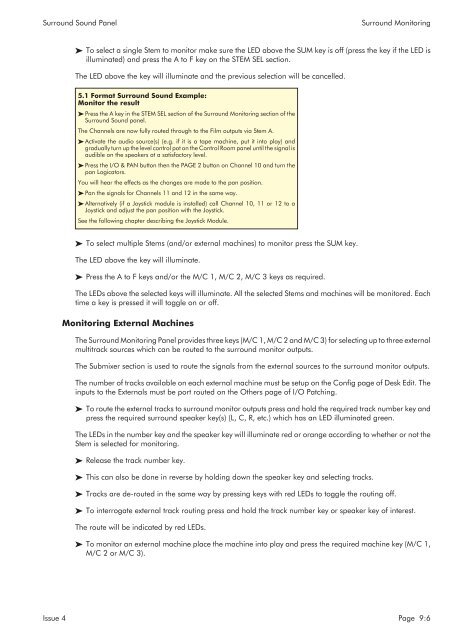MMC User Manual - AMS Neve
MMC User Manual - AMS Neve
MMC User Manual - AMS Neve
You also want an ePaper? Increase the reach of your titles
YUMPU automatically turns print PDFs into web optimized ePapers that Google loves.
Surround Sound Panel<br />
Surround Monitoring<br />
To select a single Stem to monitor make sure the LED above the SUM key is off (press the key if the LED is<br />
illuminated) and press the A to F key on the STEM SEL section.<br />
The LED above the key will illuminate and the previous selection will be cancelled.<br />
5.1 Format Surround Sound Example:<br />
Monitor the result<br />
Press the A key in the STEM SEL section of the Surround Monitoring section of the<br />
Surround Sound panel.<br />
The Channels are now fully routed through to the Film outputs via Stem A.<br />
Activate the audio source(s) (e.g. if it is a tape machine, put it into play) and<br />
gradually turn up the level control pot on the Control Room panel until the signal is<br />
audible on the speakers at a satisfactory level.<br />
Press the I/O & PAN button then the PAGE 2 button on Channel 10 and turn the<br />
pan Logicators.<br />
You will hear the effects as the changes are made to the pan position.<br />
Pan the signals for Channels 11 and 12 in the same way.<br />
Alternatively (if a Joystick module is installed) call Channel 10, 11 or 12 to a<br />
Joystick and adjust the pan position with the Joystick.<br />
See the following chapter describing the Joystick Module.<br />
To select multiple Stems (and/or external machines) to monitor press the SUM key.<br />
The LED above the key will illuminate.<br />
Press the A to F keys and/or the M/C 1, M/C 2, M/C 3 keys as required.<br />
The LEDs above the selected keys will illuminate. All the selected Stems and machines will be monitored. Each<br />
time a key is pressed it will toggle on or off.<br />
Monitoring External Machines<br />
The Surround Monitoring Panel provides three keys (M/C 1, M/C 2 and M/C 3) for selecting up to three external<br />
multitrack sources which can be routed to the surround monitor outputs.<br />
The Submixer section is used to route the signals from the external sources to the surround monitor outputs.<br />
The number of tracks available on each external machine must be setup on the Config page of Desk Edit. The<br />
inputs to the Externals must be port routed on the Others page of I/O Patching.<br />
To route the external tracks to surround monitor outputs press and hold the required track number key and<br />
press the required surround speaker key(s) (L, C, R, etc.) which has an LED illuminated green.<br />
The LEDs in the number key and the speaker key will illuminate red or orange according to whether or not the<br />
Stem is selected for monitoring.<br />
Release the track number key.<br />
This can also be done in reverse by holding down the speaker key and selecting tracks.<br />
Tracks are de-routed in the same way by pressing keys with red LEDs to toggle the routing off.<br />
To interrogate external track routing press and hold the track number key or speaker key of interest.<br />
The route will be indicated by red LEDs.<br />
To monitor an external machine place the machine into play and press the required machine key (M/C 1,<br />
M/C 2 or M/C 3).<br />
Issue 4 Page 9:6