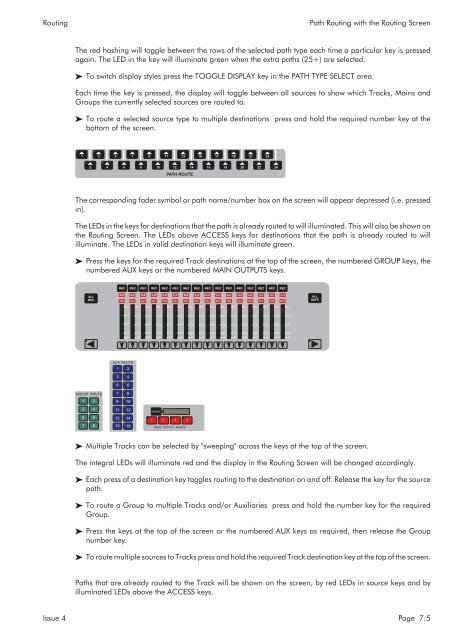MMC User Manual - AMS Neve
MMC User Manual - AMS Neve
MMC User Manual - AMS Neve
Create successful ePaper yourself
Turn your PDF publications into a flip-book with our unique Google optimized e-Paper software.
Routing<br />
Path Routing with the Routing Screen<br />
The red hashing will toggle between the rows of the selected path type each time a particular key is pressed<br />
again. The LED in the key will illuminate green when the extra paths (25+) are selected.<br />
To switch display styles press the TOGGLE DISPLAY key in the PATH TYPE SELECT area.<br />
Each time the key is pressed, the display will toggle between all sources to show which Tracks, Mains and<br />
Groups the currently selected sources are routed to.<br />
To route a selected source type to multiple destinations press and hold the required number key at the<br />
bottom of the screen.<br />
1 3 5 7 9<br />
11<br />
13<br />
15<br />
17<br />
19<br />
21<br />
23<br />
2<br />
4<br />
6<br />
8<br />
10<br />
12<br />
14<br />
16<br />
18<br />
20 22<br />
24<br />
PATH ROUTE<br />
The corresponding fader symbol or path name/number box on the screen will appear depressed (i.e. pressed<br />
in).<br />
The LEDs in the keys for destinations that the path is already routed to will illuminated. This will also be shown on<br />
the Routing Screen. The LEDs above ACCESS keys for destinations that the path is already routed to will<br />
illuminate. The LEDs in valid destination keys will illuminate green.<br />
Press the keys for the required Track destinations at the top of the screen, the numbered GROUP keys, the<br />
numbered AUX keys or the numbered MAIN OUTPUTS keys.<br />
REC<br />
REC<br />
REC<br />
REC<br />
REC<br />
REC<br />
REC<br />
REC<br />
REC<br />
REC<br />
REC<br />
REC<br />
REC<br />
REC<br />
REC<br />
REC<br />
ALL<br />
REC<br />
1 2 3 4 5 6 7 8 9 10 11 12 13 14 15 16<br />
17 18 19 20 21 22 23 24 25 26 27 28 29 30 31 32<br />
ALL<br />
SAFE<br />
0<br />
0<br />
0<br />
0<br />
0<br />
0<br />
0<br />
0<br />
0<br />
0<br />
0<br />
0<br />
0<br />
0<br />
0<br />
0<br />
-10<br />
-10<br />
-10<br />
-10<br />
-10<br />
-10<br />
-10<br />
-10<br />
-10<br />
-10<br />
-10<br />
-10<br />
-10<br />
-10<br />
-10<br />
-10<br />
-20<br />
-20<br />
-20<br />
-20<br />
-20<br />
-20<br />
-20<br />
-20<br />
-20<br />
-20<br />
-20<br />
-20<br />
-20<br />
-20<br />
-20<br />
-20<br />
-40<br />
-40<br />
-40<br />
-40<br />
-40<br />
-40<br />
-40<br />
-40<br />
-40<br />
-40<br />
-40<br />
-40<br />
-40<br />
-40<br />
-40<br />
-40<br />
-60<br />
-60<br />
-60<br />
-60<br />
-60<br />
-60<br />
-60<br />
-60<br />
-60<br />
-60<br />
-60<br />
-60<br />
-60<br />
-60<br />
-60<br />
-60<br />
AUX ROUTE<br />
1 2<br />
3<br />
4<br />
5 6<br />
GROUP ROUTE<br />
1 2<br />
3 4<br />
5 6<br />
7 8<br />
7 8<br />
9 10<br />
11 12<br />
13 14<br />
15 16<br />
ASSIGN<br />
1 2 3 4<br />
MAIN OUTPUT ROUTE<br />
Multiple Tracks can be selected by "sweeping" across the keys at the top of the screen.<br />
The integral LEDs will illuminate red and the display in the Routing Screen will be changed accordingly.<br />
Each press of a destination key toggles routing to the destination on and off. Release the key for the source<br />
path.<br />
To route a Group to multiple Tracks and/or Auxiliaries press and hold the number key for the required<br />
Group.<br />
Press the keys at the top of the screen or the numbered AUX keys as required, then release the Group<br />
number key.<br />
To route multiple sources to Tracks press and hold the required Track destination key at the top of the screen.<br />
Paths that are already routed to the Track will be shown on the screen, by red LEDs in source keys and by<br />
illuminated LEDs above the ACCESS keys.<br />
Issue 4 Page 7:5