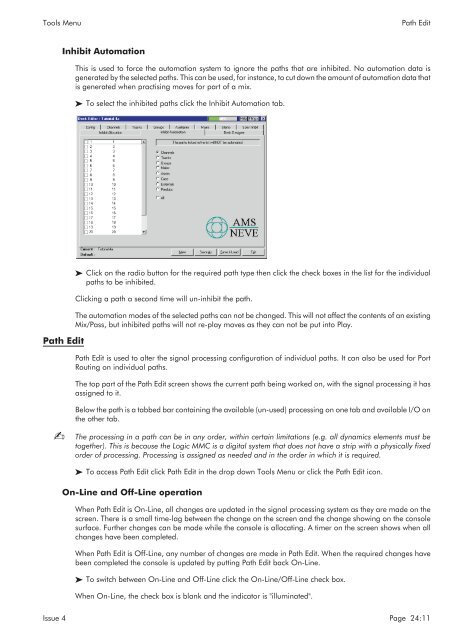MMC User Manual - AMS Neve
MMC User Manual - AMS Neve
MMC User Manual - AMS Neve
Create successful ePaper yourself
Turn your PDF publications into a flip-book with our unique Google optimized e-Paper software.
Tools Menu<br />
Path Edit<br />
Inhibit Automation<br />
This is used to force the automation system to ignore the paths that are inhibited. No automation data is<br />
generated by the selected paths. This can be used, for instance, to cut down the amount of automation data that<br />
is generated when practising moves for part of a mix.<br />
To select the inhibited paths click the Inhibit Automation tab.<br />
Path Edit<br />
Click on the radio button for the required path type then click the check boxes in the list for the individual<br />
paths to be inhibited.<br />
Clicking a path a second time will un-inhibit the path.<br />
The automation modes of the selected paths can not be changed. This will not affect the contents of an existing<br />
Mix/Pass, but inhibited paths will not re-play moves as they can not be put into Play.<br />
Path Edit is used to alter the signal processing configuration of individual paths. It can also be used for Port<br />
Routing on individual paths.<br />
The top part of the Path Edit screen shows the current path being worked on, with the signal processing it has<br />
assigned to it.<br />
<br />
Below the path is a tabbed bar containing the available (un-used) processing on one tab and available I/O on<br />
the other tab.<br />
The processing in a path can be in any order, within certain limitations (e.g. all dynamics elements must be<br />
together). This is because the Logic <strong>MMC</strong> is a digital system that does not have a strip with a physically fixed<br />
order of processing. Processing is assigned as needed and in the order in which it is required.<br />
To access Path Edit click Path Edit in the drop down Tools Menu or click the Path Edit icon.<br />
On-Line and Off-Line operation<br />
When Path Edit is On-Line, all changes are updated in the signal processing system as they are made on the<br />
screen. There is a small time-lag between the change on the screen and the change showing on the console<br />
surface. Further changes can be made while the console is allocating. A timer on the screen shows when all<br />
changes have been completed.<br />
When Path Edit is Off-Line, any number of changes are made in Path Edit. When the required changes have<br />
been completed the console is updated by putting Path Edit back On-Line.<br />
To switch between On-Line and Off-Line click the On-Line/Off-Line check box.<br />
When On-Line, the check box is blank and the indicator is "illuminated".<br />
Issue 4 Page 24:11