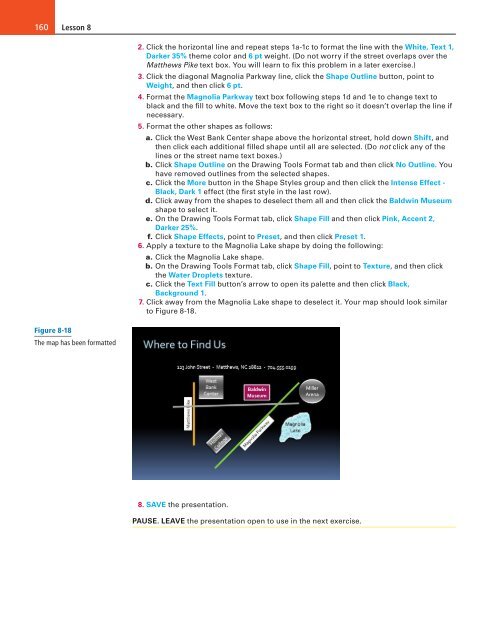MOAC_Powerpoint_2016
You also want an ePaper? Increase the reach of your titles
YUMPU automatically turns print PDFs into web optimized ePapers that Google loves.
160<br />
Lesson 8<br />
2. Click the horizontal line and repeat steps 1a-1c to format the line with the White, Text 1,<br />
Darker 35% theme color and 6 pt weight. (Do not worry if the street overlaps over the<br />
Matthews Pike text box. You will learn to fix this problem in a later exercise.)<br />
3. Click the diagonal Magnolia Parkway line, click the Shape Outline button, point to<br />
Weight, and then click 6 pt.<br />
4. Format the Magnolia Parkway text box following steps 1d and 1e to change text to<br />
black and the fill to white. Move the text box to the right so it doesn’t overlap the line if<br />
necessary.<br />
5. Format the other shapes as follows:<br />
a. Click the West Bank Center shape above the horizontal street, hold down Shift, and<br />
then click each additional filled shape until all are selected. (Do not click any of the<br />
lines or the street name text boxes.)<br />
b. Click Shape Outline on the Drawing Tools Format tab and then click No Outline. You<br />
have removed outlines from the selected shapes.<br />
c. Click the More button in the Shape Styles group and then click the Intense Effect -<br />
Black, Dark 1 effect (the first style in the last row).<br />
d. Click away from the shapes to deselect them all and then click the Baldwin Museum<br />
shape to select it.<br />
e. On the Drawing Tools Format tab, click Shape Fill and then click Pink, Accent 2,<br />
Darker 25%.<br />
f. Click Shape Effects, point to Preset, and then click Preset 1.<br />
6. Apply a texture to the Magnolia Lake shape by doing the following:<br />
a. Click the Magnolia Lake shape.<br />
b. On the Drawing Tools Format tab, click Shape Fill, point to Texture, and then click<br />
the Water Droplets texture.<br />
c. Click the Text Fill button’s arrow to open its palette and then click Black,<br />
Background 1.<br />
7. Click away from the Magnolia Lake shape to deselect it. Your map should look similar<br />
to Figure 8-18.<br />
Figure 8-18<br />
The map has been formatted<br />
8. SAVE the presentation.<br />
PAUSE. LEAVE the presentation open to use in the next exercise.