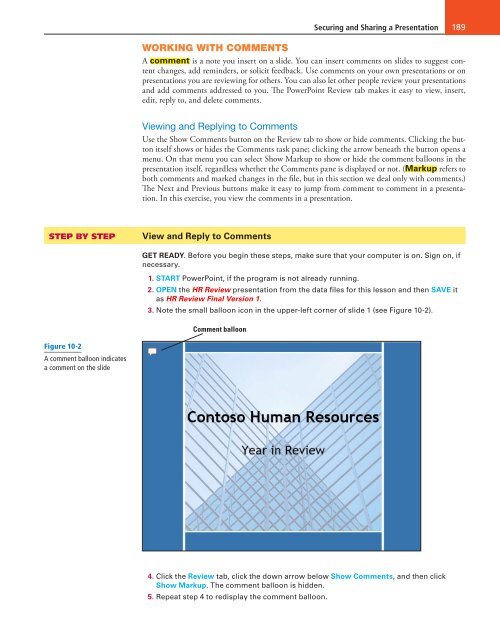MOAC_Powerpoint_2016
You also want an ePaper? Increase the reach of your titles
YUMPU automatically turns print PDFs into web optimized ePapers that Google loves.
Securing and Sharing a Presentation 189<br />
WORKING WITH COMMENTS<br />
A comment is a note you insert on a slide. You can insert comments on slides to suggest content<br />
changes, add reminders, or solicit feedback. Use comments on your own presentations or on<br />
presentations you are reviewing for others. You can also let other people review your presentations<br />
and add comments addressed to you. The PowerPoint Review tab makes it easy to view, insert,<br />
edit, reply to, and delete comments.<br />
Viewing and Replying to Comments<br />
Use the Show Comments button on the Review tab to show or hide comments. Clicking the button<br />
itself shows or hides the Comments task pane; clicking the arrow beneath the button opens a<br />
menu. On that menu you can select Show Markup to show or hide the comment balloons in the<br />
presentation itself, regardless whether the Comments pane is displayed or not. (Markup refers to<br />
both comments and marked changes in the file, but in this section we deal only with comments.)<br />
The Next and Previous buttons make it easy to jump from comment to comment in a presentation.<br />
In this exercise, you view the comments in a presentation.<br />
STEP BY STEP<br />
View and Reply to Comments<br />
GET READY. Before you begin these steps, make sure that your computer is on. Sign on, if<br />
necessary.<br />
1. START PowerPoint, if the program is not already running.<br />
2. OPEN the HR Review presentation from the data files for this lesson and then SAVE it<br />
as HR Review Final Version 1.<br />
3. Note the small balloon icon in the upper-left corner of slide 1 (see Figure 10-2).<br />
Comment balloon<br />
Figure 10-2<br />
A comment balloon indicates<br />
a comment on the slide<br />
4. Click the Review tab, click the down arrow below Show Comments, and then click<br />
Show Markup. The comment balloon is hidden.<br />
5. Repeat step 4 to redisplay the comment balloon.