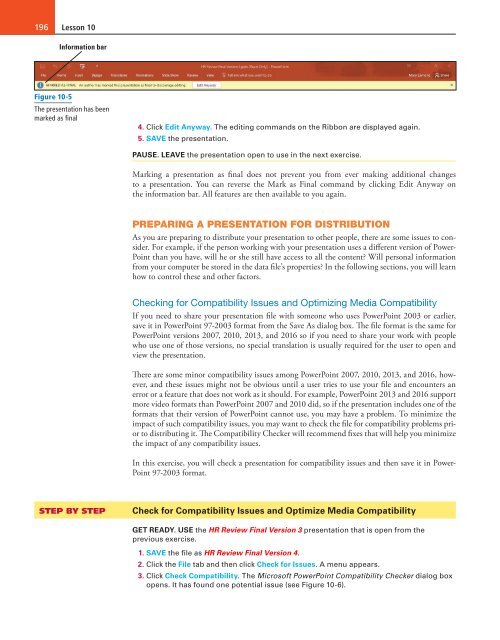MOAC_Powerpoint_2016
You also want an ePaper? Increase the reach of your titles
YUMPU automatically turns print PDFs into web optimized ePapers that Google loves.
196<br />
Lesson 10<br />
Information bar<br />
Figure 10-5<br />
The presentation has been<br />
marked as final<br />
4. Click Edit Anyway. The editing commands on the Ribbon are displayed again.<br />
5. SAVE the presentation.<br />
PAUSE. LEAVE the presentation open to use in the next exercise.<br />
Marking a presentation as final does not prevent you from ever making additional changes<br />
to a presentation. You can reverse the Mark as Final command by clicking Edit Anyway on<br />
the information bar. All features are then available to you again.<br />
PREPARING A PRESENTATION FOR DISTRIBUTION<br />
As you are preparing to distribute your presentation to other people, there are some issues to consider.<br />
For example, if the person working with your presentation uses a different version of Power-<br />
Point than you have, will he or she still have access to all the content? Will personal information<br />
from your computer be stored in the data file’s properties? In the following sections, you will learn<br />
how to control these and other factors.<br />
Checking for Compatibility Issues and Optimizing Media Compatibility<br />
If you need to share your presentation file with someone who uses PowerPoint 2003 or earlier,<br />
save it in PowerPoint 97-2003 format from the Save As dialog box. The file format is the same for<br />
PowerPoint versions 2007, 2010, 2013, and <strong>2016</strong> so if you need to share your work with people<br />
who use one of those versions, no special translation is usually required for the user to open and<br />
view the presentation.<br />
There are some minor compatibility issues among PowerPoint 2007, 2010, 2013, and <strong>2016</strong>, however,<br />
and these issues might not be obvious until a user tries to use your file and encounters an<br />
error or a feature that does not work as it should. For example, PowerPoint 2013 and <strong>2016</strong> support<br />
more video formats than PowerPoint 2007 and 2010 did, so if the presentation includes one of the<br />
formats that their version of PowerPoint cannot use, you may have a problem. To minimize the<br />
impact of such compatibility issues, you may want to check the file for compatibility problems prior<br />
to distributing it. The Compatibility Checker will recommend fixes that will help you minimize<br />
the impact of any compatibility issues.<br />
In this exercise, you will check a presentation for compatibility issues and then save it in Power-<br />
Point 97-2003 format.<br />
STEP BY STEP<br />
Check for Compatibility Issues and Optimize Media Compatibility<br />
GET READY. USE the HR Review Final Version 3 presentation that is open from the<br />
previous exercise.<br />
1. SAVE the file as HR Review Final Version 4.<br />
2. Click the File tab and then click Check for Issues. A menu appears.<br />
3. Click Check Compatibility. The Microsoft PowerPoint Compatibility Checker dialog box<br />
opens. It has found one potential issue (see Figure 10-6).