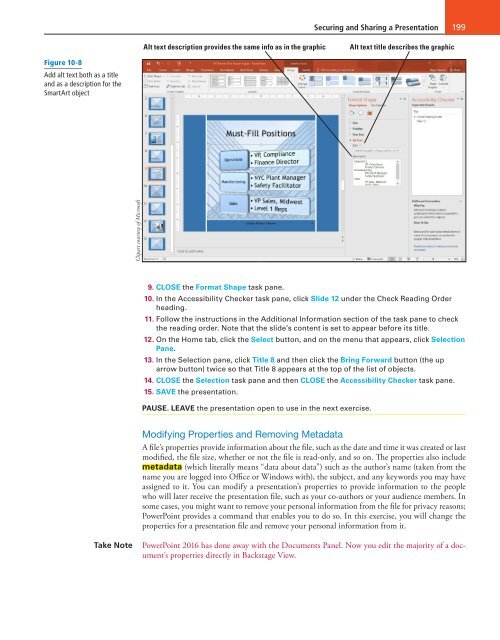MOAC_Powerpoint_2016
You also want an ePaper? Increase the reach of your titles
YUMPU automatically turns print PDFs into web optimized ePapers that Google loves.
Securing and Sharing a Presentation 199<br />
Alt text description provides the same info as in the graphic<br />
Alt text title describes the graphic<br />
Figure 10-8<br />
Add alt text both as a title<br />
and as a description for the<br />
SmartArt object<br />
Clipart courtesy of Microsoft<br />
9. CLOSE the Format Shape task pane.<br />
10. In the Accessibility Checker task pane, click Slide 12 under the Check Reading Order<br />
heading.<br />
11. Follow the instructions in the Additional Information section of the task pane to check<br />
the reading order. Note that the slide’s content is set to appear before its title.<br />
12. On the Home tab, click the Select button, and on the menu that appears, click Selection<br />
Pane.<br />
13. In the Selection pane, click Title 8 and then click the Bring Forward button (the up<br />
arrow button) twice so that Title 8 appears at the top of the list of objects.<br />
14. CLOSE the Selection task pane and then CLOSE the Accessibility Checker task pane.<br />
15. SAVE the presentation.<br />
PAUSE. LEAVE the presentation open to use in the next exercise.<br />
Modifying Properties and Removing Metadata<br />
A file’s properties provide information about the file, such as the date and time it was created or last<br />
modified, the file size, whether or not the file is read-only, and so on. The properties also include<br />
metadata (which literally means “data about data”) such as the author’s name (taken from the<br />
name you are logged into Office or Windows with), the subject, and any keywords you may have<br />
assigned to it. You can modify a presentation’s properties to provide information to the people<br />
who will later receive the presentation file, such as your co-authors or your audience members. In<br />
some cases, you might want to remove your personal information from the file for privacy reasons;<br />
PowerPoint provides a command that enables you to do so. In this exercise, you will change the<br />
properties for a presentation file and remove your personal information from it.<br />
Take Note<br />
PowerPoint <strong>2016</strong> has done away with the Documents Panel. Now you edit the majority of a document’s<br />
properties directly in Backstage View.