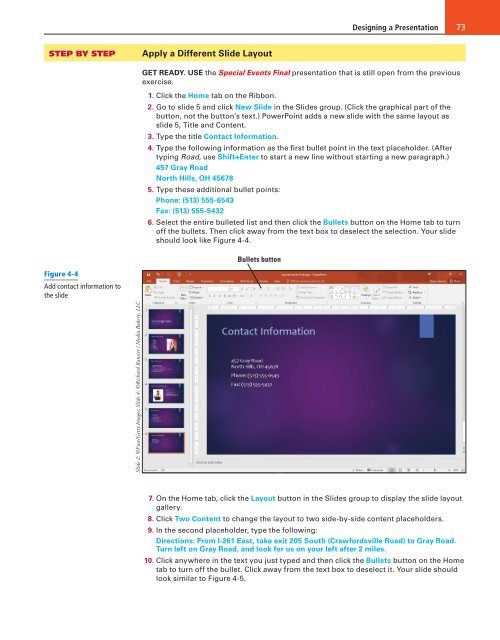MOAC_Powerpoint_2016
Create successful ePaper yourself
Turn your PDF publications into a flip-book with our unique Google optimized e-Paper software.
Designing a Presentation 73<br />
STEP BY STEP<br />
Apply a Different Slide Layout<br />
GET READY. USE the Special Events Final presentation that is still open from the previous<br />
exercise.<br />
1. Click the Home tab on the Ribbon.<br />
2. Go to slide 5 and click New Slide in the Slides group. (Click the graphical part of the<br />
button, not the button’s text.) PowerPoint adds a new slide with the same layout as<br />
slide 5, Title and Content.<br />
3. Type the title Contact Information.<br />
4. Type the following information as the first bullet point in the text placeholder. (After<br />
typing Road, use Shift+Enter to start a new line without starting a new paragraph.)<br />
457 Gray Road<br />
North Hills, OH 45678<br />
5. Type these additional bullet points:<br />
Phone: (513) 555-6543<br />
Fax: (513) 555-5432<br />
6. Select the entire bulleted list and then click the Bullets button on the Home tab to turn<br />
off the bullets. Then click away from the text box to deselect the selection. Your slide<br />
should look like Figure 4-4.<br />
Bullets button<br />
Figure 4-4<br />
Add contact information to<br />
the slide<br />
Slide 2: ©Fuse/Getty Images; Slide 4: ©Richard Ransier / Media Bakery, LLC<br />
7. On the Home tab, click the Layout button in the Slides group to display the slide layout<br />
gallery.<br />
8. Click Two Content to change the layout to two side-by-side content placeholders.<br />
9. In the second placeholder, type the following:<br />
Directions: From I-261 East, take exit 205 South (Crawfordsville Road) to Gray Road.<br />
Turn left on Gray Road, and look for us on your left after 2 miles.<br />
10. Click anywhere in the text you just typed and then click the Bullets button on the Home<br />
tab to turn off the bullet. Click away from the text box to deselect it. Your slide should<br />
look similar to Figure 4-5.