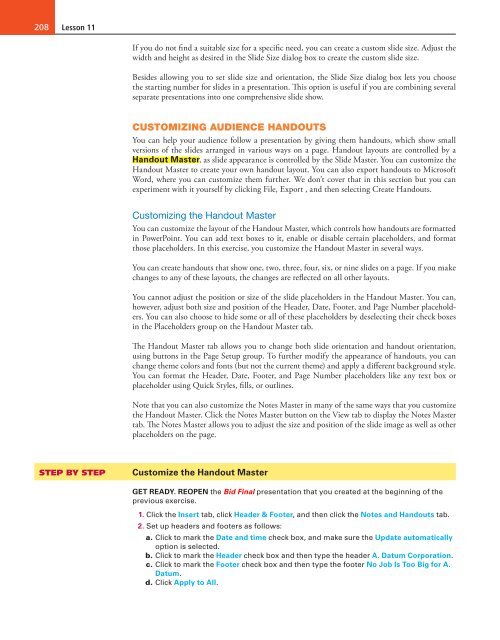MOAC_Powerpoint_2016
You also want an ePaper? Increase the reach of your titles
YUMPU automatically turns print PDFs into web optimized ePapers that Google loves.
208<br />
Lesson 11<br />
If you do not find a suitable size for a specific need, you can create a custom slide size. Adjust the<br />
width and height as desired in the Slide Size dialog box to create the custom slide size.<br />
Besides allowing you to set slide size and orientation, the Slide Size dialog box lets you choose<br />
the starting number for slides in a presentation. This option is useful if you are combining several<br />
separate presentations into one comprehensive slide show.<br />
CUSTOMIZING AUDIENCE HANDOUTS<br />
You can help your audience follow a presentation by giving them handouts, which show small<br />
versions of the slides arranged in various ways on a page. Handout layouts are controlled by a<br />
Handout Master, as slide appearance is controlled by the Slide Master. You can customize the<br />
Handout Master to create your own handout layout. You can also export handouts to Microsoft<br />
Word, where you can customize them further. We don’t cover that in this section but you can<br />
experiment with it yourself by clicking File, Export , and then selecting Create Handouts.<br />
Customizing the Handout Master<br />
You can customize the layout of the Handout Master, which controls how handouts are formatted<br />
in PowerPoint. You can add text boxes to it, enable or disable certain placeholders, and format<br />
those placeholders. In this exercise, you customize the Handout Master in several ways.<br />
You can create handouts that show one, two, three, four, six, or nine slides on a page. If you make<br />
changes to any of these layouts, the changes are reflected on all other layouts.<br />
You cannot adjust the position or size of the slide placeholders in the Handout Master. You can,<br />
however, adjust both size and position of the Header, Date, Footer, and Page Number placeholders.<br />
You can also choose to hide some or all of these placeholders by deselecting their check boxes<br />
in the Placeholders group on the Handout Master tab.<br />
The Handout Master tab allows you to change both slide orientation and handout orientation,<br />
using buttons in the Page Setup group. To further modify the appearance of handouts, you can<br />
change theme colors and fonts (but not the current theme) and apply a different background style.<br />
You can format the Header, Date, Footer, and Page Number placeholders like any text box or<br />
placeholder using Quick Styles, fills, or outlines.<br />
Note that you can also customize the Notes Master in many of the same ways that you customize<br />
the Handout Master. Click the Notes Master button on the View tab to display the Notes Master<br />
tab. The Notes Master allows you to adjust the size and position of the slide image as well as other<br />
placeholders on the page.<br />
STEP BY STEP<br />
Customize the Handout Master<br />
GET READY. REOPEN the Bid Final presentation that you created at the beginning of the<br />
previous exercise.<br />
1. Click the Insert tab, click Header & Footer, and then click the Notes and Handouts tab.<br />
2. Set up headers and footers as follows:<br />
a. Click to mark the Date and time check box, and make sure the Update automatically<br />
option is selected.<br />
b. Click to mark the Header check box and then type the header A. Datum Corporation.<br />
c. Click to mark the Footer check box and then type the footer No Job Is Too Big for A.<br />
Datum.<br />
d. Click Apply to All.