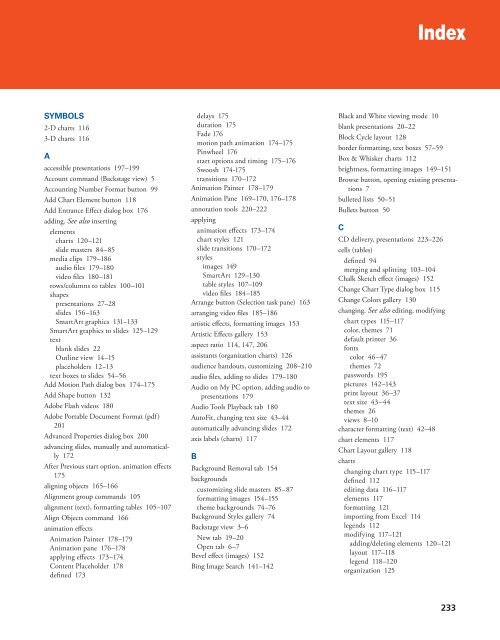MOAC_Powerpoint_2016
Create successful ePaper yourself
Turn your PDF publications into a flip-book with our unique Google optimized e-Paper software.
Index<br />
SYMBOLS<br />
2-D charts 116<br />
3-D charts 116<br />
A<br />
accessible presentations 197–199<br />
Account command (Backstage view) 5<br />
Accounting Number Format button 99<br />
Add Chart Element button 118<br />
Add Entrance Effect dialog box 176<br />
adding. See also inserting<br />
elements<br />
charts 120–121<br />
slide masters 84–85<br />
media clips 179–186<br />
audio files 179–180<br />
video files 180–181<br />
rows/columns to tables 100–101<br />
shapes<br />
presentations 27–28<br />
slides 156–163<br />
SmartArt graphics 131–133<br />
SmartArt graphics to slides 125–129<br />
text<br />
blank slides 22<br />
Outline view 14–15<br />
placeholders 12–13<br />
text boxes to slides 54–56<br />
Add Motion Path dialog box 174–175<br />
Add Shape button 132<br />
Adobe Flash videos 180<br />
Adobe Portable Document Format (pdf)<br />
201<br />
Advanced Properties dialog box 200<br />
advancing slides, manually and automatically<br />
172<br />
After Previous start option, animation effects<br />
175<br />
aligning objects 165–166<br />
Alignment group commands 105<br />
alignment (text), formatting tables 105–107<br />
Align Objects command 166<br />
animation effects<br />
Animation Painter 178–179<br />
Animation pane 176–178<br />
applying effects 173–174<br />
Content Placeholder 178<br />
defined 173<br />
delays 175<br />
duration 175<br />
Fade 176<br />
motion path animation 174–175<br />
Pinwheel 176<br />
start options and timing 175–176<br />
Swoosh 174-175<br />
transitions 170–172<br />
Animation Painter 178–179<br />
Animation Pane 169–170, 176–178<br />
annotation tools 220–222<br />
applying<br />
animation effects 173–174<br />
chart styles 121<br />
slide transitions 170–172<br />
styles<br />
images 149<br />
SmartArt 129–130<br />
table styles 107–109<br />
video files 184–185<br />
Arrange button (Selection task pane) 163<br />
arranging video files 185–186<br />
artistic effects, formatting images 153<br />
Artistic Effects gallery 153<br />
aspect ratio 114, 147, 206<br />
assistants (organization charts) 126<br />
audience handouts, customizing 208–210<br />
audio files, adding to slides 179–180<br />
Audio on My PC option, adding audio to<br />
presentations 179<br />
Audio Tools Playback tab 180<br />
AutoFit, changing text size 43–44<br />
automatically advancing slides 172<br />
axis labels (charts) 117<br />
B<br />
Background Removal tab 154<br />
backgrounds<br />
customizing slide masters 85–87<br />
formatting images 154–155<br />
theme backgrounds 74–76<br />
Background Styles gallery 74<br />
Backstage view 3–6<br />
New tab 19–20<br />
Open tab 6–7<br />
Bevel effect (images) 152<br />
Bing Image Search 141–142<br />
Black and White viewing mode 10<br />
blank presentations 20–22<br />
Block Cycle layout 128<br />
border formatting, text boxes 57–59<br />
Box & Whisker charts 112<br />
brightness, formatting images 149–151<br />
Browse button, opening existing presentations<br />
7<br />
bulleted lists 50–51<br />
Bullets button 50<br />
C<br />
CD delivery, presentations 223–226<br />
cells (tables)<br />
defined 94<br />
merging and splitting 103–104<br />
Chalk Sketch effect (images) 152<br />
Change Chart Type dialog box 115<br />
Change Colors gallery 130<br />
changing. See also editing, modifying<br />
chart types 115–117<br />
color, themes 71<br />
default printer 36<br />
fonts<br />
color 46–47<br />
themes 72<br />
passwords 195<br />
pictures 142–143<br />
print layout 36–37<br />
text size 43–44<br />
themes 26<br />
views 8–10<br />
character formatting (text) 42–48<br />
chart elements 117<br />
Chart Layout gallery 118<br />
charts<br />
changing chart type 115–117<br />
defined 112<br />
editing data 116–117<br />
elements 117<br />
formatting 121<br />
importing from Excel 114<br />
legends 112<br />
modifying 117–121<br />
adding/deleting elements 120–121<br />
layout 117–118<br />
legend 118–120<br />
organization 125<br />
233