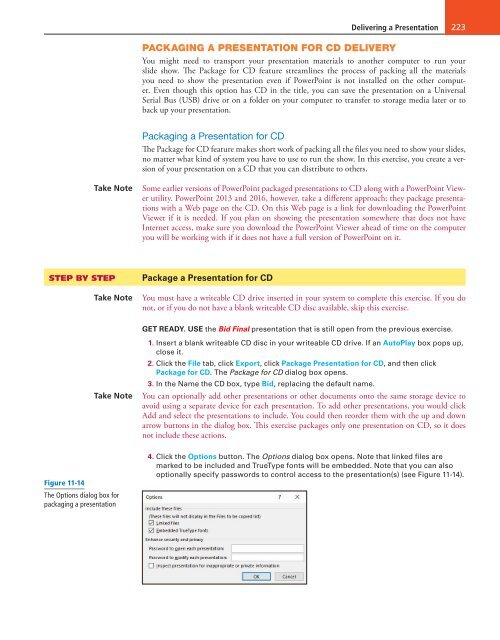MOAC_Powerpoint_2016
You also want an ePaper? Increase the reach of your titles
YUMPU automatically turns print PDFs into web optimized ePapers that Google loves.
Delivering a Presentation 223<br />
PACKAGING A PRESENTATION FOR CD DELIVERY<br />
You might need to transport your presentation materials to another computer to run your<br />
slide show. The Package for CD feature streamlines the process of packing all the materials<br />
you need to show the presentation even if PowerPoint is not installed on the other computer.<br />
Even though this option has CD in the title, you can save the presentation on a Universal<br />
Serial Bus (USB) drive or on a folder on your computer to transfer to storage media later or to<br />
back up your presentation.<br />
Packaging a Presentation for CD<br />
The Package for CD feature makes short work of packing all the files you need to show your slides,<br />
no matter what kind of system you have to use to run the show. In this exercise, you create a version<br />
of your presentation on a CD that you can distribute to others.<br />
Take Note<br />
Some earlier versions of PowerPoint packaged presentations to CD along with a PowerPoint Viewer<br />
utility. PowerPoint 2013 and <strong>2016</strong>, however, take a different approach; they package presentations<br />
with a Web page on the CD. On this Web page is a link for downloading the PowerPoint<br />
Viewer if it is needed. If you plan on showing the presentation somewhere that does not have<br />
Internet access, make sure you download the PowerPoint Viewer ahead of time on the computer<br />
you will be working with if it does not have a full version of PowerPoint on it.<br />
STEP BY STEP<br />
Take Note<br />
Package a Presentation for CD<br />
You must have a writeable CD drive inserted in your system to complete this exercise. If you do<br />
not, or if you do not have a blank writeable CD disc available, skip this exercise.<br />
GET READY. USE the Bid Final presentation that is still open from the previous exercise.<br />
Take Note<br />
1. Insert a blank writeable CD disc in your writeable CD drive. If an AutoPlay box pops up,<br />
close it.<br />
2. Click the File tab, click Export, click Package Presentation for CD, and then click<br />
Package for CD. The Package for CD dialog box opens.<br />
3. In the Name the CD box, type Bid, replacing the default name.<br />
You can optionally add other presentations or other documents onto the same storage device to<br />
avoid using a separate device for each presentation. To add other presentations, you would click<br />
Add and select the presentations to include. You could then reorder them with the up and down<br />
arrow buttons in the dialog box. This exercise packages only one presentation on CD, so it does<br />
not include these actions.<br />
Figure 11-14<br />
The Options dialog box for<br />
packaging a presentation<br />
4. Click the Options button. The Options dialog box opens. Note that linked files are<br />
marked to be included and TrueType fonts will be embedded. Note that you can also<br />
optionally specify passwords to control access to the presentation(s) (see Figure 11-14).