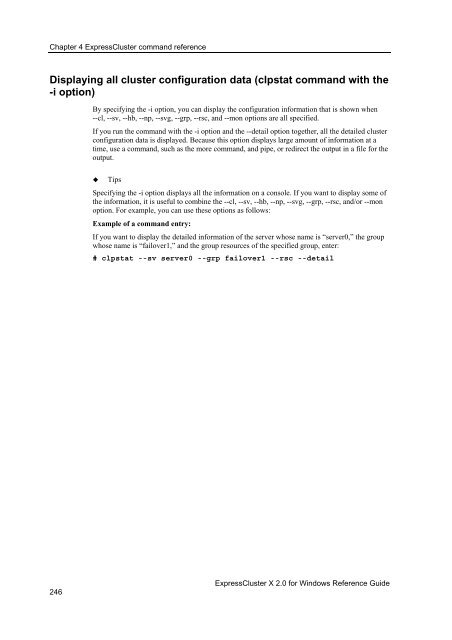- Page 1 and 2:
ExpressCluster ® X 2.0 for Windows
- Page 3:
© Copyright NEC Corporation 2008.
- Page 6 and 7:
vi How to verify the status of each
- Page 8 and 9:
Network warning light switch off co
- Page 10 and 11:
x Service resources................
- Page 12 and 13:
xii Displaying NAS monitor resource
- Page 14 and 15:
Displaying and changing the details
- Page 16 and 17:
xvi IP monitor resource ...........
- Page 18 and 19:
ExpressCluster X Documentation Set
- Page 20 and 21:
Contacting NEC For the latest produ
- Page 23 and 24:
Chapter 1 Functions of the WebManag
- Page 25 and 26:
Section I Detailed functions of Exp
- Page 27 and 28:
Server Name: Select this to search
- Page 29 and 30:
Section I Detailed functions of Exp
- Page 31 and 32:
Section I Detailed functions of Exp
- Page 33 and 34:
Section I Detailed functions of Exp
- Page 35 and 36:
Section I Detailed functions of Exp
- Page 37 and 38:
Section I Detailed functions of Exp
- Page 39 and 40:
Section I Detailed functions of Exp
- Page 41 and 42:
Section I Detailed functions of Exp
- Page 43 and 44:
Section I Detailed functions of Exp
- Page 45 and 46:
Section I Detailed functions of Exp
- Page 47 and 48:
Section I Detailed functions of Exp
- Page 49 and 50:
Section I Detailed functions of Exp
- Page 51 and 52:
Section I Detailed functions of Exp
- Page 53 and 54:
Section I Detailed functions of Exp
- Page 55 and 56:
Section I Detailed functions of Exp
- Page 57 and 58:
Module type Category pm ExpressClus
- Page 59 and 60:
Mirror disk helper Overview of the
- Page 61 and 62:
The following is the description of
- Page 63 and 64:
For hybrid disk resource Section I
- Page 65 and 66:
(6) Current server (only hybrid dis
- Page 67 and 68:
Section I Detailed functions of Exp
- Page 69 and 70:
When you click the icon of the serv
- Page 71 and 72:
Section I Detailed functions of Exp
- Page 73 and 74:
Section I Detailed functions of Exp
- Page 75 and 76:
Section I Detailed functions of Exp
- Page 77 and 78:
Limitations of the WebManager Secti
- Page 79 and 80:
Section I Detailed functions of Exp
- Page 81 and 82:
Error Detected disk error while rec
- Page 83 and 84:
Section I Detailed functions of Exp
- Page 85 and 86:
Chapter 2 Functions of the Integrat
- Page 87 and 88:
Section I Detailed functions of Exp
- Page 89 and 90:
Section I Detailed functions of Exp
- Page 91 and 92:
Section I Detailed functions of Exp
- Page 93:
Section I Detailed functions of Exp
- Page 96 and 97:
Chapter 3 Function of the Builder O
- Page 98 and 99:
Chapter 3 Function of the Builder D
- Page 100 and 101:
Chapter 3 Function of the Builder T
- Page 102 and 103:
Chapter 3 Function of the Builder T
- Page 104 and 105:
Chapter 3 Function of the Builder 1
- Page 106 and 107:
Chapter 3 Function of the Builder U
- Page 108 and 109:
Chapter 3 Function of the Builder C
- Page 110 and 111:
Chapter 3 Function of the Builder D
- Page 112 and 113:
Chapter 3 Function of the Builder 1
- Page 114 and 115:
Chapter 3 Function of the Builder 1
- Page 116 and 117:
Chapter 3 Function of the Builder R
- Page 118 and 119:
Chapter 3 Function of the Builder P
- Page 120 and 121:
Chapter 3 Function of the Builder 1
- Page 122 and 123:
Chapter 3 Function of the Builder 1
- Page 124 and 125:
Chapter 3 Function of the Builder 1
- Page 126 and 127:
Chapter 3 Function of the Builder P
- Page 128 and 129:
Chapter 3 Function of the Builder 1
- Page 130 and 131:
Chapter 3 Function of the Builder 1
- Page 132 and 133:
Chapter 3 Function of the Builder 1
- Page 134 and 135:
Chapter 3 Function of the Builder I
- Page 136 and 137:
Chapter 3 Function of the Builder D
- Page 138 and 139:
Chapter 3 Function of the Builder M
- Page 140 and 141:
Chapter 3 Function of the Builder A
- Page 142 and 143:
Chapter 3 Function of the Builder R
- Page 144 and 145:
Chapter 3 Function of the Builder 1
- Page 146 and 147:
Chapter 3 Function of the Builder 1
- Page 148 and 149:
Chapter 3 Function of the Builder 1
- Page 150 and 151:
Chapter 3 Function of the Builder 1
- Page 152 and 153:
Chapter 3 Function of the Builder I
- Page 154 and 155:
Chapter 3 Function of the Builder 1
- Page 156 and 157:
Chapter 3 Function of the Builder 1
- Page 158 and 159:
Chapter 3 Function of the Builder 1
- Page 160 and 161:
Chapter 3 Function of the Builder 1
- Page 162 and 163:
Chapter 3 Function of the Builder 1
- Page 164 and 165:
Chapter 3 Function of the Builder M
- Page 166 and 167:
Chapter 3 Function of the Builder 1
- Page 168 and 169:
Chapter 3 Function of the Builder 1
- Page 170 and 171:
Chapter 3 Function of the Builder 1
- Page 172 and 173:
Chapter 3 Function of the Builder P
- Page 174 and 175:
Chapter 3 Function of the Builder 1
- Page 176 and 177:
Chapter 3 Function of the Builder P
- Page 178 and 179:
Chapter 3 Function of the Builder P
- Page 180 and 181:
Chapter 3 Function of the Builder P
- Page 182 and 183:
Chapter 3 Function of the Builder P
- Page 184 and 185:
Chapter 3 Function of the Builder P
- Page 186 and 187:
Chapter 3 Function of the Builder P
- Page 188 and 189:
Chapter 3 Function of the Builder P
- Page 190 and 191:
Chapter 3 Function of the Builder P
- Page 192 and 193:
Chapter 3 Function of the Builder P
- Page 194 and 195:
Chapter 3 Function of the Builder 1
- Page 196 and 197: Chapter 3 Function of the Builder 1
- Page 199 and 200: Chapter 4 ExpressCluster command re
- Page 201 and 202: Section I Detailed functions of Exp
- Page 203 and 204: Return Value --grp [group_name] Sec
- Page 205 and 206: Section I Detailed functions of Exp
- Page 207 and 208: Section I Detailed functions of Exp
- Page 209 and 210: Examples of executing the command t
- Page 211 and 212: Section I Detailed functions of Exp
- Page 213 and 214: Section I Detailed functions of Exp
- Page 215 and 216: Section I Detailed functions of Exp
- Page 217 and 218: Section I Detailed functions of Exp
- Page 219 and 220: Section I Detailed functions of Exp
- Page 221 and 222: Section I Detailed functions of Exp
- Page 223 and 224: Section I Detailed functions of Exp
- Page 225 and 226: Section I Detailed functions of Exp
- Page 227 and 228: Section I Detailed functions of Exp
- Page 229 and 230: Section I Detailed functions of Exp
- Page 231 and 232: Section I Detailed functions of Exp
- Page 233 and 234: Section I Detailed functions of Exp
- Page 235 and 236: Section I Detailed functions of Exp
- Page 237 and 238: Section I Detailed functions of Exp
- Page 239 and 240: Section I Detailed functions of Exp
- Page 241 and 242: Section I Detailed functions of Exp
- Page 243 and 244: Section I Detailed functions of Exp
- Page 245: Section I Detailed functions of Exp
- Page 249 and 250: Operating the cluster (clpcl comman
- Page 251 and 252: Section I Detailed functions of Exp
- Page 253 and 254: Message Cause/Solution Internal com
- Page 255 and 256: Section I Detailed functions of Exp
- Page 257 and 258: Example of Execution The following
- Page 259 and 260: Error message Message Cause/Solutio
- Page 261 and 262: Collecting logs (clplogcc command)
- Page 263 and 264: Execution Result Section I Detailed
- Page 265 and 266: Section I Detailed functions of Exp
- Page 267 and 268: Section I Detailed functions of Exp
- Page 269 and 270: Error Message Section I Detailed fu
- Page 271 and 272: Section I Detailed functions of Exp
- Page 273 and 274: Section I Detailed functions of Exp
- Page 275 and 276: Section I Detailed functions of Exp
- Page 277 and 278: Modifying the log level and size Se
- Page 279 and 280: Types that can be specified for the
- Page 281 and 282: Type Module Description regsyncw cl
- Page 283 and 284: Type Level Size (byte) hdsnapshot 8
- Page 285 and 286: Monitoring Agent Types that can be
- Page 287 and 288: Section I Detailed functions of Exp
- Page 289 and 290: Section I Detailed functions of Exp
- Page 291 and 292: Mirror disk resource operation comm
- Page 293 and 294: Message Cause/Solution clpmdctrl fa
- Page 295 and 296: Error messages Message Causes/Solut
- Page 297 and 298:
Section I Detailed functions of Exp
- Page 299 and 300:
Hybrid disk status display command
- Page 301 and 302:
Mirror Color Hybrid disk status in
- Page 303 and 304:
� Hybrid disk resource configurat
- Page 305 and 306:
Section I Detailed functions of Exp
- Page 307 and 308:
Message output command clplogcmd: t
- Page 309 and 310:
Section I Detailed functions of Exp
- Page 311 and 312:
Section I Detailed functions of Exp
- Page 313 and 314:
Error Messages Message Causes/Solut
- Page 315 and 316:
Section I Detailed functions of Exp
- Page 317 and 318:
Section I Detailed functions of Exp
- Page 319 and 320:
CPU frequency control command clpcp
- Page 321 and 322:
Chassis identify control command cl
- Page 323 and 324:
Section I Detailed functions of Exp
- Page 325 and 326:
EXEC_SCRIPT IP: Specified script (s
- Page 327 and 328:
New password: ********** Retype new
- Page 329:
# clphookctrl -m REBOOT Error messa
- Page 332 and 333:
Chapter 5 Compatible command refere
- Page 334 and 335:
Chapter 5 Compatible command refere
- Page 336 and 337:
Chapter 5 Compatible command refere
- Page 338 and 339:
Chapter 5 Compatible command refere
- Page 340 and 341:
Chapter 5 Compatible command refere
- Page 342 and 343:
Chapter 5 Compatible command refere
- Page 344 and 345:
Chapter 5 Compatible command refere
- Page 346 and 347:
Chapter 5 Compatible command refere
- Page 348 and 349:
Chapter 5 Compatible command refere
- Page 350 and 351:
Chapter 5 Compatible command refere
- Page 352 and 353:
Chapter 5 Compatible command refere
- Page 354 and 355:
Chapter 5 Compatible command refere
- Page 356 and 357:
Chapter 5 Compatible command refere
- Page 358 and 359:
Chapter 5 Compatible command refere
- Page 360 and 361:
Chapter 5 Compatible command refere
- Page 362 and 363:
Chapter 5 Compatible command refere
- Page 364 and 365:
Chapter 5 Compatible command refere
- Page 366 and 367:
Chapter 5 Compatible command refere
- Page 368 and 369:
Chapter 5 Compatible command refere
- Page 370 and 371:
Chapter 5 Compatible command refere
- Page 372 and 373:
Chapter 5 Compatible command refere
- Page 374 and 375:
Chapter 5 Compatible command refere
- Page 376 and 377:
Chapter 5 Compatible command refere
- Page 378 and 379:
Chapter 5 Compatible command refere
- Page 380 and 381:
Chapter 5 Compatible command refere
- Page 382 and 383:
Chapter 5 Compatible command refere
- Page 384 and 385:
Chapter 5 Compatible command refere
- Page 386 and 387:
Chapter 5 Compatible command refere
- Page 389 and 390:
Chapter 6 Group resource details Th
- Page 391 and 392:
What is a group? Section II Resourc
- Page 393 and 394:
Understanding failover policy Secti
- Page 395 and 396:
X X X When the failover exclusive a
- Page 397 and 398:
X X ~ For Replicator ~ (two-server
- Page 399 and 400:
The following describes how an erro
- Page 401 and 402:
Section II Resource details Failove
- Page 403 and 404:
Reboot count limit Section II Resou
- Page 405 and 406:
Max reboot count 1 Current reboot c
- Page 407 and 408:
Section II Resource details Failove
- Page 409 and 410:
Section II Resource details Display
- Page 411 and 412:
Displaying and changing the group a
- Page 413 and 414:
Section II Resource details Logical
- Page 415 and 416:
Section II Resource details Display
- Page 417 and 418:
Section II Resource details Display
- Page 419 and 420:
“C:\Program Files\script.bat” S
- Page 421 and 422:
Section II Resource details Display
- Page 423 and 424:
Status: Status of the resources of
- Page 425 and 426:
Section II Resource details Display
- Page 427 and 428:
Section II Resource details Display
- Page 429 and 430:
Section II Resource details Resourc
- Page 431 and 432:
Section II Resource details Underst
- Page 433 and 434:
Displaying the application resource
- Page 435 and 436:
Understanding floating IP resources
- Page 437 and 438:
Notes on floating IP resources Sect
- Page 439 and 440:
Section II Resource details Underst
- Page 441 and 442:
Section II Resource details Underst
- Page 443 and 444:
Understanding mirror disk resources
- Page 445 and 446:
Section II Resource details Underst
- Page 447 and 448:
Section II Resource details Underst
- Page 449 and 450:
Section II Resource details Underst
- Page 451 and 452:
Examples of mirror disk constructio
- Page 453 and 454:
Section II Resource details Underst
- Page 455 and 456:
Tuning mirror disk resource Section
- Page 457 and 458:
Displaying the mirror disk resource
- Page 459 and 460:
Understanding registry synchronizat
- Page 461 and 462:
Notes on registry synchronization r
- Page 463 and 464:
Section II Resource details Underst
- Page 465 and 466:
Section II Resource details Underst
- Page 467 and 468:
Server 1 Group A 1 Start Stop Group
- Page 469 and 470:
Execution timing of script resource
- Page 471 and 472:
Environment variables for Start. ba
- Page 473 and 474:
Section II Resource details Underst
- Page 475 and 476:
Understanding script resources (6)
- Page 477 and 478:
Section II Resource details Underst
- Page 479 and 480:
(10) Stopping Group B The stop scri
- Page 481 and 482:
Additional information 1 Section II
- Page 483 and 484:
Additional information 2 When a mon
- Page 485 and 486:
A. Group A start script: a sample o
- Page 487 and 488:
B. Group A stop script: a sample of
- Page 489 and 490:
Tips for creating scripts Section I
- Page 491 and 492:
Section II Resource details Underst
- Page 493 and 494:
Section II Resource details Underst
- Page 495 and 496:
Understanding disk resources Depend
- Page 497 and 498:
Disk Resource Properties: Details t
- Page 499 and 500:
If you click the Details button, th
- Page 501 and 502:
Service resource tuning properties
- Page 503 and 504:
Section II Resource details Underst
- Page 505 and 506:
Understanding print spooler resourc
- Page 507 and 508:
Section II Resource details Underst
- Page 509 and 510:
Section II Resource details Underst
- Page 511 and 512:
Services available to the virtual c
- Page 513 and 514:
Section II Resource details Underst
- Page 515 and 516:
Section II Resource details Underst
- Page 517 and 518:
Section II Resource details Underst
- Page 519 and 520:
Understanding virtual IP resources
- Page 521 and 522:
Determining virtual IP address Sect
- Page 523 and 524:
Section II Resource details Underst
- Page 525 and 526:
• Timeout (1 to 999999) SuspendRe
- Page 527 and 528:
RIPng tab Detailed settings of RIP
- Page 529 and 530:
Section II Resource details Underst
- Page 531 and 532:
Understanding CIFS resources Depend
- Page 533 and 534:
CIFS resource tuning properties Cac
- Page 535 and 536:
Permission Select one of following
- Page 537 and 538:
Understanding NAS resources Depende
- Page 539 and 540:
NAS resource tuning properties Disc
- Page 541 and 542:
Understanding hybrid disk resources
- Page 543 and 544:
Hybrid disk resource details tab Se
- Page 545 and 546:
Name: Hybrid disk resource name Com
- Page 547 and 548:
Chapter 7 Monitor resource details
- Page 549 and 550:
Monitor resource name Service monit
- Page 551 and 552:
Section II Resource details Disk TU
- Page 553 and 554:
esources Tuxedo monitor resources W
- Page 555 and 556:
Section II Resource details Monitor
- Page 557 and 558:
Monitoring starts after a cluster i
- Page 559 and 560:
Public LAN (Also used for Interconn
- Page 561 and 562:
Public LAN (Also used for Interconn
- Page 563 and 564:
Public LAN (Also used for interconn
- Page 565 and 566:
Public LAN (Also used for interconn
- Page 567 and 568:
Section II Resource details Monitor
- Page 569 and 570:
Returning from monitor error (Norma
- Page 571 and 572:
Monitor error occurred Public LAN (
- Page 573 and 574:
Activation and deactivation error o
- Page 575 and 576:
Section II Resource details Disk re
- Page 577 and 578:
Activation failure Section II Resou
- Page 579 and 580:
Activation failure Section II Resou
- Page 581 and 582:
Delay warning of monitor resources
- Page 583 and 584:
appli1 Section II Resource details
- Page 585 and 586:
Configuration example Interval 60
- Page 587 and 588:
Maximum reboot count 1 Reboot count
- Page 589 and 590:
Changing the name of a monitor reso
- Page 591 and 592:
Choose servers that execute monitor
- Page 593 and 594:
ecovery target. Failover Target Ser
- Page 595 and 596:
Replace Section II Resource details
- Page 597 and 598:
Section II Resource details Underst
- Page 599 and 600:
Section II Resource details Underst
- Page 601 and 602:
Section II Resource details Underst
- Page 603 and 604:
Section II Resource details Underst
- Page 605 and 606:
Understanding IP monitor resources
- Page 607 and 608:
Section II Resource details Underst
- Page 609 and 610:
Section II Resource details Underst
- Page 611 and 612:
Mirror Disk Resource SuspendResume
- Page 613 and 614:
Section II Resource details Underst
- Page 615 and 616:
Section II Resource details Underst
- Page 617 and 618:
Section II Resource details Underst
- Page 619 and 620:
NIC Link Up/Down monitor resource p
- Page 621 and 622:
Section II Resource details Underst
- Page 623 and 624:
Section II Resource details Underst
- Page 625 and 626:
Warning Threshold · When selected:
- Page 627 and 628:
Section II Resource details Underst
- Page 629 and 630:
Section II Resource details Underst
- Page 631 and 632:
Disk TUR monitor resource: disk res
- Page 633 and 634:
Service monitor resources monitor s
- Page 635 and 636:
Section II Resource details Underst
- Page 637 and 638:
Section II Resource details Underst
- Page 639 and 640:
Section II Resource details Underst
- Page 641 and 642:
CIFS monitor resources monitor CIFS
- Page 643 and 644:
Section II Resource details Underst
- Page 645 and 646:
Section II Resource details Underst
- Page 647 and 648:
Understanding hybrid disk monitor r
- Page 649 and 650:
Section II Resource details Underst
- Page 651 and 652:
Section II Resource details Underst
- Page 653 and 654:
Section II Resource details Underst
- Page 655 and 656:
Section II Resource details Underst
- Page 657 and 658:
Understanding DB2 monitor resources
- Page 659 and 660:
Section II Resource details Underst
- Page 661 and 662:
Monitoring by FTP monitor resources
- Page 663 and 664:
Section II Resource details Underst
- Page 665 and 666:
IP Address SuspendResume Section II
- Page 667 and 668:
Section II Resource details Underst
- Page 669 and 670:
User Name Within 255 bytes SuspendR
- Page 671 and 672:
Section II Resource details Underst
- Page 673 and 674:
Section II Resource details Underst
- Page 675 and 676:
Select the Oracle features to be mo
- Page 677 and 678:
Section II Resource details Underst
- Page 679 and 680:
Section II Resource details Underst
- Page 681 and 682:
Section II Resource details Only th
- Page 683 and 684:
Understanding POP3 monitor resource
- Page 685 and 686:
Authentication Method SuspendResume
- Page 687 and 688:
Section II Resource details Underst
- Page 689 and 690:
Section II Resource details Underst
- Page 691 and 692:
Section II Resource details Underst
- Page 693 and 694:
Understanding SQL Server monitor re
- Page 695 and 696:
Section II Resource details Underst
- Page 697 and 698:
Section II Resource details Underst
- Page 699 and 700:
Section II Resource details Underst
- Page 701 and 702:
Section II Resource details Underst
- Page 703 and 704:
Install Path Within 1023 bytes Susp
- Page 705 and 706:
Section II Resource details Underst
- Page 707 and 708:
Default value: None Section II Reso
- Page 709 and 710:
Section II Resource details Underst
- Page 711 and 712:
Section II Resource details Underst
- Page 713 and 714:
Section II Resource details Underst
- Page 715 and 716:
Chapter 8 Heartbeat resources This
- Page 717 and 718:
Section II Resource details Underst
- Page 719 and 720:
Chapter 9 Details on network partit
- Page 721 and 722:
Section II Resource details Underst
- Page 723 and 724:
Section II Resource details Underst
- Page 725 and 726:
Section II Resource details Underst
- Page 727 and 728:
Section II Resource details Underst
- Page 729 and 730:
PING network partition resolution r
- Page 731 and 732:
Section II Resource details Underst
- Page 733 and 734:
Chapter 10 Other monitor settings T
- Page 735 and 736:
Section II Resource details The for
- Page 737 and 738:
The alarms command option -N [targe
- Page 739 and 740:
Mail report actions Section II Reso
- Page 741:
Section III Maintenance information
- Page 744 and 745:
Chapter 11 The system maintenance i
- Page 746 and 747:
Chapter 11 The system maintenance i
- Page 748 and 749:
Chapter 11 The system maintenance i
- Page 750 and 751:
Chapter 11 The system maintenance i
- Page 752 and 753:
Chapter 11 The system maintenance i
- Page 754 and 755:
Chapter 11 The system maintenance i
- Page 756 and 757:
Chapter 11 The system maintenance i
- Page 758 and 759:
Chapter 11 The system maintenance i
- Page 760 and 761:
Chapter 11 The system maintenance i
- Page 762 and 763:
Chapter 11 The system maintenance i
- Page 764 and 765:
Chapter 11 The system maintenance i
- Page 766 and 767:
Chapter 11 The system maintenance i
- Page 768 and 769:
Chapter 11 The system maintenance i
- Page 771 and 772:
Chapter 12 Troubleshooting This cha
- Page 773 and 774:
When activating or deactivating net
- Page 775 and 776:
Recovering a suspended server (with
- Page 777 and 778:
Section III Maintenance information
- Page 779 and 780:
Section III Maintenance information
- Page 781 and 782:
Section III Maintenance information
- Page 783 and 784:
Checking the mirror break status wi
- Page 785 and 786:
Section III Maintenance information
- Page 787 and 788:
3. Logically examine the data on th
- Page 789 and 790:
� While mirror recovery is in pro
- Page 791 and 792:
Recovering mirror using the WebMana
- Page 793:
Section III Maintenance information
- Page 796 and 797:
Chapter 13 Error messages Messages
- Page 798 and 799:
Module Type Chapter 13 Error messag
- Page 800 and 801:
Module Type Chapter 13 Error messag
- Page 802 and 803:
Module Type Chapter 13 Error messag
- Page 804 and 805:
Module Type Chapter 13 Error messag
- Page 806 and 807:
Module Type Chapter 13 Error messag
- Page 808 and 809:
Module Type Chapter 13 Error messag
- Page 810 and 811:
Module Type Chapter 13 Error messag
- Page 812 and 813:
Module Type Chapter 13 Error messag
- Page 814 and 815:
Module Type Chapter 13 Error messag
- Page 816 and 817:
Module Type Chapter 13 Error messag
- Page 818 and 819:
Chapter 13 Error messages Driver ev
- Page 820 and 821:
Chapter 13 Error messages Module Ty
- Page 822 and 823:
Chapter 13 Error messages Mirror di
- Page 824 and 825:
Chapter 13 Error messages Module Ty
- Page 826 and 827:
Chapter 13 Error messages Module Ty
- Page 828 and 829:
Chapter 13 Error messages Virtual c
- Page 830 and 831:
Chapter 13 Error messages Module Ty
- Page 832 and 833:
Chapter 13 Error messages DB2 monit
- Page 834 and 835:
Chapter 13 Error messages Module Ty
- Page 836 and 837:
Chapter 13 Error messages Module Ty
- Page 838 and 839:
Chapter 13 Error messages Module Ty
- Page 840 and 841:
Chapter 13 Error messages IMAP4 mon
- Page 842 and 843:
Chapter 13 Error messages Mirror co
- Page 844 and 845:
Chapter 13 Error messages Module Ty
- Page 846 and 847:
Chapter 13 Error messages Module Ty
- Page 848 and 849:
Chapter 13 Error messages Module Ty
- Page 850 and 851:
Chapter 13 Error messages Module Ty
- Page 852 and 853:
Chapter 13 Error messages SQL Serve
- Page 854 and 855:
Chapter 13 Error messages Module Ty
- Page 856 and 857:
Chapter 13 Error messages Module Ty
- Page 859:
Appendix This section covers: • A
- Page 862 and 863:
Appendix A Glossary 862 Mirror conn
- Page 864 and 865:
Appendix B Index Displaying and cha
- Page 866 and 867:
Appendix B Index Floating IP, 435 F
- Page 868:
Appendix B Index Settings of the PI