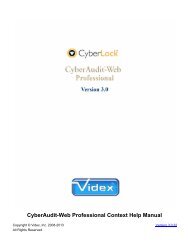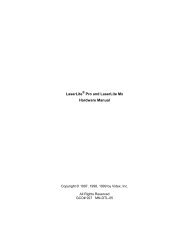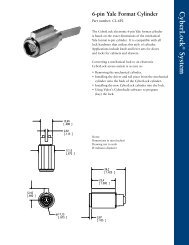- Page 1:
CyberAudit-Web Professional Context
- Page 7 and 8:
CyberKeysIssue NumbersReplace KeyCh
- Page 9:
About This ManualThis manual is int
- Page 12 and 13:
CyberLock CylinderThe CyberLock cyl
- Page 14 and 15:
The rechargeable battery charges in
- Page 16 and 17:
CommunicatorsExpired keys need to b
- Page 18 and 19:
USB IR EncoderThe CyberKey IR Encod
- Page 20 and 21:
CyberAudit-Web Professional uses me
- Page 22 and 23:
How-To'sAdd:CyberKeysCylindersDoors
- Page 24 and 25:
CyberAudit-Web Professional License
- Page 26 and 27:
7.2 ExclusionsTHE LIMITED WARRANTY
- Page 28 and 29:
ConceptsDefines the hardware compon
- Page 30 and 31:
1.2.- Creates a printable list of t
- Page 32 and 33:
What is a Tag?In CyberAudit-Web, a
- Page 34 and 35:
SchedulesSchedules allow keys to op
- Page 36 and 37:
Holidays"Holidays," which do not ha
- Page 38 and 39:
Granting Access to Locks - Access i
- Page 40 and 41:
The Keyword filter supports pattern
- Page 42 and 43:
CyberKeysThree types of CyberKeys a
- Page 44 and 45:
CyberKey Product InfoCyberKeys are
- Page 47 and 48:
CommunicatorsCommunicators are a co
- Page 49 and 50:
CyberAudit-Web System HelpCyberAudi
- Page 51 and 52:
CyberAudit-Web Context HelpContext
- Page 53 and 54:
Change IconA change icon, , indicat
- Page 55 and 56:
The CyberAudit-Web Item Chooser Con
- Page 57 and 58:
Wildcard RulesAn astrisk "*" means
- Page 59:
CyberAudit-Web Installation KeyDefi
- Page 62 and 63:
New DatabaseThe next decision is re
- Page 64 and 65:
Passwords from Manual InputsEnter m
- Page 66 and 67:
Passwords from a Grand MasterThe so
- Page 68 and 69:
CyberLink - The program that commun
- Page 70 and 71:
Upgrading from CyberAudit Professio
- Page 72 and 73:
Import WarningsCyberAudit-Web requi
- Page 74 and 75:
Update the Grand Master used in the
- Page 76 and 77:
1.2.3.4.5.Getting StartedThis secti
- Page 78 and 79:
Update each key using either the En
- Page 80 and 81:
Audit ReportsAudit Reports are used
- Page 82 and 83:
Email SetupEmail server: - CyberAud
- Page 84 and 85:
Operating OptionsThe preferences se
- Page 86 and 87:
Lock OptionsIf CyberLocks will be p
- Page 88 and 89:
Re-key All LocksRe-keying CyberLock
- Page 90 and 91:
Generate "No Access" events in lock
- Page 92 and 93:
Expiration RulesExpiration is an im
- Page 94 and 95:
Master Keys in CyberAudit-WebA Cybe
- Page 96 and 97:
Communicators OptionsThis page enab
- Page 98 and 99:
Portable LinksName - Name assigned
- Page 100 and 101:
USB Station informationStation Ligh
- Page 102 and 103:
The CyberLock Flex SystemThe CyberL
- Page 104 and 105:
RFID Reader - For scanning 13.56 MH
- Page 106 and 107:
Additional Topics:Adding a Flex Sys
- Page 108 and 109:
Single CyberKey VaultThe Single Cyb
- Page 110 and 111:
Audit Data TrimmingCyberAudit-Web a
- Page 112 and 113:
Reactivate the SoftwareReactivating
- Page 114 and 115:
Administrator LoginsEach CyberAudit
- Page 116 and 117:
Add a New AdministratorCyberAudit-W
- Page 118 and 119:
Administrator PermissionsIn CyberAu
- Page 120 and 121:
CommunicatorsCommunicators are a co
- Page 122 and 123:
Web AuthorizersA CyberKey Web Autho
- Page 124 and 125:
Web Authorizer DetailsName - Name a
- Page 126 and 127:
Setting Up Web AuthorizersWeb Autho
- Page 128 and 129:
1.2.Resetting a Web AuthorizerReset
- Page 130 and 131:
Configuring a Web AuthorizerThere a
- Page 132 and 133:
If any of these conditions are true
- Page 134 and 135:
Web Authorizer Audit Trail Events#
- Page 136 and 137:
99 watchdogrestart100 database erro
- Page 138 and 139:
Web Authorizer Keyport MessagesMess
- Page 140 and 141: UPGRADESUCCESSBUSY8 DIGITSLINKUPHOS
- Page 142 and 143: Messages at StartupMessages when Id
- Page 144 and 145: The Present IconThe present icon, ,
- Page 146 and 147: If a Web Authorizer reaches CyberAu
- Page 148 and 149: Comm LinksComm Links in CyberAudit-
- Page 150 and 151: CyberLink Result CodesCyberLink get
- Page 152 and 153: Then with a CyberKey Vault or a Cyb
- Page 154 and 155: Portable Links ListThis page lists
- Page 156 and 157: IR EncoderThe IR Encoder is a USB-t
- Page 158 and 159: 6. If the device was added using an
- Page 160 and 161: Related Topics:Adding StationsCyber
- Page 162 and 163: Web Station ListThis page lists the
- Page 164 and 165: Web Station PropertiesSerial - An i
- Page 166 and 167: Station Light DefinitionsReady Blin
- Page 168 and 169: Adding a New StationBoth USB Statio
- Page 170 and 171: 6. If adding a USB Station, skip th
- Page 172 and 173: Comm Link Audit Trail Events# Event
- Page 174 and 175: The Flex System
- Page 176 and 177: Memory Used - The amount of availab
- Page 178 and 179: View/Edit Flex Hub ModulesView the
- Page 180 and 181: Module Conflict IconA module confli
- Page 182 and 183: 3. Enter a name for the hub plus th
- Page 184 and 185: The Edit Flex Hub Modules page enab
- Page 186 and 187: About Groups and Display LinksFlex
- Page 188 and 189: Keypad DisplayMore than one keypad
- Page 192 and 193: Programming Flex System Hubs from a
- Page 194 and 195: 5. With power applied to the Flex S
- Page 196 and 197: FeatureLarge diameter moduleWeather
- Page 198 and 199: Flex System Demo ModeDemo Mode enab
- Page 200 and 201: LED Indicator on the Weatherized Va
- Page 202 and 203: Flex System Power RequirementsThe F
- Page 204 and 205: Flex System Module Cable PinoutCat
- Page 206 and 207: Messages at setup and administratio
- Page 208 and 209: KEYREADYKEYADDITIONDENIEDKEYASSIGNE
- Page 210 and 211: Flex System Audit Trail Events1 Sys
- Page 212 and 213: 363738394142Data receivedfrom I/O m
- Page 214 and 215: 116117New PIN inputreceivedCyberKey
- Page 216 and 217: Flex System Special Key InputSpecia
- Page 218 and 219: Flex System Hub DiagnosticsFlex Sys
- Page 220 and 221: Flex System Hub LED IndicatorsThe F
- Page 222 and 223: 3. Connect the other end of the pat
- Page 224 and 225: LAN AuthorizersThe CyberKey LAN Aut
- Page 226 and 227: LAN Authorizer DetailsName - Name a
- Page 228 and 229: Adding a LAN Authorizer1. Select "L
- Page 230 and 231: Setting Up LAN AuthorizersClick her
- Page 232 and 233: Resetting a LAN AuthorizerResetting
- Page 234 and 235: LAN Authorizer Audit Trail Events#
- Page 236 and 237: Working with Modem AuthorizersModem
- Page 238 and 239: ===============================Addi
- Page 240 and 241:
Configuration where Local Modem Aut
- Page 242 and 243:
Configuration where Remote Modem Au
- Page 244 and 245:
Keyport Messages Generated by LAN A
- Page 246 and 247:
READINGWRITINGKEYREADYINSERT KEYLOW
- Page 248 and 249:
Vaults
- Page 250 and 251:
Granting Access to CyberKey VaultsP
- Page 252 and 253:
Email Notification Settings for Cyb
- Page 254 and 255:
Vault 20 FX
- Page 256 and 257:
Vault 20 FX PropertiesGeneralName -
- Page 258 and 259:
Open Vault - There may be occasions
- Page 260 and 261:
Setting Up and Configuring a Vault
- Page 262 and 263:
Since the Vault 20 FX is fundamenta
- Page 264 and 265:
Insert the USB Memory Stick into th
- Page 266 and 267:
3. Click Go.CyberTransfer willpull
- Page 268 and 269:
6. With powerapplied to theVault 20
- Page 270 and 271:
Push Notification PortBoth Flex Sys
- Page 272 and 273:
The key ID is not issued to another
- Page 274 and 275:
Removing KeysScan an RFID card or e
- Page 276 and 277:
CyberKey Vault 1
- Page 278 and 279:
Notification - Enables setting up a
- Page 280 and 281:
2.Email Notification for CyberKeys
- Page 282 and 283:
612 Mission denied706707Card access
- Page 284 and 285:
2. Connect the CyberKeyVault to the
- Page 286 and 287:
8. You may insert aCyberKey in the
- Page 288 and 289:
KeyPresentOff when the Vault cannot
- Page 290 and 291:
Single CyberKey Vault TonesTone/Sig
- Page 292 and 293:
System KeysSystem Keys have special
- Page 294 and 295:
Comm Log - Generates a report of ke
- Page 296 and 297:
AnchorThe Anchor icon,for the subsy
- Page 298 and 299:
USB ProgrammersThe USB Programmer i
- Page 300 and 301:
Adding and Editing System KeysAdd a
- Page 302 and 303:
4. Select the type of System Key. C
- Page 304 and 305:
Grand Master Will Program LocksA Gr
- Page 306 and 307:
3. Click the "Save" button.4. The d
- Page 308 and 309:
9. Update the Programmer Key or Gra
- Page 310 and 311:
LocksThis section describes functio
- Page 312 and 313:
Multi-Key Mode and Open Delay Setti
- Page 314 and 315:
3. Place a serial number label on t
- Page 316 and 317:
To add locks with a Grand Master:Ad
- Page 318 and 319:
2. Place a serial number label on t
- Page 320 and 321:
2. Now, the Programmer contains the
- Page 322 and 323:
Naming Locks1. Once the Grand Maste
- Page 324 and 325:
Programming LocksProgram locks by:U
- Page 326 and 327:
Related Topics:CommunicatorsDownloa
- Page 328 and 329:
Steps to Create a Programming Job1.
- Page 330 and 331:
6. Touch the locks.7. Update the Pr
- Page 332 and 333:
Click on the "This lock or CyberPoi
- Page 334 and 335:
3. Check the "Reset" checkbox and c
- Page 336 and 337:
Change Icon Report for CyberLocksA
- Page 338 and 339:
Locks Bulk EditWith "Bulk Editing"
- Page 340 and 341:
People with Access - The number of
- Page 342 and 343:
Lock Tag PropertiesA tag's name can
- Page 344 and 345:
View Audit Trail Data for CyberLock
- Page 346 and 347:
Communication LogsWhen a CyberLock
- Page 348 and 349:
CyberPoint ListThis page displays t
- Page 350 and 351:
CyberPoint PropertiesThis page disp
- Page 352 and 353:
PeopleThis page displays informatio
- Page 354 and 355:
People TagsTagsUpdating Keys
- Page 356 and 357:
Person section:Name - The person's
- Page 358 and 359:
4. Click "Apply."5. There are sever
- Page 360 and 361:
Importing Personnel DataPeople reco
- Page 362 and 363:
People and Keys Bulk EditThis page
- Page 364 and 365:
Clicking the link in the "Locks wit
- Page 366 and 367:
People with this TagPeople that don
- Page 368 and 369:
Issue NumbersAn issue number is a u
- Page 370 and 371:
Change Vault Access NumberVault Acc
- Page 372 and 373:
Change Icon Report for CyberKeysA C
- Page 374 and 375:
Designating a Lost Key with Disabli
- Page 376 and 377:
6. The key is now marked as lost an
- Page 378 and 379:
10. The change icons will clear for
- Page 380 and 381:
3. Select the This key is not Lost
- Page 382 and 383:
CyberKey Behavior SettingsCheck off
- Page 384 and 385:
How to Issue a CyberKey to a Person
- Page 386 and 387:
4. Update the Key or check one out
- Page 388 and 389:
Steps to designate a lost key and p
- Page 390 and 391:
4. When prompted, enter the issuenu
- Page 392 and 393:
4. The change icon is now cleared i
- Page 394 and 395:
Audit Trail Events from CyberKeysCy
- Page 396 and 397:
19Access Denied- NoPermissions20 Ke
- Page 398 and 399:
CyberKey Communications LogThe Comm
- Page 400 and 401:
4. Present the key to the IREncoder
- Page 402 and 403:
RFID Access CardsCyberAudit-Web use
- Page 404:
Steps to Assign an RFID Access Card
- Page 407 and 408:
Schedule Access/ExpirationThe Acces
- Page 409 and 410:
Add or Edit HolidaysEnter the holid
- Page 411 and 412:
CyberAudit-Web Global SchedulesCybe
- Page 413 and 414:
Adding SchedulesHolidays are "excep
- Page 415 and 416:
Schedule Time FramesA schedule time
- Page 417 and 418:
Matrix SymbolSchedules should be gi
- Page 419 and 420:
Setting Schedules in the Access Mat
- Page 421 and 422:
CyberAudit-Web Professional can aut
- Page 423 and 424:
Reports, Notifications, and the Jou
- Page 425 and 426:
ReportsPeople, events, dates and lo
- Page 427 and 428:
Adding ReportsFollow these steps to
- Page 429 and 430:
Report PropertiesReports may be cus
- Page 431 and 432:
Included Locks and CyberPointsUse t
- Page 433 and 434:
Edit Report EventsEvents refers to
- Page 435 and 436:
Included ColumnsChanging options in
- Page 437 and 438:
Event sorting in reportsThe order o
- Page 439 and 440:
Notifications
- Page 441 and 442:
Audit Trail EventsJournal of Change
- Page 443 and 444:
Follow these steps to add notificat
- Page 445 and 446:
Journal of Changes
- Page 447 and 448:
Filter on what was changed permits
- Page 449 and 450:
Details - The details button will b
- Page 451 and 452:
Date/Time PreferencesDate order, se
- Page 453 and 454:
Backup and RestoreTo create a new b
- Page 455 and 456:
Using Locks and KeysThis section co
- Page 457 and 458:
Standard CyberKey Battery Cap Remov
- Page 459 and 460:
Beeper and LED Flash Patterns for C
- Page 461 and 462:
How to manage Lithium-ion polymer b
- Page 463 and 464:
CyberLock Cleaning InstructionsWith
- Page 465 and 466:
CyberPoint User Tips1.2.3.4.5.6.Con
- Page 467 and 468:
GlossaryAccess Code An access code
- Page 469 and 470:
Control Key A type of CyberKey that
- Page 471:
Portable Link A remote communicatio