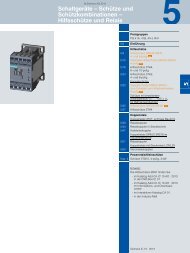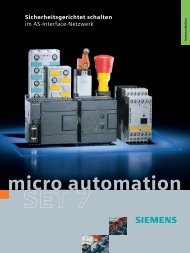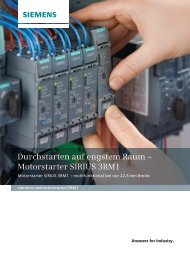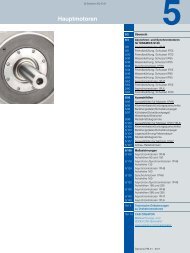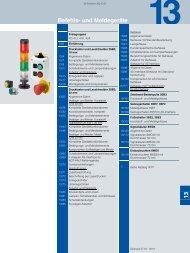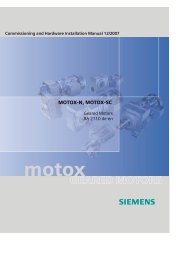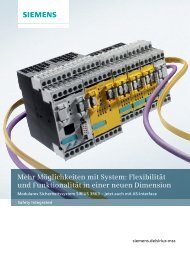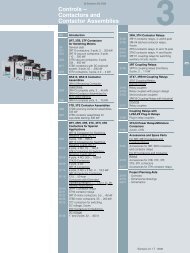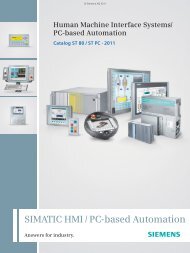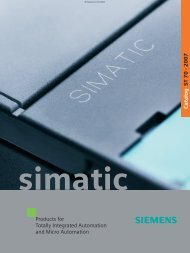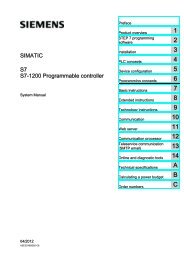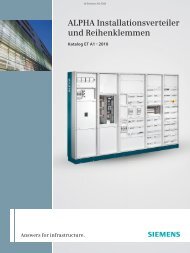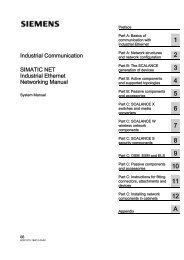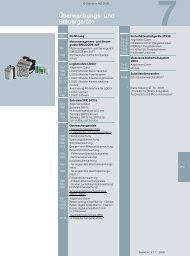- Page 1:
User Manual 08/2003 Edition simodri
- Page 4 and 5:
3ls SIMODRIVE ® documentation Prin
- Page 6 and 7:
Foreword Information about using th
- Page 8 and 9:
Foreword Motor version, software re
- Page 10 and 11:
Foreword x ! Notice This warning in
- Page 12 and 13:
Foreword ESDS instructions xii Elec
- Page 14 and 15:
Table of Contents 4 Communications
- Page 16 and 17:
Table of Contents xvi Space for you
- Page 18 and 19:
1 1 Brief Description 04.01 1.1 Gen
- Page 20 and 21:
1 1 Brief Description 04.01 05.03 1
- Page 22 and 23:
1 1 Brief Description 04.01 08.01 1
- Page 24 and 25:
1 1 Brief Description 04.01 1.3 Saf
- Page 26 and 27:
2 2 Installing and Connecting-up 02
- Page 28 and 29:
2 2 Installing and Connecting-up 02
- Page 30 and 31:
2 2 Installing and Connecting-up 02
- Page 32 and 33:
2 2 Installing and Connecting-up 02
- Page 34 and 35:
2 2 Installing and Connecting-up 02
- Page 36 and 37:
2 2 Installing and Connecting-up 02
- Page 38 and 39:
2 2 Installing and Connecting-up 02
- Page 40 and 41:
2 2 Installing and Connecting-up 02
- Page 42 and 43:
2 2 Installing and Connecting-up 02
- Page 44 and 45:
2 2 Installing and Connecting-up 02
- Page 46 and 47:
2 2 Installing and Connecting-up 02
- Page 48 and 49:
2 2 Installing and Connecting-up 02
- Page 50 and 51:
2 2 Installing and Connecting-up 02
- Page 52 and 53:
2 2 Installing and Connecting-up 02
- Page 54 and 55:
2 2 Installing and Connecting-up 02
- Page 56 and 57:
2 2 Installing and Connecting-up 02
- Page 58 and 59:
2 2 Installing and Connecting-up 02
- Page 60 and 61:
2 2 Installing and Connecting-up 02
- Page 62 and 63:
2 2 Installing and Connecting-up 02
- Page 64 and 65:
3 3 Start-up 02.99 3.1 General info
- Page 66 and 67:
3 3 Start-up 02.99 05.03 3.2 Commis
- Page 68 and 69:
3 3 Start-up 02.99 04.01 05.03 3.2
- Page 70 and 71: 3 3 Start-up 02.99 3.2 Commissionin
- Page 72 and 73: 3 3 Start-up 02.99 05.03 3.2 Commis
- Page 74 and 75: 3 3 Start-up 02.99 3.2 Commissionin
- Page 76 and 77: 3 3 Start-up 02.99 05.03 3.2 Commis
- Page 78 and 79: 3 3 Start-up 02.99 3.2 Commissionin
- Page 80 and 81: 3 3 Start-up 02.99 05.03 3.3 Commis
- Page 82 and 83: 3 3 Start-up 02.99 04.01 3.3 Commis
- Page 84 and 85: 3 3 Start-up 02.99 05.03 3.3 Commis
- Page 86 and 87: 3 3 Start-up 02.99 05.03 3.3 Commis
- Page 88 and 89: 3 3 Start-up 02.99 3.3 Commissionin
- Page 90 and 91: 4 4 Communications via PROFIBUS DP
- Page 92 and 93: 4 4 Communications via PROFIBUS DP
- Page 94 and 95: 4 4 Communications via PROFIBUS DP
- Page 96 and 97: 4 4 Communications via PROFIBUS DP
- Page 98 and 99: 4 4 Communications via PROFIBUS DP
- Page 100 and 101: 4 4 Communications via PROFIBUS DP
- Page 102 and 103: 4 4 Communications via PROFIBUS DP
- Page 104 and 105: 4 4 Communications via PROFIBUS DP
- Page 106 and 107: 4 4 Communications via PROFIBUS DP
- Page 108 and 109: 4 4 Communications via PROFIBUS DP
- Page 110 and 111: 4 4 Communications via PROFIBUS DP
- Page 112 and 113: 4 4 Communications via PROFIBUS DP
- Page 114 and 115: 4 4 Communications via PROFIBUS DP
- Page 116 and 117: 4 4 Communications via PROFIBUS DP
- Page 118 and 119: 4 4 Communications via PROFIBUS DP
- Page 122 and 123: 4 4 Communications via PROFIBUS DP
- Page 124 and 125: 5 5 Description of the Functions 02
- Page 126 and 127: 5 5 Description of the Functions 02
- Page 128 and 129: 5 5 Description of the Functions 02
- Page 130 and 131: 5 5 Description of the Functions 02
- Page 132 and 133: 5 5 Description of the Functions 02
- Page 134 and 135: 5 5 Description of the Functions 02
- Page 136 and 137: 5 5 Description of the Functions 02
- Page 138 and 139: 5 5 Description of the Functions 02
- Page 140 and 141: 5 5 Description of the Functions 02
- Page 142 and 143: 5 5 Description of the Functions 02
- Page 144 and 145: 5 5 Description of the Functions 02
- Page 146 and 147: 5 5 Description of the Functions 02
- Page 148 and 149: 5 5 Description of the Functions 02
- Page 150 and 151: 5 5 Description of the Functions 02
- Page 152 and 153: 5 5 Description of the Functions 02
- Page 154 and 155: 5 5 Description of the Functions 02
- Page 156 and 157: 5 5 Description of the Functions 02
- Page 158 and 159: 5 5 Description of the Functions 02
- Page 160 and 161: 5 5 Description of the Functions 02
- Page 162 and 163: 5 5 Description of the Functions 02
- Page 164 and 165: 5 5 Description of the Functions 02
- Page 166 and 167: 5 5 Description of the Functions 02
- Page 168 and 169: 5 5 Description of the Functions 02
- Page 170 and 171:
5 5 Description of the Functions 02
- Page 172 and 173:
5 5 Description of the Functions 02
- Page 174 and 175:
5 5 Description of the Functions 02
- Page 176 and 177:
5 5 Description of the Functions 02
- Page 178 and 179:
5 5 Description of the Functions 02
- Page 180 and 181:
5 5 Description of the Functions 02
- Page 182 and 183:
5 5 Description of the Functions 02
- Page 184 and 185:
5 5 Description of the Functions 02
- Page 186 and 187:
5 5 Description of the Functions 02
- Page 188 and 189:
5 5 Description of the Functions 02
- Page 190 and 191:
5 5 Description of the Functions 02
- Page 192 and 193:
5 5 Description of the Functions 02
- Page 194 and 195:
5 5 Description of the Functions 02
- Page 196 and 197:
5 5 Description of the Functions 02
- Page 198 and 199:
5 5 Description of the Functions 02
- Page 200 and 201:
5 5 Description of the Functions 02
- Page 202 and 203:
5 5 Description of the Functions 02
- Page 204 and 205:
5 5 Description of the Functions 02
- Page 206 and 207:
5 5 Description of the Functions 02
- Page 208 and 209:
5 5 Description of the Functions 02
- Page 210 and 211:
5 5 Description of the Functions 02
- Page 212 and 213:
5 5 Description of the Functions 02
- Page 214 and 215:
6 6 Fault Handling and Diagnostics
- Page 216 and 217:
6 6 Fault Handling and Diagnostics
- Page 218 and 219:
6 6 Fault Handling and Diagnostics
- Page 220 and 221:
6 6 Fault Handling and Diagnostics
- Page 222 and 223:
6 6 Fault Handling and Diagnostics
- Page 224 and 225:
6 6 Fault Handling and Diagnostics
- Page 226 and 227:
6 6 Fault Handling and Diagnostics
- Page 228 and 229:
6 6 Fault Handling and Diagnostics
- Page 230 and 231:
6 6 Fault Handling and Diagnostics
- Page 232 and 233:
7 7 Installation and Service 04.01
- Page 234 and 235:
7 7 Installation and Service 04.01
- Page 236 and 237:
7 7 Installation and Service 04.01
- Page 238 and 239:
7 7 Installation and Service 04.01
- Page 240 and 241:
A A Abbreviations 04.01 GSD HEX HW
- Page 242 and 243:
A A Abbreviations 04.01 STB STW SW
- Page 244 and 245:
B B References 05.03 Electronic Doc
- Page 246 and 247:
B B References 05.03 B-246 Space fo
- Page 248 and 249:
C C Dimension Drawings 02.99 08.03
- Page 250 and 251:
C C Dimension Drawings 02.99 08.03
- Page 252 and 253:
C C Dimension Drawings 02.99 C.2 Di
- Page 254 and 255:
C C Dimension Drawings 02.99 05.03
- Page 256 and 257:
D D EC Declaration of Conformity 08
- Page 258 and 259:
D D EC Declaration of Conformity 08
- Page 260 and 261:
E E Index 08.03 Diagnostics LED, 1-
- Page 262 and 263:
E E Index 08.03 O Offline with Simo
- Page 264 and 265:
E E Index 08.03 Shaft load capabili
- Page 266 and 267:
E E Index 08.03 E-266 Space for you
- Page 269 and 270:
General Documentation/Catalogs SINU