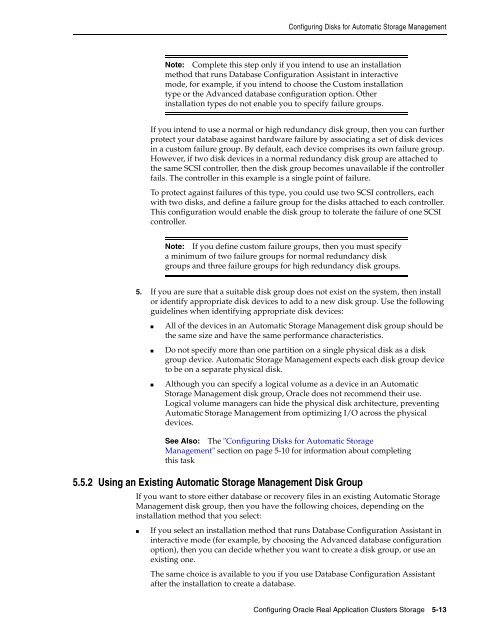Oracle Database Oracle Clusterware Installation Guide for HP-UX
Oracle Database Oracle Clusterware Installation Guide for HP-UX
Oracle Database Oracle Clusterware Installation Guide for HP-UX
You also want an ePaper? Increase the reach of your titles
YUMPU automatically turns print PDFs into web optimized ePapers that Google loves.
Configuring Disks <strong>for</strong> Automatic Storage Management<br />
Note: Complete this step only if you intend to use an installation<br />
method that runs <strong>Database</strong> Configuration Assistant in interactive<br />
mode, <strong>for</strong> example, if you intend to choose the Custom installation<br />
type or the Advanced database configuration option. Other<br />
installation types do not enable you to specify failure groups.<br />
If you intend to use a normal or high redundancy disk group, then you can further<br />
protect your database against hardware failure by associating a set of disk devices<br />
in a custom failure group. By default, each device comprises its own failure group.<br />
However, if two disk devices in a normal redundancy disk group are attached to<br />
the same SCSI controller, then the disk group becomes unavailable if the controller<br />
fails. The controller in this example is a single point of failure.<br />
To protect against failures of this type, you could use two SCSI controllers, each<br />
with two disks, and define a failure group <strong>for</strong> the disks attached to each controller.<br />
This configuration would enable the disk group to tolerate the failure of one SCSI<br />
controller.<br />
Note: If you define custom failure groups, then you must specify<br />
a minimum of two failure groups <strong>for</strong> normal redundancy disk<br />
groups and three failure groups <strong>for</strong> high redundancy disk groups.<br />
5. If you are sure that a suitable disk group does not exist on the system, then install<br />
or identify appropriate disk devices to add to a new disk group. Use the following<br />
guidelines when identifying appropriate disk devices:<br />
■ All of the devices in an Automatic Storage Management disk group should be<br />
the same size and have the same per<strong>for</strong>mance characteristics.<br />
■ Do not specify more than one partition on a single physical disk as a disk<br />
group device. Automatic Storage Management expects each disk group device<br />
to be on a separate physical disk.<br />
■ Although you can specify a logical volume as a device in an Automatic<br />
Storage Management disk group, <strong>Oracle</strong> does not recommend their use.<br />
Logical volume managers can hide the physical disk architecture, preventing<br />
Automatic Storage Management from optimizing I/O across the physical<br />
devices.<br />
See Also: The "Configuring Disks <strong>for</strong> Automatic Storage<br />
Management" section on page 5-10 <strong>for</strong> in<strong>for</strong>mation about completing<br />
this task<br />
5.5.2 Using an Existing Automatic Storage Management Disk Group<br />
If you want to store either database or recovery files in an existing Automatic Storage<br />
Management disk group, then you have the following choices, depending on the<br />
installation method that you select:<br />
■ If you select an installation method that runs <strong>Database</strong> Configuration Assistant in<br />
interactive mode (<strong>for</strong> example, by choosing the Advanced database configuration<br />
option), then you can decide whether you want to create a disk group, or use an<br />
existing one.<br />
The same choice is available to you if you use <strong>Database</strong> Configuration Assistant<br />
after the installation to create a database.<br />
Configuring <strong>Oracle</strong> Real Application Clusters Storage 5-13