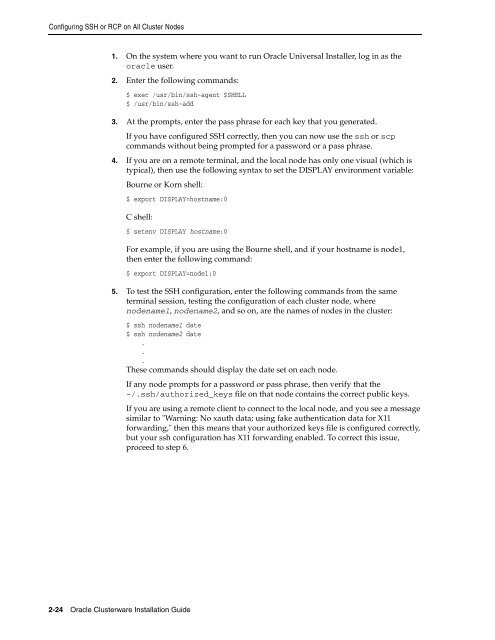Oracle Database Oracle Clusterware Installation Guide for HP-UX
Oracle Database Oracle Clusterware Installation Guide for HP-UX
Oracle Database Oracle Clusterware Installation Guide for HP-UX
Create successful ePaper yourself
Turn your PDF publications into a flip-book with our unique Google optimized e-Paper software.
Configuring SSH or RCP on All Cluster Nodes<br />
1. On the system where you want to run <strong>Oracle</strong> Universal Installer, log in as the<br />
oracle user.<br />
2. Enter the following commands:<br />
$ exec /usr/bin/ssh-agent $SHELL<br />
$ /usr/bin/ssh-add<br />
3. At the prompts, enter the pass phrase <strong>for</strong> each key that you generated.<br />
If you have configured SSH correctly, then you can now use the ssh or scp<br />
commands without being prompted <strong>for</strong> a password or a pass phrase.<br />
4. If you are on a remote terminal, and the local node has only one visual (which is<br />
typical), then use the following syntax to set the DISPLAY environment variable:<br />
Bourne or Korn shell:<br />
$ export DISPLAY=hostname:0<br />
C shell:<br />
$ setenv DISPLAY hostname:0<br />
2-24 <strong>Oracle</strong> <strong>Clusterware</strong> <strong>Installation</strong> <strong>Guide</strong><br />
For example, if you are using the Bourne shell, and if your hostname is node1,<br />
then enter the following command:<br />
$ export DISPLAY=node1:0<br />
5. To test the SSH configuration, enter the following commands from the same<br />
terminal session, testing the configuration of each cluster node, where<br />
nodename1, nodename2, and so on, are the names of nodes in the cluster:<br />
$ ssh nodename1 date<br />
$ ssh nodename2 date<br />
.<br />
.<br />
.<br />
These commands should display the date set on each node.<br />
If any node prompts <strong>for</strong> a password or pass phrase, then verify that the<br />
~/.ssh/authorized_keys file on that node contains the correct public keys.<br />
If you are using a remote client to connect to the local node, and you see a message<br />
similar to "Warning: No xauth data; using fake authentication data <strong>for</strong> X11<br />
<strong>for</strong>warding," then this means that your authorized keys file is configured correctly,<br />
but your ssh configuration has X11 <strong>for</strong>warding enabled. To correct this issue,<br />
proceed to step 6.