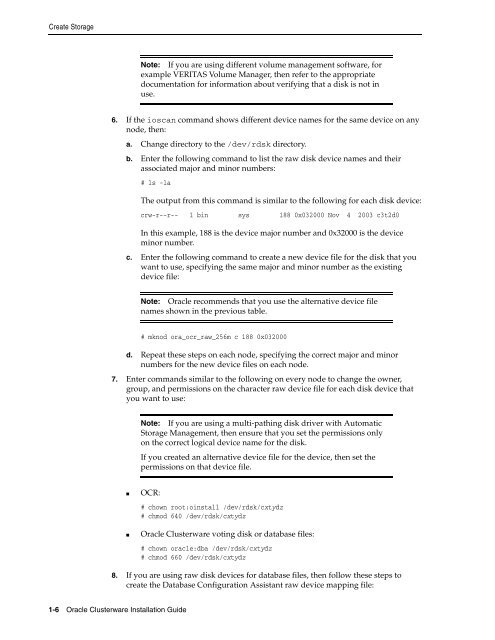Oracle Database Oracle Clusterware Installation Guide for HP-UX
Oracle Database Oracle Clusterware Installation Guide for HP-UX
Oracle Database Oracle Clusterware Installation Guide for HP-UX
Create successful ePaper yourself
Turn your PDF publications into a flip-book with our unique Google optimized e-Paper software.
Create Storage<br />
6. If the ioscan command shows different device names <strong>for</strong> the same device on any<br />
node, then:<br />
1-6 <strong>Oracle</strong> <strong>Clusterware</strong> <strong>Installation</strong> <strong>Guide</strong><br />
Note: If you are using different volume management software, <strong>for</strong><br />
example VERITAS Volume Manager, then refer to the appropriate<br />
documentation <strong>for</strong> in<strong>for</strong>mation about verifying that a disk is not in<br />
use.<br />
a. Change directory to the /dev/rdsk directory.<br />
b. Enter the following command to list the raw disk device names and their<br />
associated major and minor numbers:<br />
# ls -la<br />
The output from this command is similar to the following <strong>for</strong> each disk device:<br />
crw-r--r-- 1 bin sys 188 0x032000 Nov 4 2003 c3t2d0<br />
In this example, 188 is the device major number and 0x32000 is the device<br />
minor number.<br />
c. Enter the following command to create a new device file <strong>for</strong> the disk that you<br />
want to use, specifying the same major and minor number as the existing<br />
device file:<br />
Note: <strong>Oracle</strong> recommends that you use the alternative device file<br />
names shown in the previous table.<br />
# mknod ora_ocr_raw_256m c 188 0x032000<br />
d. Repeat these steps on each node, specifying the correct major and minor<br />
numbers <strong>for</strong> the new device files on each node.<br />
7. Enter commands similar to the following on every node to change the owner,<br />
group, and permissions on the character raw device file <strong>for</strong> each disk device that<br />
you want to use:<br />
Note: If you are using a multi-pathing disk driver with Automatic<br />
Storage Management, then ensure that you set the permissions only<br />
on the correct logical device name <strong>for</strong> the disk.<br />
If you created an alternative device file <strong>for</strong> the device, then set the<br />
permissions on that device file.<br />
■ OCR:<br />
# chown root:oinstall /dev/rdsk/cxtydz<br />
# chmod 640 /dev/rdsk/cxtydz<br />
■ <strong>Oracle</strong> <strong>Clusterware</strong> voting disk or database files:<br />
# chown oracle:dba /dev/rdsk/cxtydz<br />
# chmod 660 /dev/rdsk/cxtydz<br />
8. If you are using raw disk devices <strong>for</strong> database files, then follow these steps to<br />
create the <strong>Database</strong> Configuration Assistant raw device mapping file: