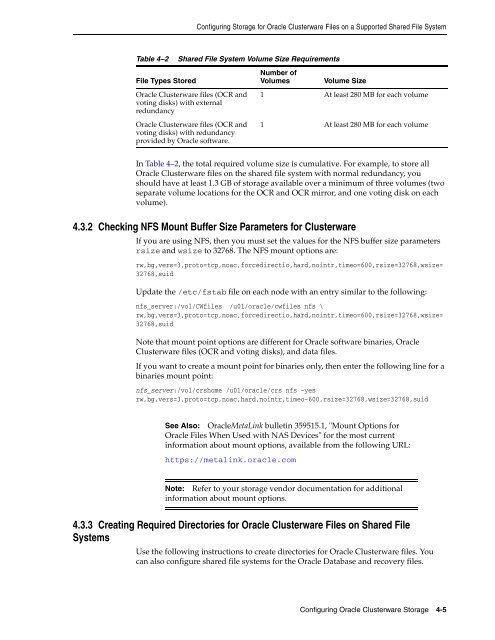Oracle Database Oracle Clusterware Installation Guide for HP-UX
Oracle Database Oracle Clusterware Installation Guide for HP-UX
Oracle Database Oracle Clusterware Installation Guide for HP-UX
Create successful ePaper yourself
Turn your PDF publications into a flip-book with our unique Google optimized e-Paper software.
Configuring Storage <strong>for</strong> <strong>Oracle</strong> <strong>Clusterware</strong> Files on a Supported Shared File System<br />
Table 4–2 Shared File System Volume Size Requirements<br />
File Types Stored<br />
<strong>Oracle</strong> <strong>Clusterware</strong> files (OCR and<br />
voting disks) with external<br />
redundancy<br />
<strong>Oracle</strong> <strong>Clusterware</strong> files (OCR and<br />
voting disks) with redundancy<br />
provided by <strong>Oracle</strong> software.<br />
Number of<br />
Volumes Volume Size<br />
1 At least 280 MB <strong>for</strong> each volume<br />
1 At least 280 MB <strong>for</strong> each volume<br />
In Table 4–2, the total required volume size is cumulative. For example, to store all<br />
<strong>Oracle</strong> <strong>Clusterware</strong> files on the shared file system with normal redundancy, you<br />
should have at least 1.3 GB of storage available over a minimum of three volumes (two<br />
separate volume locations <strong>for</strong> the OCR and OCR mirror, and one voting disk on each<br />
volume).<br />
4.3.2 Checking NFS Mount Buffer Size Parameters <strong>for</strong> <strong>Clusterware</strong><br />
If you are using NFS, then you must set the values <strong>for</strong> the NFS buffer size parameters<br />
rsize and wsize to 32768. The NFS mount options are:<br />
rw,bg,vers=3,proto=tcp,noac,<strong>for</strong>cedirectio,hard,nointr,timeo=600,rsize=32768,wsize=<br />
32768,suid<br />
Update the /etc/fstab file on each node with an entry similar to the following:<br />
nfs_server:/vol/CWfiles /u01/oracle/cwfiles nfs \<br />
rw,bg,vers=3,proto=tcp,noac,<strong>for</strong>cedirectio,hard,nointr,timeo=600,rsize=32768,wsize=<br />
32768,suid<br />
Note that mount point options are different <strong>for</strong> <strong>Oracle</strong> software binaries, <strong>Oracle</strong><br />
<strong>Clusterware</strong> files (OCR and voting disks), and data files.<br />
If you want to create a mount point <strong>for</strong> binaries only, then enter the following line <strong>for</strong> a<br />
binaries mount point:<br />
nfs_server:/vol/crshome /u01/oracle/crs nfs -yes<br />
rw,bg,vers=3,proto=tcp,noac,hard,nointr,timeo-600,rsize=32768,wsize=32768,suid<br />
See Also: <strong>Oracle</strong>MetaLink bulletin 359515.1, "Mount Options <strong>for</strong><br />
<strong>Oracle</strong> Files When Used with NAS Devices" <strong>for</strong> the most current<br />
in<strong>for</strong>mation about mount options, available from the following URL:<br />
https://metalink.oracle.com<br />
Note: Refer to your storage vendor documentation <strong>for</strong> additional<br />
in<strong>for</strong>mation about mount options.<br />
4.3.3 Creating Required Directories <strong>for</strong> <strong>Oracle</strong> <strong>Clusterware</strong> Files on Shared File<br />
Systems<br />
Use the following instructions to create directories <strong>for</strong> <strong>Oracle</strong> <strong>Clusterware</strong> files. You<br />
can also configure shared file systems <strong>for</strong> the <strong>Oracle</strong> <strong>Database</strong> and recovery files.<br />
Configuring <strong>Oracle</strong> <strong>Clusterware</strong> Storage 4-5