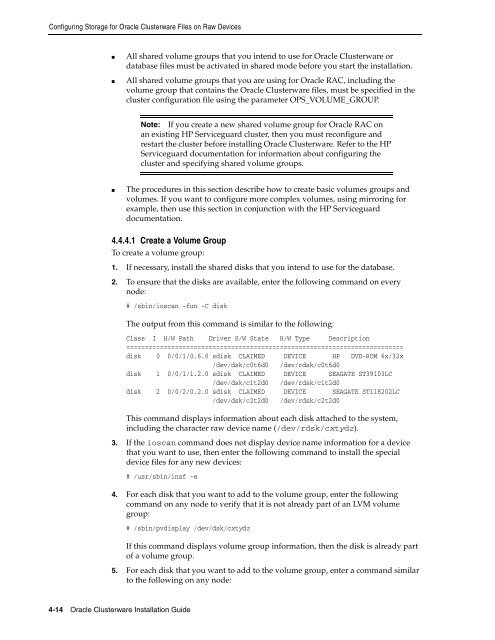Oracle Database Oracle Clusterware Installation Guide for HP-UX
Oracle Database Oracle Clusterware Installation Guide for HP-UX
Oracle Database Oracle Clusterware Installation Guide for HP-UX
You also want an ePaper? Increase the reach of your titles
YUMPU automatically turns print PDFs into web optimized ePapers that Google loves.
Configuring Storage <strong>for</strong> <strong>Oracle</strong> <strong>Clusterware</strong> Files on Raw Devices<br />
■ All shared volume groups that you intend to use <strong>for</strong> <strong>Oracle</strong> <strong>Clusterware</strong> or<br />
database files must be activated in shared mode be<strong>for</strong>e you start the installation.<br />
■ All shared volume groups that you are using <strong>for</strong> <strong>Oracle</strong> RAC, including the<br />
volume group that contains the <strong>Oracle</strong> <strong>Clusterware</strong> files, must be specified in the<br />
cluster configuration file using the parameter OPS_VOLUME_GROUP.<br />
■ The procedures in this section describe how to create basic volumes groups and<br />
volumes. If you want to configure more complex volumes, using mirroring <strong>for</strong><br />
example, then use this section in conjunction with the <strong>HP</strong> Serviceguard<br />
documentation.<br />
4.4.4.1 Create a Volume Group<br />
To create a volume group:<br />
1. If necessary, install the shared disks that you intend to use <strong>for</strong> the database.<br />
2. To ensure that the disks are available, enter the following command on every<br />
node:<br />
# /sbin/ioscan -fun -C disk<br />
4-14 <strong>Oracle</strong> <strong>Clusterware</strong> <strong>Installation</strong> <strong>Guide</strong><br />
Note: If you create a new shared volume group <strong>for</strong> <strong>Oracle</strong> RAC on<br />
an existing <strong>HP</strong> Serviceguard cluster, then you must reconfigure and<br />
restart the cluster be<strong>for</strong>e installing <strong>Oracle</strong> <strong>Clusterware</strong>. Refer to the <strong>HP</strong><br />
Serviceguard documentation <strong>for</strong> in<strong>for</strong>mation about configuring the<br />
cluster and specifying shared volume groups.<br />
The output from this command is similar to the following:<br />
Class I H/W Path Driver S/W State H/W Type Description<br />
==========================================================================<br />
disk 0 0/0/1/0.6.0 sdisk CLAIMED DEVICE <strong>HP</strong> DVD-ROM 6x/32x<br />
/dev/dsk/c0t6d0 /dev/rdsk/c0t6d0<br />
disk 1 0/0/1/1.2.0 sdisk CLAIMED DEVICE SEAGATE ST39103LC<br />
/dev/dsk/c1t2d0 /dev/rdsk/c1t2d0<br />
disk 2 0/0/2/0.2.0 sdisk CLAIMED DEVICE SEAGATE ST118202LC<br />
/dev/dsk/c2t2d0 /dev/rdsk/c2t2d0<br />
This command displays in<strong>for</strong>mation about each disk attached to the system,<br />
including the character raw device name (/dev/rdsk/cxtydz).<br />
3. If the ioscan command does not display device name in<strong>for</strong>mation <strong>for</strong> a device<br />
that you want to use, then enter the following command to install the special<br />
device files <strong>for</strong> any new devices:<br />
# /usr/sbin/insf -e<br />
4. For each disk that you want to add to the volume group, enter the following<br />
command on any node to verify that it is not already part of an LVM volume<br />
group:<br />
# /sbin/pvdisplay /dev/dsk/cxtydz<br />
If this command displays volume group in<strong>for</strong>mation, then the disk is already part<br />
of a volume group.<br />
5. For each disk that you want to add to the volume group, enter a command similar<br />
to the following on any node: