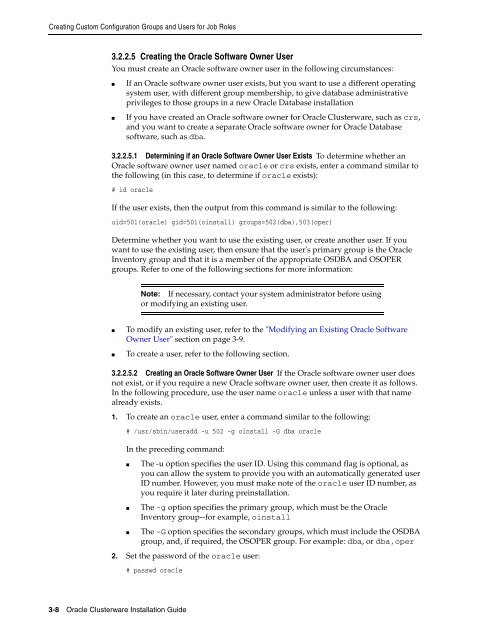Oracle Database Oracle Clusterware Installation Guide for HP-UX
Oracle Database Oracle Clusterware Installation Guide for HP-UX
Oracle Database Oracle Clusterware Installation Guide for HP-UX
Create successful ePaper yourself
Turn your PDF publications into a flip-book with our unique Google optimized e-Paper software.
Creating Custom Configuration Groups and Users <strong>for</strong> Job Roles<br />
3.2.2.5 Creating the <strong>Oracle</strong> Software Owner User<br />
You must create an <strong>Oracle</strong> software owner user in the following circumstances:<br />
■ If an <strong>Oracle</strong> software owner user exists, but you want to use a different operating<br />
system user, with different group membership, to give database administrative<br />
privileges to those groups in a new <strong>Oracle</strong> <strong>Database</strong> installation<br />
■ If you have created an <strong>Oracle</strong> software owner <strong>for</strong> <strong>Oracle</strong> <strong>Clusterware</strong>, such as crs,<br />
and you want to create a separate <strong>Oracle</strong> software owner <strong>for</strong> <strong>Oracle</strong> <strong>Database</strong><br />
software, such as dba.<br />
3.2.2.5.1 Determining if an <strong>Oracle</strong> Software Owner User Exists To determine whether an<br />
<strong>Oracle</strong> software owner user named oracle or crs exists, enter a command similar to<br />
the following (in this case, to determine if oracle exists):<br />
# id oracle<br />
If the user exists, then the output from this command is similar to the following:<br />
uid=501(oracle) gid=501(oinstall) groups=502(dba),503(oper)<br />
Determine whether you want to use the existing user, or create another user. If you<br />
want to use the existing user, then ensure that the user's primary group is the <strong>Oracle</strong><br />
Inventory group and that it is a member of the appropriate OSDBA and OSOPER<br />
groups. Refer to one of the following sections <strong>for</strong> more in<strong>for</strong>mation:<br />
■ To modify an existing user, refer to the "Modifying an Existing <strong>Oracle</strong> Software<br />
Owner User" section on page 3-9.<br />
■ To create a user, refer to the following section.<br />
3.2.2.5.2 Creating an <strong>Oracle</strong> Software Owner User If the <strong>Oracle</strong> software owner user does<br />
not exist, or if you require a new <strong>Oracle</strong> software owner user, then create it as follows.<br />
In the following procedure, use the user name oracle unless a user with that name<br />
already exists.<br />
1. To create an oracle user, enter a command similar to the following:<br />
3-8 <strong>Oracle</strong> <strong>Clusterware</strong> <strong>Installation</strong> <strong>Guide</strong><br />
Note: If necessary, contact your system administrator be<strong>for</strong>e using<br />
or modifying an existing user.<br />
# /usr/sbin/useradd -u 502 -g oinstall -G dba oracle<br />
In the preceding command:<br />
■ The -u option specifies the user ID. Using this command flag is optional, as<br />
you can allow the system to provide you with an automatically generated user<br />
ID number. However, you must make note of the oracle user ID number, as<br />
you require it later during preinstallation.<br />
■ The -g option specifies the primary group, which must be the <strong>Oracle</strong><br />
Inventory group--<strong>for</strong> example, oinstall<br />
■ The -G option specifies the secondary groups, which must include the OSDBA<br />
group, and, if required, the OSOPER group. For example: dba, or dba,oper<br />
2. Set the password of the oracle user:<br />
# passwd oracle