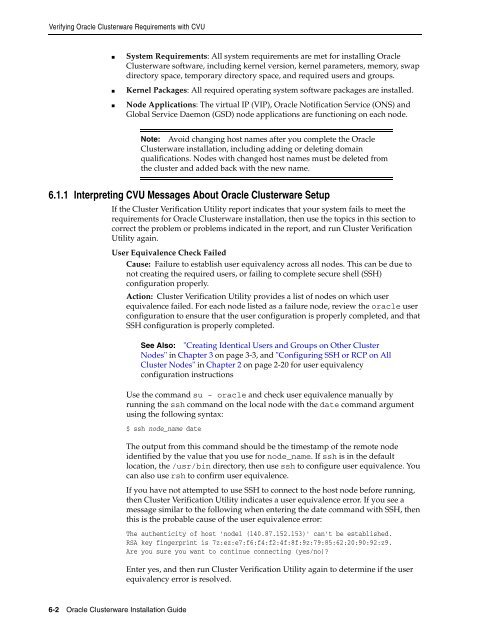Oracle Database Oracle Clusterware Installation Guide for HP-UX
Oracle Database Oracle Clusterware Installation Guide for HP-UX
Oracle Database Oracle Clusterware Installation Guide for HP-UX
You also want an ePaper? Increase the reach of your titles
YUMPU automatically turns print PDFs into web optimized ePapers that Google loves.
Verifying <strong>Oracle</strong> <strong>Clusterware</strong> Requirements with CVU<br />
■ System Requirements: All system requirements are met <strong>for</strong> installing <strong>Oracle</strong><br />
<strong>Clusterware</strong> software, including kernel version, kernel parameters, memory, swap<br />
directory space, temporary directory space, and required users and groups.<br />
■ Kernel Packages: All required operating system software packages are installed.<br />
■ Node Applications: The virtual IP (VIP), <strong>Oracle</strong> Notification Service (ONS) and<br />
Global Service Daemon (GSD) node applications are functioning on each node.<br />
6.1.1 Interpreting CVU Messages About <strong>Oracle</strong> <strong>Clusterware</strong> Setup<br />
If the Cluster Verification Utility report indicates that your system fails to meet the<br />
requirements <strong>for</strong> <strong>Oracle</strong> <strong>Clusterware</strong> installation, then use the topics in this section to<br />
correct the problem or problems indicated in the report, and run Cluster Verification<br />
Utility again.<br />
User Equivalence Check Failed<br />
Cause: Failure to establish user equivalency across all nodes. This can be due to<br />
not creating the required users, or failing to complete secure shell (SSH)<br />
configuration properly.<br />
Action: Cluster Verification Utility provides a list of nodes on which user<br />
equivalence failed. For each node listed as a failure node, review the oracle user<br />
configuration to ensure that the user configuration is properly completed, and that<br />
SSH configuration is properly completed.<br />
6-2 <strong>Oracle</strong> <strong>Clusterware</strong> <strong>Installation</strong> <strong>Guide</strong><br />
Note: Avoid changing host names after you complete the <strong>Oracle</strong><br />
<strong>Clusterware</strong> installation, including adding or deleting domain<br />
qualifications. Nodes with changed host names must be deleted from<br />
the cluster and added back with the new name.<br />
See Also: "Creating Identical Users and Groups on Other Cluster<br />
Nodes" in Chapter 3 on page 3-3, and "Configuring SSH or RCP on All<br />
Cluster Nodes" in Chapter 2 on page 2-20 <strong>for</strong> user equivalency<br />
configuration instructions<br />
Use the command su - oracle and check user equivalence manually by<br />
running the ssh command on the local node with the date command argument<br />
using the following syntax:<br />
$ ssh node_name date<br />
The output from this command should be the timestamp of the remote node<br />
identified by the value that you use <strong>for</strong> node_name. If ssh is in the default<br />
location, the /usr/bin directory, then use ssh to configure user equivalence. You<br />
can also use rsh to confirm user equivalence.<br />
If you have not attempted to use SSH to connect to the host node be<strong>for</strong>e running,<br />
then Cluster Verification Utility indicates a user equivalence error. If you see a<br />
message similar to the following when entering the date command with SSH, then<br />
this is the probable cause of the user equivalence error:<br />
The authenticity of host 'node1 (140.87.152.153)' can't be established.<br />
RSA key fingerprint is 7z:ez:e7:f6:f4:f2:4f:8f:9z:79:85:62:20:90:92:z9.<br />
Are you sure you want to continue connecting (yes/no)?<br />
Enter yes, and then run Cluster Verification Utility again to determine if the user<br />
equivalency error is resolved.