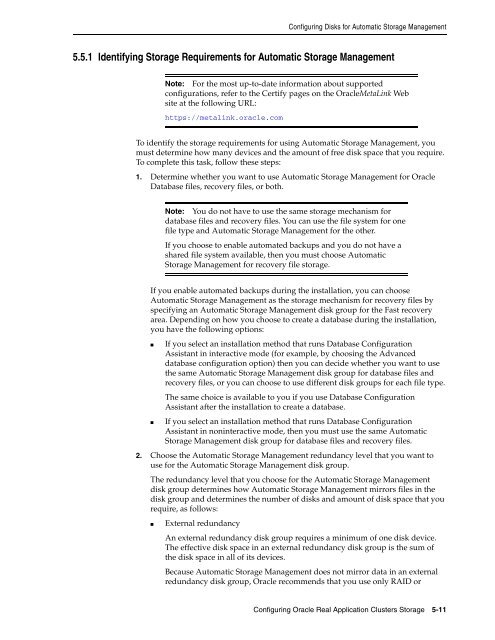Oracle Database Oracle Clusterware Installation Guide for HP-UX
Oracle Database Oracle Clusterware Installation Guide for HP-UX
Oracle Database Oracle Clusterware Installation Guide for HP-UX
Create successful ePaper yourself
Turn your PDF publications into a flip-book with our unique Google optimized e-Paper software.
Configuring Disks <strong>for</strong> Automatic Storage Management<br />
5.5.1 Identifying Storage Requirements <strong>for</strong> Automatic Storage Management<br />
Note: For the most up-to-date in<strong>for</strong>mation about supported<br />
configurations, refer to the Certify pages on the <strong>Oracle</strong>MetaLink Web<br />
site at the following URL:<br />
https://metalink.oracle.com<br />
To identify the storage requirements <strong>for</strong> using Automatic Storage Management, you<br />
must determine how many devices and the amount of free disk space that you require.<br />
To complete this task, follow these steps:<br />
1. Determine whether you want to use Automatic Storage Management <strong>for</strong> <strong>Oracle</strong><br />
<strong>Database</strong> files, recovery files, or both.<br />
Note: You do not have to use the same storage mechanism <strong>for</strong><br />
database files and recovery files. You can use the file system <strong>for</strong> one<br />
file type and Automatic Storage Management <strong>for</strong> the other.<br />
If you choose to enable automated backups and you do not have a<br />
shared file system available, then you must choose Automatic<br />
Storage Management <strong>for</strong> recovery file storage.<br />
If you enable automated backups during the installation, you can choose<br />
Automatic Storage Management as the storage mechanism <strong>for</strong> recovery files by<br />
specifying an Automatic Storage Management disk group <strong>for</strong> the Fast recovery<br />
area. Depending on how you choose to create a database during the installation,<br />
you have the following options:<br />
■ If you select an installation method that runs <strong>Database</strong> Configuration<br />
Assistant in interactive mode (<strong>for</strong> example, by choosing the Advanced<br />
database configuration option) then you can decide whether you want to use<br />
the same Automatic Storage Management disk group <strong>for</strong> database files and<br />
recovery files, or you can choose to use different disk groups <strong>for</strong> each file type.<br />
The same choice is available to you if you use <strong>Database</strong> Configuration<br />
Assistant after the installation to create a database.<br />
■ If you select an installation method that runs <strong>Database</strong> Configuration<br />
Assistant in noninteractive mode, then you must use the same Automatic<br />
Storage Management disk group <strong>for</strong> database files and recovery files.<br />
2. Choose the Automatic Storage Management redundancy level that you want to<br />
use <strong>for</strong> the Automatic Storage Management disk group.<br />
The redundancy level that you choose <strong>for</strong> the Automatic Storage Management<br />
disk group determines how Automatic Storage Management mirrors files in the<br />
disk group and determines the number of disks and amount of disk space that you<br />
require, as follows:<br />
■ External redundancy<br />
An external redundancy disk group requires a minimum of one disk device.<br />
The effective disk space in an external redundancy disk group is the sum of<br />
the disk space in all of its devices.<br />
Because Automatic Storage Management does not mirror data in an external<br />
redundancy disk group, <strong>Oracle</strong> recommends that you use only RAID or<br />
Configuring <strong>Oracle</strong> Real Application Clusters Storage 5-11