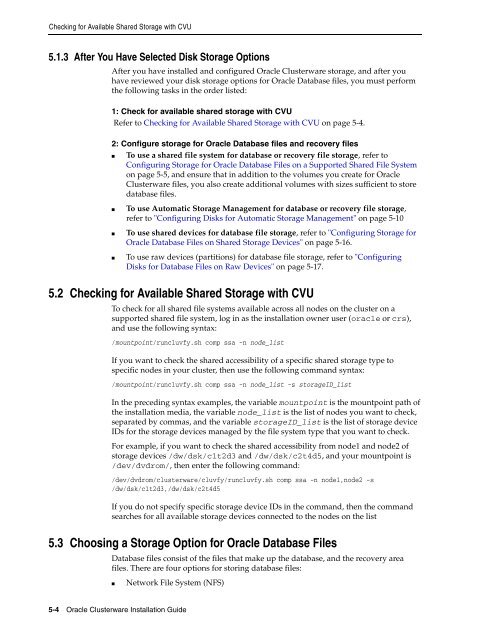Oracle Database Oracle Clusterware Installation Guide for HP-UX
Oracle Database Oracle Clusterware Installation Guide for HP-UX
Oracle Database Oracle Clusterware Installation Guide for HP-UX
Create successful ePaper yourself
Turn your PDF publications into a flip-book with our unique Google optimized e-Paper software.
Checking <strong>for</strong> Available Shared Storage with CVU<br />
5.1.3 After You Have Selected Disk Storage Options<br />
After you have installed and configured <strong>Oracle</strong> <strong>Clusterware</strong> storage, and after you<br />
have reviewed your disk storage options <strong>for</strong> <strong>Oracle</strong> <strong>Database</strong> files, you must per<strong>for</strong>m<br />
the following tasks in the order listed:<br />
1: Check <strong>for</strong> available shared storage with CVU<br />
Refer to Checking <strong>for</strong> Available Shared Storage with CVU on page 5-4.<br />
2: Configure storage <strong>for</strong> <strong>Oracle</strong> <strong>Database</strong> files and recovery files<br />
■ To use a shared file system <strong>for</strong> database or recovery file storage, refer to<br />
Configuring Storage <strong>for</strong> <strong>Oracle</strong> <strong>Database</strong> Files on a Supported Shared File System<br />
on page 5-5, and ensure that in addition to the volumes you create <strong>for</strong> <strong>Oracle</strong><br />
<strong>Clusterware</strong> files, you also create additional volumes with sizes sufficient to store<br />
database files.<br />
■ To use Automatic Storage Management <strong>for</strong> database or recovery file storage,<br />
refer to "Configuring Disks <strong>for</strong> Automatic Storage Management" on page 5-10<br />
■ To use shared devices <strong>for</strong> database file storage, refer to "Configuring Storage <strong>for</strong><br />
<strong>Oracle</strong> <strong>Database</strong> Files on Shared Storage Devices" on page 5-16.<br />
■ To use raw devices (partitions) <strong>for</strong> database file storage, refer to "Configuring<br />
Disks <strong>for</strong> <strong>Database</strong> Files on Raw Devices" on page 5-17.<br />
5.2 Checking <strong>for</strong> Available Shared Storage with CVU<br />
To check <strong>for</strong> all shared file systems available across all nodes on the cluster on a<br />
supported shared file system, log in as the installation owner user (oracle or crs),<br />
and use the following syntax:<br />
/mountpoint/runcluvfy.sh comp ssa -n node_list<br />
If you want to check the shared accessibility of a specific shared storage type to<br />
specific nodes in your cluster, then use the following command syntax:<br />
/mountpoint/runcluvfy.sh comp ssa -n node_list -s storageID_list<br />
In the preceding syntax examples, the variable mountpoint is the mountpoint path of<br />
the installation media, the variable node_list is the list of nodes you want to check,<br />
separated by commas, and the variable storageID_list is the list of storage device<br />
IDs <strong>for</strong> the storage devices managed by the file system type that you want to check.<br />
For example, if you want to check the shared accessibility from node1 and node2 of<br />
storage devices /dw/dsk/c1t2d3 and /dw/dsk/c2t4d5, and your mountpoint is<br />
/dev/dvdrom/, then enter the following command:<br />
/dev/dvdrom/clusterware/cluvfy/runcluvfy.sh comp ssa -n node1,node2 -s<br />
/dw/dsk/c1t2d3,/dw/dsk/c2t4d5<br />
If you do not specify specific storage device IDs in the command, then the command<br />
searches <strong>for</strong> all available storage devices connected to the nodes on the list<br />
5.3 Choosing a Storage Option <strong>for</strong> <strong>Oracle</strong> <strong>Database</strong> Files<br />
<strong>Database</strong> files consist of the files that make up the database, and the recovery area<br />
files. There are four options <strong>for</strong> storing database files:<br />
■ Network File System (NFS)<br />
5-4 <strong>Oracle</strong> <strong>Clusterware</strong> <strong>Installation</strong> <strong>Guide</strong>