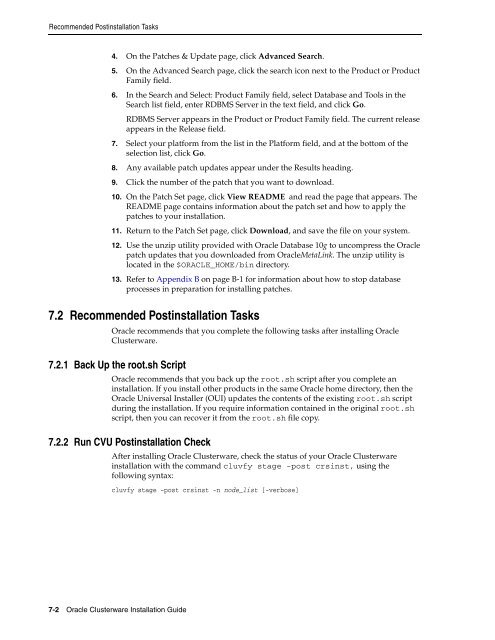Oracle Database Oracle Clusterware Installation Guide for HP-UX
Oracle Database Oracle Clusterware Installation Guide for HP-UX
Oracle Database Oracle Clusterware Installation Guide for HP-UX
Create successful ePaper yourself
Turn your PDF publications into a flip-book with our unique Google optimized e-Paper software.
Recommended Postinstallation Tasks<br />
4. On the Patches & Update page, click Advanced Search.<br />
5. On the Advanced Search page, click the search icon next to the Product or Product<br />
Family field.<br />
6. In the Search and Select: Product Family field, select <strong>Database</strong> and Tools in the<br />
Search list field, enter RDBMS Server in the text field, and click Go.<br />
RDBMS Server appears in the Product or Product Family field. The current release<br />
appears in the Release field.<br />
7. Select your plat<strong>for</strong>m from the list in the Plat<strong>for</strong>m field, and at the bottom of the<br />
selection list, click Go.<br />
8. Any available patch updates appear under the Results heading.<br />
9. Click the number of the patch that you want to download.<br />
10. On the Patch Set page, click View README and read the page that appears. The<br />
README page contains in<strong>for</strong>mation about the patch set and how to apply the<br />
patches to your installation.<br />
11. Return to the Patch Set page, click Download, and save the file on your system.<br />
12. Use the unzip utility provided with <strong>Oracle</strong> <strong>Database</strong> 10g to uncompress the <strong>Oracle</strong><br />
patch updates that you downloaded from <strong>Oracle</strong>MetaLink. The unzip utility is<br />
located in the $ORACLE_HOME/bin directory.<br />
13. Refer to Appendix B on page B-1 <strong>for</strong> in<strong>for</strong>mation about how to stop database<br />
processes in preparation <strong>for</strong> installing patches.<br />
7.2 Recommended Postinstallation Tasks<br />
<strong>Oracle</strong> recommends that you complete the following tasks after installing <strong>Oracle</strong><br />
<strong>Clusterware</strong>.<br />
7.2.1 Back Up the root.sh Script<br />
<strong>Oracle</strong> recommends that you back up the root.sh script after you complete an<br />
installation. If you install other products in the same <strong>Oracle</strong> home directory, then the<br />
<strong>Oracle</strong> Universal Installer (OUI) updates the contents of the existing root.sh script<br />
during the installation. If you require in<strong>for</strong>mation contained in the original root.sh<br />
script, then you can recover it from the root.sh file copy.<br />
7.2.2 Run CVU Postinstallation Check<br />
After installing <strong>Oracle</strong> <strong>Clusterware</strong>, check the status of your <strong>Oracle</strong> <strong>Clusterware</strong><br />
installation with the command cluvfy stage -post crsinst, using the<br />
following syntax:<br />
cluvfy stage -post crsinst -n node_list [-verbose]<br />
7-2 <strong>Oracle</strong> <strong>Clusterware</strong> <strong>Installation</strong> <strong>Guide</strong>