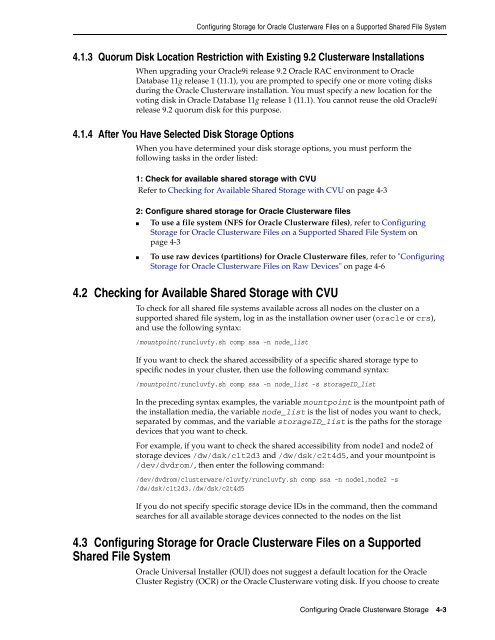Oracle Database Oracle Clusterware Installation Guide for HP-UX
Oracle Database Oracle Clusterware Installation Guide for HP-UX
Oracle Database Oracle Clusterware Installation Guide for HP-UX
You also want an ePaper? Increase the reach of your titles
YUMPU automatically turns print PDFs into web optimized ePapers that Google loves.
Configuring Storage <strong>for</strong> <strong>Oracle</strong> <strong>Clusterware</strong> Files on a Supported Shared File System<br />
4.1.3 Quorum Disk Location Restriction with Existing 9.2 <strong>Clusterware</strong> <strong>Installation</strong>s<br />
When upgrading your <strong>Oracle</strong>9i release 9.2 <strong>Oracle</strong> RAC environment to <strong>Oracle</strong><br />
<strong>Database</strong> 11g release 1 (11.1), you are prompted to specify one or more voting disks<br />
during the <strong>Oracle</strong> <strong>Clusterware</strong> installation. You must specify a new location <strong>for</strong> the<br />
voting disk in <strong>Oracle</strong> <strong>Database</strong> 11g release 1 (11.1). You cannot reuse the old <strong>Oracle</strong>9i<br />
release 9.2 quorum disk <strong>for</strong> this purpose.<br />
4.1.4 After You Have Selected Disk Storage Options<br />
When you have determined your disk storage options, you must per<strong>for</strong>m the<br />
following tasks in the order listed:<br />
1: Check <strong>for</strong> available shared storage with CVU<br />
Refer to Checking <strong>for</strong> Available Shared Storage with CVU on page 4-3<br />
2: Configure shared storage <strong>for</strong> <strong>Oracle</strong> <strong>Clusterware</strong> files<br />
■ To use a file system (NFS <strong>for</strong> <strong>Oracle</strong> <strong>Clusterware</strong> files), refer to Configuring<br />
Storage <strong>for</strong> <strong>Oracle</strong> <strong>Clusterware</strong> Files on a Supported Shared File System on<br />
page 4-3<br />
■ To use raw devices (partitions) <strong>for</strong> <strong>Oracle</strong> <strong>Clusterware</strong> files, refer to "Configuring<br />
Storage <strong>for</strong> <strong>Oracle</strong> <strong>Clusterware</strong> Files on Raw Devices" on page 4-6<br />
4.2 Checking <strong>for</strong> Available Shared Storage with CVU<br />
To check <strong>for</strong> all shared file systems available across all nodes on the cluster on a<br />
supported shared file system, log in as the installation owner user (oracle or crs),<br />
and use the following syntax:<br />
/mountpoint/runcluvfy.sh comp ssa -n node_list<br />
If you want to check the shared accessibility of a specific shared storage type to<br />
specific nodes in your cluster, then use the following command syntax:<br />
/mountpoint/runcluvfy.sh comp ssa -n node_list -s storageID_list<br />
In the preceding syntax examples, the variable mountpoint is the mountpoint path of<br />
the installation media, the variable node_list is the list of nodes you want to check,<br />
separated by commas, and the variable storageID_list is the paths <strong>for</strong> the storage<br />
devices that you want to check.<br />
For example, if you want to check the shared accessibility from node1 and node2 of<br />
storage devices /dw/dsk/c1t2d3 and /dw/dsk/c2t4d5, and your mountpoint is<br />
/dev/dvdrom/, then enter the following command:<br />
/dev/dvdrom/clusterware/cluvfy/runcluvfy.sh comp ssa -n node1,node2 -s<br />
/dw/dsk/c1t2d3,/dw/dsk/c2t4d5<br />
If you do not specify specific storage device IDs in the command, then the command<br />
searches <strong>for</strong> all available storage devices connected to the nodes on the list<br />
4.3 Configuring Storage <strong>for</strong> <strong>Oracle</strong> <strong>Clusterware</strong> Files on a Supported<br />
Shared File System<br />
<strong>Oracle</strong> Universal Installer (OUI) does not suggest a default location <strong>for</strong> the <strong>Oracle</strong><br />
Cluster Registry (OCR) or the <strong>Oracle</strong> <strong>Clusterware</strong> voting disk. If you choose to create<br />
Configuring <strong>Oracle</strong> <strong>Clusterware</strong> Storage 4-3