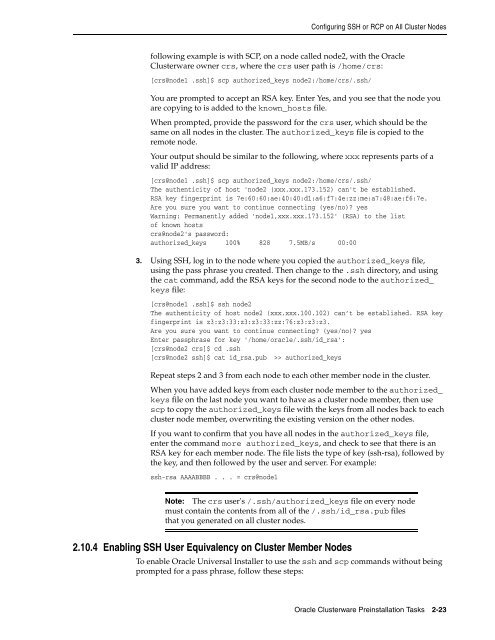Oracle Database Oracle Clusterware Installation Guide for HP-UX
Oracle Database Oracle Clusterware Installation Guide for HP-UX
Oracle Database Oracle Clusterware Installation Guide for HP-UX
You also want an ePaper? Increase the reach of your titles
YUMPU automatically turns print PDFs into web optimized ePapers that Google loves.
Configuring SSH or RCP on All Cluster Nodes<br />
following example is with SCP, on a node called node2, with the <strong>Oracle</strong><br />
<strong>Clusterware</strong> owner crs, where the crs user path is /home/crs:<br />
[crs@node1 .ssh]$ scp authorized_keys node2:/home/crs/.ssh/<br />
You are prompted to accept an RSA key. Enter Yes, and you see that the node you<br />
are copying to is added to the known_hosts file.<br />
When prompted, provide the password <strong>for</strong> the crs user, which should be the<br />
same on all nodes in the cluster. The authorized_keys file is copied to the<br />
remote node.<br />
Your output should be similar to the following, where xxx represents parts of a<br />
valid IP address:<br />
[crs@node1 .ssh]$ scp authorized_keys node2:/home/crs/.ssh/<br />
The authenticity of host 'node2 (xxx.xxx.173.152) can't be established.<br />
RSA key fingerprint is 7e:60:60:ae:40:40:d1:a6:f7:4e:zz:me:a7:48:ae:f6:7e.<br />
Are you sure you want to continue connecting (yes/no)? yes<br />
Warning: Permanently added 'node1,xxx.xxx.173.152' (RSA) to the list<br />
of known hosts<br />
crs@node2's password:<br />
authorized_keys 100% 828 7.5MB/s 00:00<br />
3. Using SSH, log in to the node where you copied the authorized_keys file,<br />
using the pass phrase you created. Then change to the .ssh directory, and using<br />
the cat command, add the RSA keys <strong>for</strong> the second node to the authorized_<br />
keys file:<br />
[crs@node1 .ssh]$ ssh node2<br />
The authenticity of host node2 (xxx.xxx.100.102) can’t be established. RSA key<br />
fingerprint is z3:z3:33:z3:z3:33:zz:76:z3:z3:z3.<br />
Are you sure you want to continue connecting? (yes/no)? yes<br />
Enter passphrase <strong>for</strong> key '/home/oracle/.ssh/id_rsa':<br />
[crs@node2 crs]$ cd .ssh<br />
[crs@node2 ssh]$ cat id_rsa.pub >> authorized_keys<br />
Repeat steps 2 and 3 from each node to each other member node in the cluster.<br />
When you have added keys from each cluster node member to the authorized_<br />
keys file on the last node you want to have as a cluster node member, then use<br />
scp to copy the authorized_keys file with the keys from all nodes back to each<br />
cluster node member, overwriting the existing version on the other nodes.<br />
If you want to confirm that you have all nodes in the authorized_keys file,<br />
enter the command more authorized_keys, and check to see that there is an<br />
RSA key <strong>for</strong> each member node. The file lists the type of key (ssh-rsa), followed by<br />
the key, and then followed by the user and server. For example:<br />
ssh-rsa AAAABBBB . . . = crs@node1<br />
Note: The crs user's /.ssh/authorized_keys file on every node<br />
must contain the contents from all of the /.ssh/id_rsa.pub files<br />
that you generated on all cluster nodes.<br />
2.10.4 Enabling SSH User Equivalency on Cluster Member Nodes<br />
To enable <strong>Oracle</strong> Universal Installer to use the ssh and scp commands without being<br />
prompted <strong>for</strong> a pass phrase, follow these steps:<br />
<strong>Oracle</strong> <strong>Clusterware</strong> Preinstallation Tasks 2-23