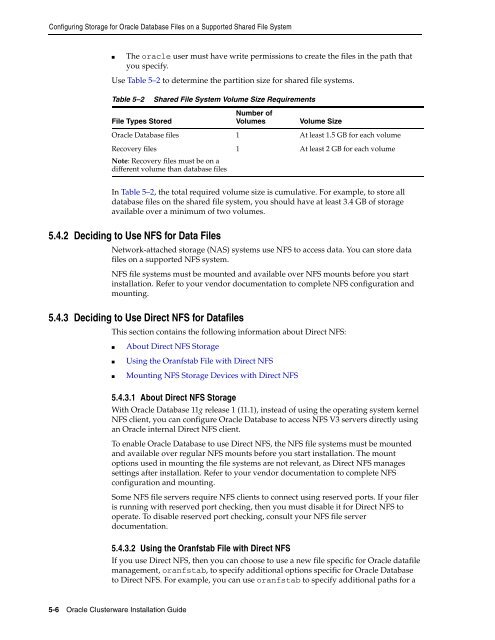Oracle Database Oracle Clusterware Installation Guide for HP-UX
Oracle Database Oracle Clusterware Installation Guide for HP-UX
Oracle Database Oracle Clusterware Installation Guide for HP-UX
Create successful ePaper yourself
Turn your PDF publications into a flip-book with our unique Google optimized e-Paper software.
Configuring Storage <strong>for</strong> <strong>Oracle</strong> <strong>Database</strong> Files on a Supported Shared File System<br />
■ The oracle user must have write permissions to create the files in the path that<br />
you specify.<br />
Use Table 5–2 to determine the partition size <strong>for</strong> shared file systems.<br />
Table 5–2 Shared File System Volume Size Requirements<br />
File Types Stored<br />
In Table 5–2, the total required volume size is cumulative. For example, to store all<br />
database files on the shared file system, you should have at least 3.4 GB of storage<br />
available over a minimum of two volumes.<br />
5.4.2 Deciding to Use NFS <strong>for</strong> Data Files<br />
Network-attached storage (NAS) systems use NFS to access data. You can store data<br />
files on a supported NFS system.<br />
NFS file systems must be mounted and available over NFS mounts be<strong>for</strong>e you start<br />
installation. Refer to your vendor documentation to complete NFS configuration and<br />
mounting.<br />
5.4.3 Deciding to Use Direct NFS <strong>for</strong> Datafiles<br />
This section contains the following in<strong>for</strong>mation about Direct NFS:<br />
■ About Direct NFS Storage<br />
■ Using the Oranfstab File with Direct NFS<br />
■ Mounting NFS Storage Devices with Direct NFS<br />
5.4.3.1 About Direct NFS Storage<br />
With <strong>Oracle</strong> <strong>Database</strong> 11g release 1 (11.1), instead of using the operating system kernel<br />
NFS client, you can configure <strong>Oracle</strong> <strong>Database</strong> to access NFS V3 servers directly using<br />
an <strong>Oracle</strong> internal Direct NFS client.<br />
To enable <strong>Oracle</strong> <strong>Database</strong> to use Direct NFS, the NFS file systems must be mounted<br />
and available over regular NFS mounts be<strong>for</strong>e you start installation. The mount<br />
options used in mounting the file systems are not relevant, as Direct NFS manages<br />
settings after installation. Refer to your vendor documentation to complete NFS<br />
configuration and mounting.<br />
Some NFS file servers require NFS clients to connect using reserved ports. If your filer<br />
is running with reserved port checking, then you must disable it <strong>for</strong> Direct NFS to<br />
operate. To disable reserved port checking, consult your NFS file server<br />
documentation.<br />
5.4.3.2 Using the Oranfstab File with Direct NFS<br />
If you use Direct NFS, then you can choose to use a new file specific <strong>for</strong> <strong>Oracle</strong> datafile<br />
management, oranfstab, to specify additional options specific <strong>for</strong> <strong>Oracle</strong> <strong>Database</strong><br />
to Direct NFS. For example, you can use oranfstab to specify additional paths <strong>for</strong> a<br />
5-6 <strong>Oracle</strong> <strong>Clusterware</strong> <strong>Installation</strong> <strong>Guide</strong><br />
Number of<br />
Volumes Volume Size<br />
<strong>Oracle</strong> <strong>Database</strong> files 1 At least 1.5 GB <strong>for</strong> each volume<br />
Recovery files<br />
Note: Recovery files must be on a<br />
different volume than database files<br />
1 At least 2 GB <strong>for</strong> each volume