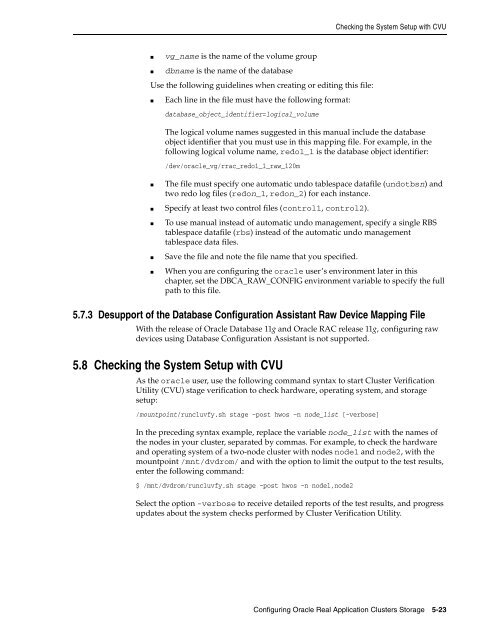Oracle Database Oracle Clusterware Installation Guide for HP-UX
Oracle Database Oracle Clusterware Installation Guide for HP-UX
Oracle Database Oracle Clusterware Installation Guide for HP-UX
Create successful ePaper yourself
Turn your PDF publications into a flip-book with our unique Google optimized e-Paper software.
■ vg_name is the name of the volume group<br />
■ dbname is the name of the database<br />
Use the following guidelines when creating or editing this file:<br />
■ Each line in the file must have the following <strong>for</strong>mat:<br />
database_object_identifier=logical_volume<br />
Checking the System Setup with CVU<br />
The logical volume names suggested in this manual include the database<br />
object identifier that you must use in this mapping file. For example, in the<br />
following logical volume name, redo1_1 is the database object identifier:<br />
/dev/oracle_vg/rrac_redo1_1_raw_120m<br />
■ The file must specify one automatic undo tablespace datafile (undotbsn) and<br />
two redo log files (redon_1, redon_2) <strong>for</strong> each instance.<br />
■ Specify at least two control files (control1, control2).<br />
■ To use manual instead of automatic undo management, specify a single RBS<br />
tablespace datafile (rbs) instead of the automatic undo management<br />
tablespace data files.<br />
■ Save the file and note the file name that you specified.<br />
■ When you are configuring the oracle user’s environment later in this<br />
chapter, set the DBCA_RAW_CONFIG environment variable to specify the full<br />
path to this file.<br />
5.7.3 Desupport of the <strong>Database</strong> Configuration Assistant Raw Device Mapping File<br />
With the release of <strong>Oracle</strong> <strong>Database</strong> 11g and <strong>Oracle</strong> RAC release 11g, configuring raw<br />
devices using <strong>Database</strong> Configuration Assistant is not supported.<br />
5.8 Checking the System Setup with CVU<br />
As the oracle user, use the following command syntax to start Cluster Verification<br />
Utility (CVU) stage verification to check hardware, operating system, and storage<br />
setup:<br />
/mountpoint/runcluvfy.sh stage –post hwos –n node_list [-verbose]<br />
In the preceding syntax example, replace the variable node_list with the names of<br />
the nodes in your cluster, separated by commas. For example, to check the hardware<br />
and operating system of a two-node cluster with nodes node1 and node2, with the<br />
mountpoint /mnt/dvdrom/ and with the option to limit the output to the test results,<br />
enter the following command:<br />
$ /mnt/dvdrom/runcluvfy.sh stage –post hwos –n node1,node2<br />
Select the option -verbose to receive detailed reports of the test results, and progress<br />
updates about the system checks per<strong>for</strong>med by Cluster Verification Utility.<br />
Configuring <strong>Oracle</strong> Real Application Clusters Storage 5-23