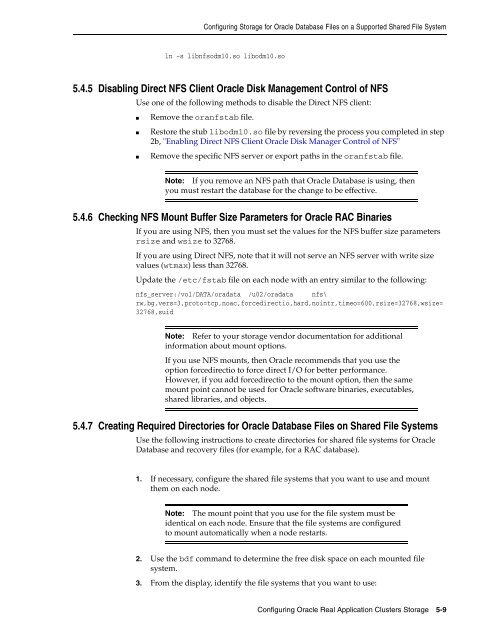Oracle Database Oracle Clusterware Installation Guide for HP-UX
Oracle Database Oracle Clusterware Installation Guide for HP-UX
Oracle Database Oracle Clusterware Installation Guide for HP-UX
You also want an ePaper? Increase the reach of your titles
YUMPU automatically turns print PDFs into web optimized ePapers that Google loves.
Configuring Storage <strong>for</strong> <strong>Oracle</strong> <strong>Database</strong> Files on a Supported Shared File System<br />
ln -s libnfsodm10.so libodm10.so<br />
5.4.5 Disabling Direct NFS Client <strong>Oracle</strong> Disk Management Control of NFS<br />
Use one of the following methods to disable the Direct NFS client:<br />
■ Remove the oranfstab file.<br />
■ Restore the stub libodm10.so file by reversing the process you completed in step<br />
2b, "Enabling Direct NFS Client <strong>Oracle</strong> Disk Manager Control of NFS"<br />
■ Remove the specific NFS server or export paths in the oranfstab file.<br />
Note: If you remove an NFS path that <strong>Oracle</strong> <strong>Database</strong> is using, then<br />
you must restart the database <strong>for</strong> the change to be effective.<br />
5.4.6 Checking NFS Mount Buffer Size Parameters <strong>for</strong> <strong>Oracle</strong> RAC Binaries<br />
If you are using NFS, then you must set the values <strong>for</strong> the NFS buffer size parameters<br />
rsize and wsize to 32768.<br />
If you are using Direct NFS, note that it will not serve an NFS server with write size<br />
values (wtmax) less than 32768.<br />
Update the /etc/fstab file on each node with an entry similar to the following:<br />
nfs_server:/vol/DATA/oradata /u02/oradata nfs\<br />
rw,bg,vers=3,proto=tcp,noac,<strong>for</strong>cedirectio,hard,nointr,timeo=600,rsize=32768,wsize=<br />
32768,suid<br />
Note: Refer to your storage vendor documentation <strong>for</strong> additional<br />
in<strong>for</strong>mation about mount options.<br />
If you use NFS mounts, then <strong>Oracle</strong> recommends that you use the<br />
option <strong>for</strong>cedirectio to <strong>for</strong>ce direct I/O <strong>for</strong> better per<strong>for</strong>mance.<br />
However, if you add <strong>for</strong>cedirectio to the mount option, then the same<br />
mount point cannot be used <strong>for</strong> <strong>Oracle</strong> software binaries, executables,<br />
shared libraries, and objects.<br />
5.4.7 Creating Required Directories <strong>for</strong> <strong>Oracle</strong> <strong>Database</strong> Files on Shared File Systems<br />
Use the following instructions to create directories <strong>for</strong> shared file systems <strong>for</strong> <strong>Oracle</strong><br />
<strong>Database</strong> and recovery files (<strong>for</strong> example, <strong>for</strong> a RAC database).<br />
1. If necessary, configure the shared file systems that you want to use and mount<br />
them on each node.<br />
Note: The mount point that you use <strong>for</strong> the file system must be<br />
identical on each node. Ensure that the file systems are configured<br />
to mount automatically when a node restarts.<br />
2. Use the bdf command to determine the free disk space on each mounted file<br />
system.<br />
3. From the display, identify the file systems that you want to use:<br />
Configuring <strong>Oracle</strong> Real Application Clusters Storage 5-9