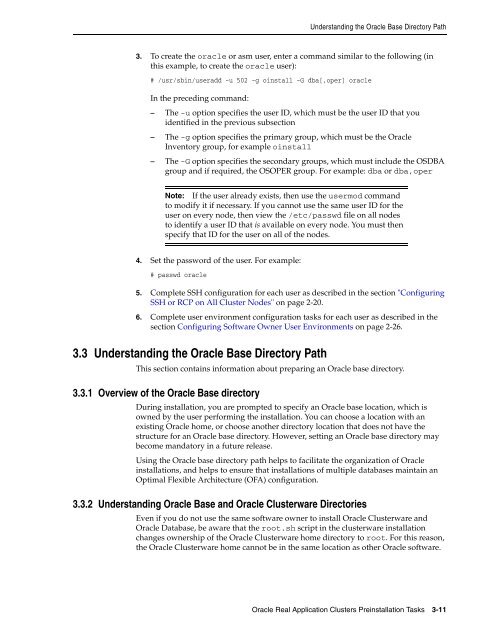Oracle Database Oracle Clusterware Installation Guide for HP-UX
Oracle Database Oracle Clusterware Installation Guide for HP-UX
Oracle Database Oracle Clusterware Installation Guide for HP-UX
Create successful ePaper yourself
Turn your PDF publications into a flip-book with our unique Google optimized e-Paper software.
Understanding the <strong>Oracle</strong> Base Directory Path<br />
3. To create the oracle or asm user, enter a command similar to the following (in<br />
this example, to create the oracle user):<br />
# /usr/sbin/useradd -u 502 -g oinstall -G dba[,oper] oracle<br />
In the preceding command:<br />
– The -u option specifies the user ID, which must be the user ID that you<br />
identified in the previous subsection<br />
– The -g option specifies the primary group, which must be the <strong>Oracle</strong><br />
Inventory group, <strong>for</strong> example oinstall<br />
– The -G option specifies the secondary groups, which must include the OSDBA<br />
group and if required, the OSOPER group. For example: dba or dba,oper<br />
Note: If the user already exists, then use the usermod command<br />
to modify it if necessary. If you cannot use the same user ID <strong>for</strong> the<br />
user on every node, then view the /etc/passwd file on all nodes<br />
to identify a user ID that is available on every node. You must then<br />
specify that ID <strong>for</strong> the user on all of the nodes.<br />
4. Set the password of the user. For example:<br />
# passwd oracle<br />
5. Complete SSH configuration <strong>for</strong> each user as described in the section "Configuring<br />
SSH or RCP on All Cluster Nodes" on page 2-20.<br />
6. Complete user environment configuration tasks <strong>for</strong> each user as described in the<br />
section Configuring Software Owner User Environments on page 2-26.<br />
3.3 Understanding the <strong>Oracle</strong> Base Directory Path<br />
This section contains in<strong>for</strong>mation about preparing an <strong>Oracle</strong> base directory.<br />
3.3.1 Overview of the <strong>Oracle</strong> Base directory<br />
During installation, you are prompted to specify an <strong>Oracle</strong> base location, which is<br />
owned by the user per<strong>for</strong>ming the installation. You can choose a location with an<br />
existing <strong>Oracle</strong> home, or choose another directory location that does not have the<br />
structure <strong>for</strong> an <strong>Oracle</strong> base directory. However, setting an <strong>Oracle</strong> base directory may<br />
become mandatory in a future release.<br />
Using the <strong>Oracle</strong> base directory path helps to facilitate the organization of <strong>Oracle</strong><br />
installations, and helps to ensure that installations of multiple databases maintain an<br />
Optimal Flexible Architecture (OFA) configuration.<br />
3.3.2 Understanding <strong>Oracle</strong> Base and <strong>Oracle</strong> <strong>Clusterware</strong> Directories<br />
Even if you do not use the same software owner to install <strong>Oracle</strong> <strong>Clusterware</strong> and<br />
<strong>Oracle</strong> <strong>Database</strong>, be aware that the root.sh script in the clusterware installation<br />
changes ownership of the <strong>Oracle</strong> <strong>Clusterware</strong> home directory to root. For this reason,<br />
the <strong>Oracle</strong> <strong>Clusterware</strong> home cannot be in the same location as other <strong>Oracle</strong> software.<br />
<strong>Oracle</strong> Real Application Clusters Preinstallation Tasks 3-11