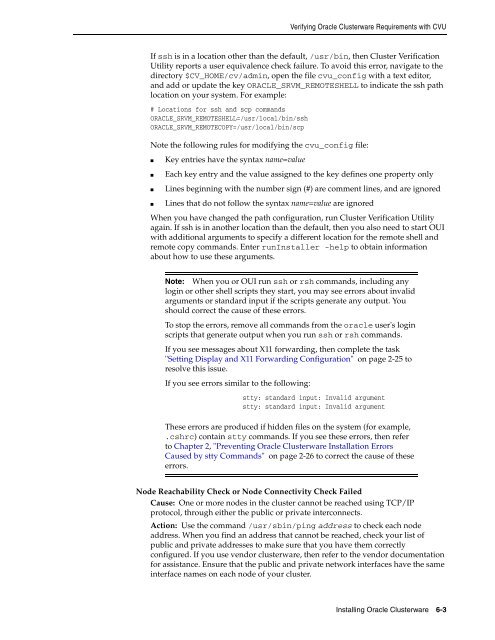Oracle Database Oracle Clusterware Installation Guide for HP-UX
Oracle Database Oracle Clusterware Installation Guide for HP-UX
Oracle Database Oracle Clusterware Installation Guide for HP-UX
You also want an ePaper? Increase the reach of your titles
YUMPU automatically turns print PDFs into web optimized ePapers that Google loves.
Verifying <strong>Oracle</strong> <strong>Clusterware</strong> Requirements with CVU<br />
If ssh is in a location other than the default, /usr/bin, then Cluster Verification<br />
Utility reports a user equivalence check failure. To avoid this error, navigate to the<br />
directory $CV_HOME/cv/admin, open the file cvu_config with a text editor,<br />
and add or update the key ORACLE_SRVM_REMOTESHELL to indicate the ssh path<br />
location on your system. For example:<br />
# Locations <strong>for</strong> ssh and scp commands<br />
ORACLE_SRVM_REMOTESHELL=/usr/local/bin/ssh<br />
ORACLE_SRVM_REMOTECOPY=/usr/local/bin/scp<br />
Note the following rules <strong>for</strong> modifying the cvu_config file:<br />
■ Key entries have the syntax name=value<br />
■ Each key entry and the value assigned to the key defines one property only<br />
■ Lines beginning with the number sign (#) are comment lines, and are ignored<br />
■ Lines that do not follow the syntax name=value are ignored<br />
When you have changed the path configuration, run Cluster Verification Utility<br />
again. If ssh is in another location than the default, then you also need to start OUI<br />
with additional arguments to specify a different location <strong>for</strong> the remote shell and<br />
remote copy commands. Enter runInstaller -help to obtain in<strong>for</strong>mation<br />
about how to use these arguments.<br />
Note: When you or OUI run ssh or rsh commands, including any<br />
login or other shell scripts they start, you may see errors about invalid<br />
arguments or standard input if the scripts generate any output. You<br />
should correct the cause of these errors.<br />
To stop the errors, remove all commands from the oracle user's login<br />
scripts that generate output when you run ssh or rsh commands.<br />
If you see messages about X11 <strong>for</strong>warding, then complete the task<br />
"Setting Display and X11 Forwarding Configuration" on page 2-25 to<br />
resolve this issue.<br />
If you see errors similar to the following:<br />
stty: standard input: Invalid argument<br />
stty: standard input: Invalid argument<br />
These errors are produced if hidden files on the system (<strong>for</strong> example,<br />
.cshrc) contain stty commands. If you see these errors, then refer<br />
to Chapter 2, "Preventing <strong>Oracle</strong> <strong>Clusterware</strong> <strong>Installation</strong> Errors<br />
Caused by stty Commands" on page 2-26 to correct the cause of these<br />
errors.<br />
Node Reachability Check or Node Connectivity Check Failed<br />
Cause: One or more nodes in the cluster cannot be reached using TCP/IP<br />
protocol, through either the public or private interconnects.<br />
Action: Use the command /usr/sbin/ping address to check each node<br />
address. When you find an address that cannot be reached, check your list of<br />
public and private addresses to make sure that you have them correctly<br />
configured. If you use vendor clusterware, then refer to the vendor documentation<br />
<strong>for</strong> assistance. Ensure that the public and private network interfaces have the same<br />
interface names on each node of your cluster.<br />
Installing <strong>Oracle</strong> <strong>Clusterware</strong> 6-3